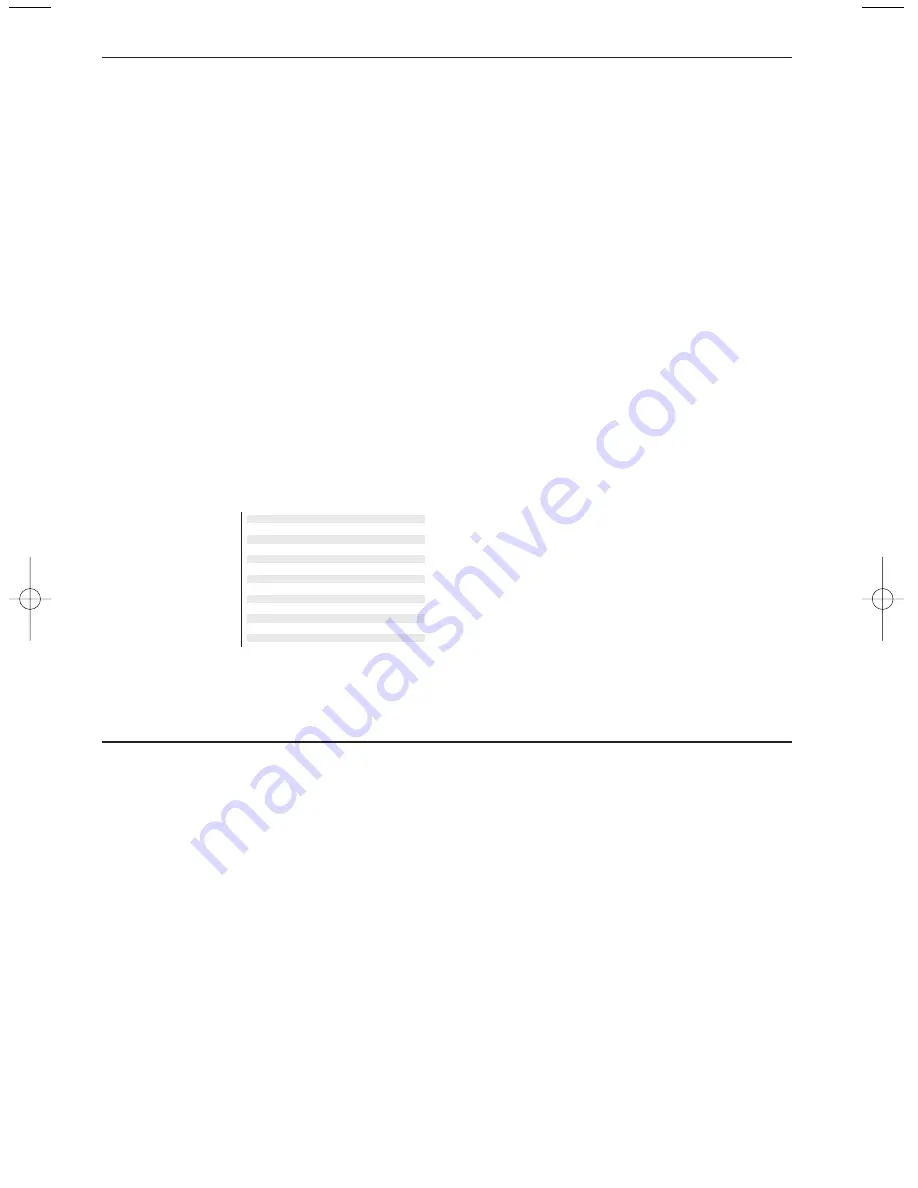
The menu allows you to set up the various
speakers in order to receive the full Dolby
Surround sound capabilities.
• via the TV and its internal Front Right, Centre
and Left speakers and two amplified rear
surround speakers connected to the back of the
TV;
• or via the Variable Line Out connectors and an
external Dolby amplifier. See Extra Loudspeakers
/ Amplifier, p. 29.
Select the various Speakers menu controls to
setup the configuration of the TV’s speakers
system for Dolby audio playback.
Each volume control can be adjusted to match
test tone levels.
Depending on the output and Surround mode
(see Main Menu,TV, Sound, Surround mode,
p. 13) selected, some menu items may be greyed
out and are not selectable.
Test tone
The menu item Test tone enables you to
adjust the volume level of each speaker until
they are balanced.
&
Select Test tone.
é
Press the cursor right.
“
Select On or Off with the cursor up/down.
Once turned on, the Test Tone will circulate
through the Left, Centre, Right and both Rear
surround speakers (if present).
‘
Press the cursor left.
(
Press the cursor up/down to select the
desired speaker for individual volume level
adjustment.
§
Press the cursor left/right to adjust the
volume level.
è
Continue and select the other speakers for
adjustment as desired.
!
Press the cursor up to return to the Test
Tone menu item when speaker adjustments
are complete and turn the control Off.
Ster
eo
3 Ster
eo
3D Sur
round
Hall
Pr
o Logic
Availability of Speaker menu items
Test tone
•
•
•
•
•
Front left volume
•
•
•
•
•
Front right volume
•
•
•
•
•
Centre volume
•
•
•
Surround volume
•
•
Centre mode
•
•
•
•
•
Surround speakers
•
•
Volume controls
Center Mode
See Connect Peripheral Equipment, Extra
Loudspeakers / Amplifier, p. 29.
If no External Front Speakers are connected, do
not change the predefined factory settings which is
Center Mode Off.
If External Front Speakers are connected, select
Center Mode On.
In this setting, the center channel in surround
mode is directed to all three internal TV speakers
(left, centre and right).
Surround Speakers
See Connect Peripheral Equipment, Extra
Loudspeakers / Amplifier, p. 29.
If no Surround Speakers are connected do not
change the predefined factory settings which is
Off.
If Surround Speakers are connected select On.
Wireless Surround
Only operational when you connected a wireless
transmitter module and wireless surround sound
loudspeakers. See:Wireless Surround speaker
system, p. 33.
FM transmitter
Select the correct type of transmitter, when
connected at the rear of the TV. See Wireless
surround speaker system, p. 33.
Auto Surround
Sometimes the broadcaster transmits special
signals for Surround Sound encoded programmes.
The TV automatically switches to the best
surround sound mode when Auto Surround is
switched On.
However it is possible to overwrite this setting.
Speakers
9
Installation
2150.2 gb (16X24) RC2 26-06-2002 10:47 Pagina 9
Summary of Contents for 32PW8887
Page 36: ......










































