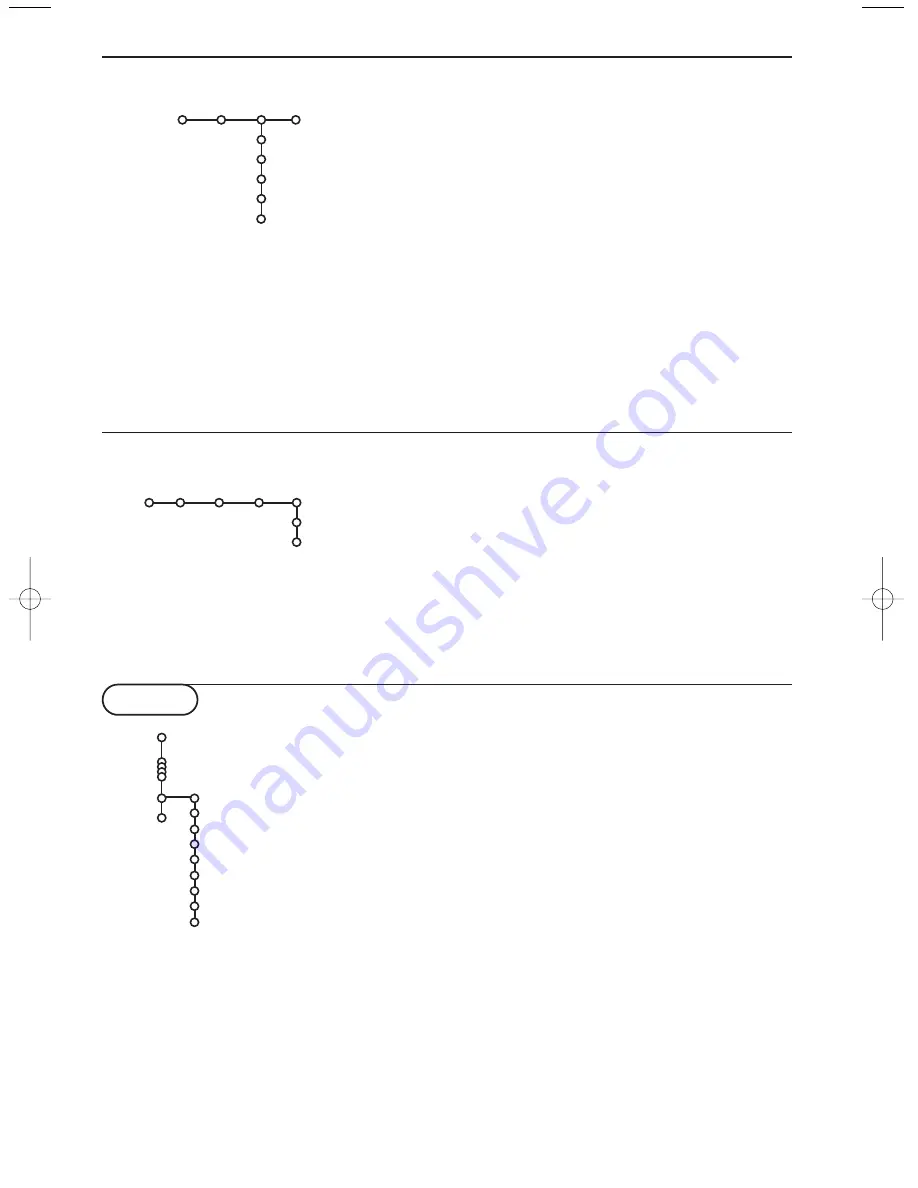
Source
This menu allows you to select the peripheral
you connected to one of the external inputs.
&
Select Source.
é
Press the cursor down to select one of the
external inputs.
“
Press the cursor right to enter the list of
types of peripherals attached to the selected
input.
‘
Select the peripheral device with the cursor
up/down.
11
Installation
Source
EXT1
EXT2
EXT3
SIDE
(Centre input)
Setup
Once you have selected the source, e.g.VCR,
this source will automatically be selected when
your remote control is in VCR mode, see p. 31,
and when you press the
v
key on the remote
control.
Centre input
When you have connected a Cinema Link audio
receiver to the TV (See separate Cinema Link
instruction manual) and you have selected one
of the external inputs as centre input, the
loudspeakers of the TV will act as centre
speaker, making a separate centre speaker
unnecessary.
If a decoder or a descrambler is connected,
see p. 27, you can define one or more
programme numbers as decoder programme
numbers.
&
Select Decoder with the cursor right.
é
Select Programme with the cursor down.
“
Select the programme number under which
you have stored the programme coming
from your decoder.
‘
Select Status.
• Select the input used to connect your
decoder: None,
EXT1
or
EXT2
.
• Select None if you do not want the
selected programme number being
activated as a decoder programme
number.
Decoder
Programme
Status
Setup
Decoder
Demo
Auto demo
Teletext
Install
Main menu
Picture
Speakers
NEX
TV
IEW
Active control
Dealer demo
- Digital options
- Light sensor
- Comb filter
TV
Demo
The Demo menu allows to demonstrate the
TV features separately or in a continuous
loop.
&
Select Demo in the Main menu with the
cursor down.
é
Select Auto demo or one of the features
with the cursor right and press the OK key
on the remote control.
If Auto demo has been selected the demo
will automatically present all the features
sequentially in a loop. Press one of the cursor
keys to stop the Auto demo.
If one of the features has been selected, this
particular feature demo will run only once,
and the Demo menu will disappear.
Select Digital options, Light sensor and
Comb filter On or Off
Select one of the Digital options, Light sensor
and Comb filter On or Off to really see the
difference in picture quality.
In Dealer demo mode it is possible to change
channels with - P + and to adjust the volume.
Note: The Dealer demo is not part of the
automatic sequence and can only be activated
separately.
2150.2 gb (16X24) RC2 26-06-2002 10:47 Pagina 11
Summary of Contents for 32PW8887
Page 36: ......












































