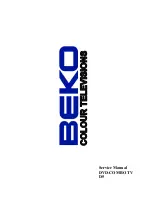Your remote control
Installation
Use the on-screen info for more information about the different
keys. See p. 6.
3
Your remote control
VCR
AUX
º
Ò
‡
π
†
Q
®
R
v
b
M
a
h
AUDIO
SUBTITLE
T/C
S
MODE
RESUME
CHILD
MOVIE
SPORT
NEWS
TV/DVD
MENU
SETUP
i
U
æ
Ì
0
q
1
2
3
4
5
6
7
8
9
0
V
P
MENU
OK
¬
B
B
Standby
Press to switch the TV on or off.
If your EasyLink video recorder has
the system standby function and you
press the standby key for 3 seconds,
both the TV and video recorder are
switched to standby.
b
Teletext
on / Dual screen / off. See p. 18
DVD player SETUP
See p. 24
MENU
Main menu on/off
see p. 12
OK
Press this key to activate
your choice, when in the menus.
Ì
Cinema Go
Press for 2 seconds to activate.
See separate Cinema Link
instruction manual supplied.
Cursor keys up/down left/right
0/9 Digit keys
To select a TV channel, DVD
chapter or audio track.
For a two digit number, enter the
second digit within 2 seconds.
To switch immediately to a
selected one digit TV channel,
keep the digit key pressed a bit
longer.
T/C Title / Chapter
To summon and switch between
the title and chapter menu in
DVD mode.
MODE
See p. 31.
TV/DVD
To switch between TV
and DVD mode.
v
Select peripherals
Press this key to select
EXT1,
EXT2, EXT3
or
SIDE
, according
to where you connected the
peripherals. (p. 30).
DVD disc MENU
See p. 22
V
Volume
Press + or - to adjust the
volume.
¬
Mute
Interrupt the sound or restore it.
P Programme selection
To browse through the TV
channels and sources stored.
Only those channels which are in
the favourite list can be selected
with the - P + keys.
When in DVD mode, use the
- P + keys to browse through
DVD chapters or audio tracks.
® Ò ‡ π † º
Play control keys
Used for DVD player or external
equipment. See p. 31
Colour keys See p. 15 and p. 18
R
RESUME
key See p. 22
S
Freeze
To activate/de-activate the
frozen picture. See also p. 19
0
Smart surf (See General, Smart surf, p. 10.)
Press this key to select the previously viewed TV channel or source in case of a 2 programme surf.
In case of a 9 programme surf, a list appears at the right side of the screen. On top, the most
recent programme is displayed.The puck is on the channel number currently viewed.
Press the
0
key to turn to the next channel in the list or press cursor up/down to immediately
select the desired TV channel of the list.
• To add a new channel or source: tune to the channel or source you wish to add. Press the
0
key.
Press the cursor right to add. If there are already nine channels/sources in the list, the one at the
bottom of the list will be removed.
• To remove a channel or source: select the channel number you want to remove. Press the
0
key.
Press the cursor right to remove.
Press the OK key or wait for the time out to dismiss the Smart surf display.
2150.2 gb (16X24) RC2 26-06-2002 10:47 Pagina 3
Summary of Contents for 32PW8887
Page 36: ......