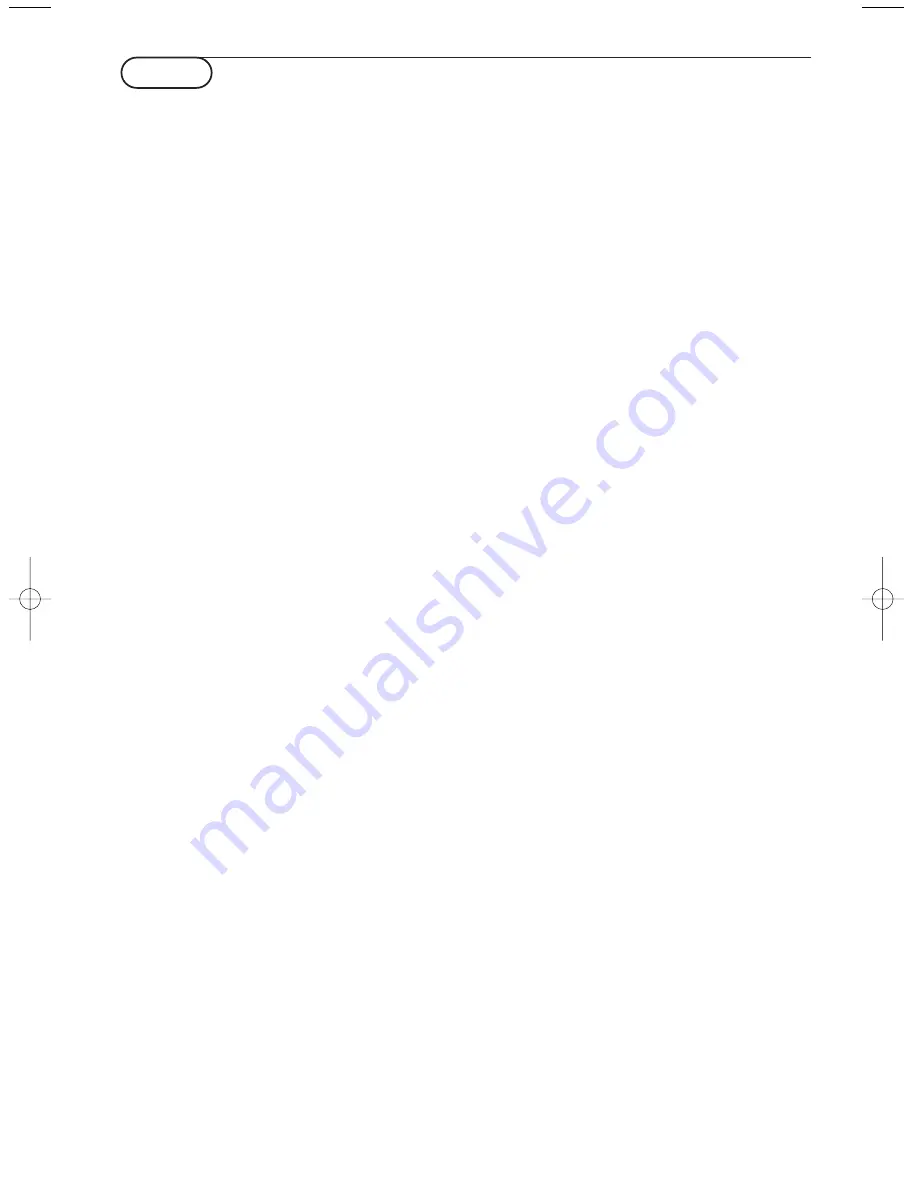
Care of the screen
Clean the TV with a slightly damp soft cloth. Do
not use abrasive solvent as it can damage the TV
screen.
Mobile telephone warning !
To avoid disturbances in picture and sound,
malfunctioning of your TV or even damage to the
TV, keep away your mobile telephone from the TV.
DVD player disc tray
Avoid leaving the disc tray open for long periods of
time to prevent dust from entering the player and
to prevent the tray from accidentally breaking off.
Poor Picture
• Have you selected the correct TV
system?
• Is your TV or house aerial located too close to
loudspeakers, non-earthed audio equipment or
neon lights, etc.?
• Mountains or high buildings can cause double
pictures or ghost images. Sometimes you can
improve the picture quality by changing the
direction of the aerial.
• Is the picture or teletext unrecognisable? Check
if you have entered the correct frequency. See
Installation, p. 7.
• Are brightness, sharpness and contrast out of
adjustment? Select Factory settings in the Setup
menu, p. 10.
• Sometimes poor picture quality is possible when
having activated an S-VHS camera or camcorder
connected to the right side of your TV and
another peripheral is connected to
EXT1, EXT2
or
EXT3
at the same time. In this case switch off one
of the other peripherals.
No picture
• Is the aerial connected properly?
• Are the plugs tightly connected in the aerial
socket?
• Is the aerial cable in good condition and does it
have suitable plugs?
• Are the connection facilities to a possible second
TV in good condition? If in doubt, consult your
dealer.
No sound
• No sound on any channel? Check the volume
isn’t at minimum.
• Is the sound interrupted with the mute key
¬
?
Check if your speaker configuration corresponds
with the selections made in the Setup, Speakers
menu, p. 9. E.g. is your amplifier switched on
when you have 2 extra front speakers
connected?
• No sound from the rear speakers or the centre
speakers? Select an appropriate surround mode,
according to the broadcasted sound signal or
adjust the volume or check if the wireless
transmitter is properly connected. See Surround
Modes, p. 13.
Remote control
• If your TV no longer responds to the
remote control, the batteries may be
dead or the wrong mode (TV or other
peripheral, see p. 31) is selected.
• You can still use the
MENU
key and
the -/+ keys at the top of your TV.
The DVD player doesn’t work
Make sure that the disc is not scratched and it is
clean. Clean the disc with a soft cloth, wiping from
the centre to the edge.
No surround sound
• Check if the headphone is not plugged in.
• Check if the channel is broadcasting good quality
surround sound.
Wireless Surround speaker system
• Are the active surround speaker and the
Surround Sound setting in the Setup menu
switched to the same transmitting channel?
• External RF equipment, mobile telephones or
people moving around close to the TV may
disturb the sound transmission.
• When no RF surround sound is possible, or
when there is too much interference, try to
switch to another wireless channel or use the
wired back up solution. See Connecting extra
loudspeakers / amplifier, p. 29.
• When you switch to another wireless channel,
take care to select the same transmitting channel
as well in the setup menu as on the speaker box.
• For wireless transmitter modules with a built in
antenna: direct the antenna to achieve the best
reception.
No solution
Switch your TV off and then on again once.
Never attempt to repair a defective TV
yourself.
Check with your dealer or call a TV technician.
Caution: Visible and invisible laser radiation when
open. Avoid exposure to beam.
End of life directives
Philips is paying a lot of attention to producing
environmentally-friendly in green focal areas.Your
new TV contains materials which can be recycled
and reused. At the end of its life specialised
companies can dismantle the discarded TV to
concentrate the reusable materials and to minimise
the amount of materials to be disposed of.
Please ensure you dispose of your old TV according
to local regulations.
How to dispose of dead batteries?
The batteries supplied do not contain the heavy
metals mercury and cadmium. Nevertheless in many
countries dead batteries may not be disposed of with
your household waste. Please ensure you dispose of
dead batteries according to local regulations.
Tips
34
Tips
2150.2 gb (16X24) RC2 26-06-2002 10:47 Pagina 34
Summary of Contents for 32PW8887
Page 36: ......



































