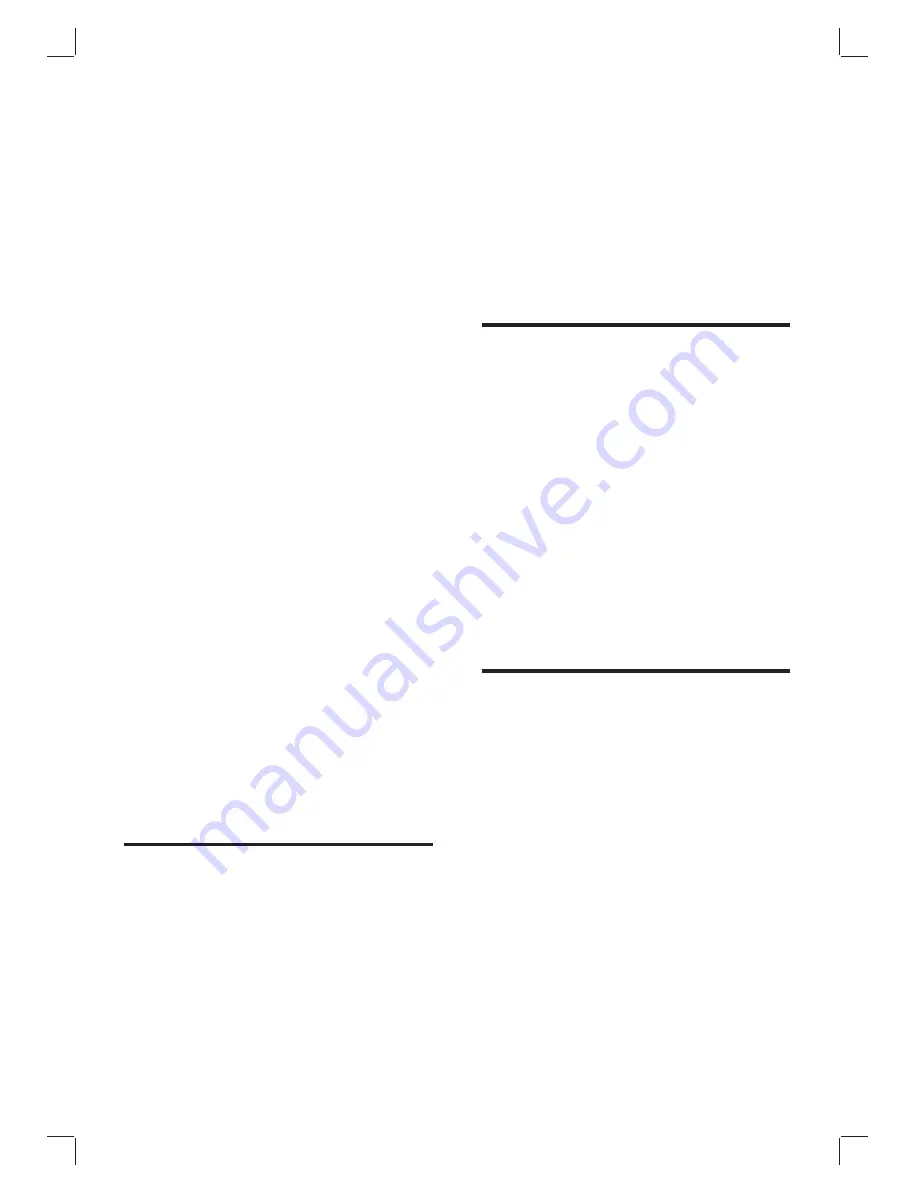
50
If you experience intermittent sound
•
disruptions, check the user manual of the
HDMI device to verify that output settings
•
are correct. Alternatively, try connecting
the audio signal from the HDMI device to
the TV via AUDIO IN at the back of the TV.
If a HDMI-to-DVI adaptor or HDMI to DVI
•
cable is used, check that an additional audio
cable is connected to AUDIO IN. You must
also assign the audio connector.
USB connection issues
The TV does not display the USB device
content:
Set your device to ‘Mass Storage Class’
•
compliant, as described in your device
documentation.
Your USB device may not be compatible
•
with the TV.
•
Not all audio and picture
fi
les are
supported (see ‘Technical speci
fi
cations’ on
page 48 ) .
Audio and picture
fi
les do not play or display
smoothly
The transfer performance of the USB
•
device may limit the transfer rate.
PC connection issues
The PC display on my TV is not stable or is
not synchronised:
Check that a supported resolution and refresh
rate is selected on your PC. (see ‘Technical
speci
fi
cations’ on page 48 )
You receive poor TV reception from an
antenna connection:
Check that the antenna is properly
•
connected to the TV.
Loudspeakers, unearthed audio devices,
•
neon lights, high buildings or mountains can
in
fl
uence the picture quality. Try to improve
the reception quality by changing the
antenna direction or moving devices away
from the TV.
•
Verify if the correct TV system is selected
for your region (see ‘Step 1 Select your
system’ on page 36 ) .
•
If reception on only one channel is poor,
try to
fi
ne tune this channel. (see ‘Fine tune
analogue channels’ on page 37 )
You receive poor picture quality from
connected devices:
Check that the devices are connected
•
properly. Also, be sure to assign devices to
connectors.
•
Verify that picture settings are correctly set
(see ‘Adjust picture settings’ on page 20 ) .
The TV did not save my settings:
Verify that the TV is set to Home mode,
•
which offers you complete
fl
exibility to
change settings.
The picture does not
fi
t the screen, it is too
big or too small:
•
Try using a different picture format (see
‘Change picture format’ on page 21 ) .
Assign your device to connectors.
•
The picture position on screen is not correct:
Picture signals from some devices do not
fi
t the
screen correctly. Check the signal output of the
device.
HDMI connection issues
You encounter problems with HDMI devices
HDCP support can delay the time taken
•
for a TV to display content from a device.
If the TV does not recognise the device
•
and the screen does not display a picture,
try switching from one device to another
and back again to restart.
EN
Summary of Contents for 32PFL7433D
Page 1: ...Register your product and get support at www philips com welcome EN USER MANUAL ...
Page 54: ......
Page 55: ......





































