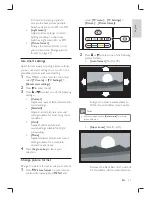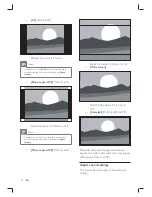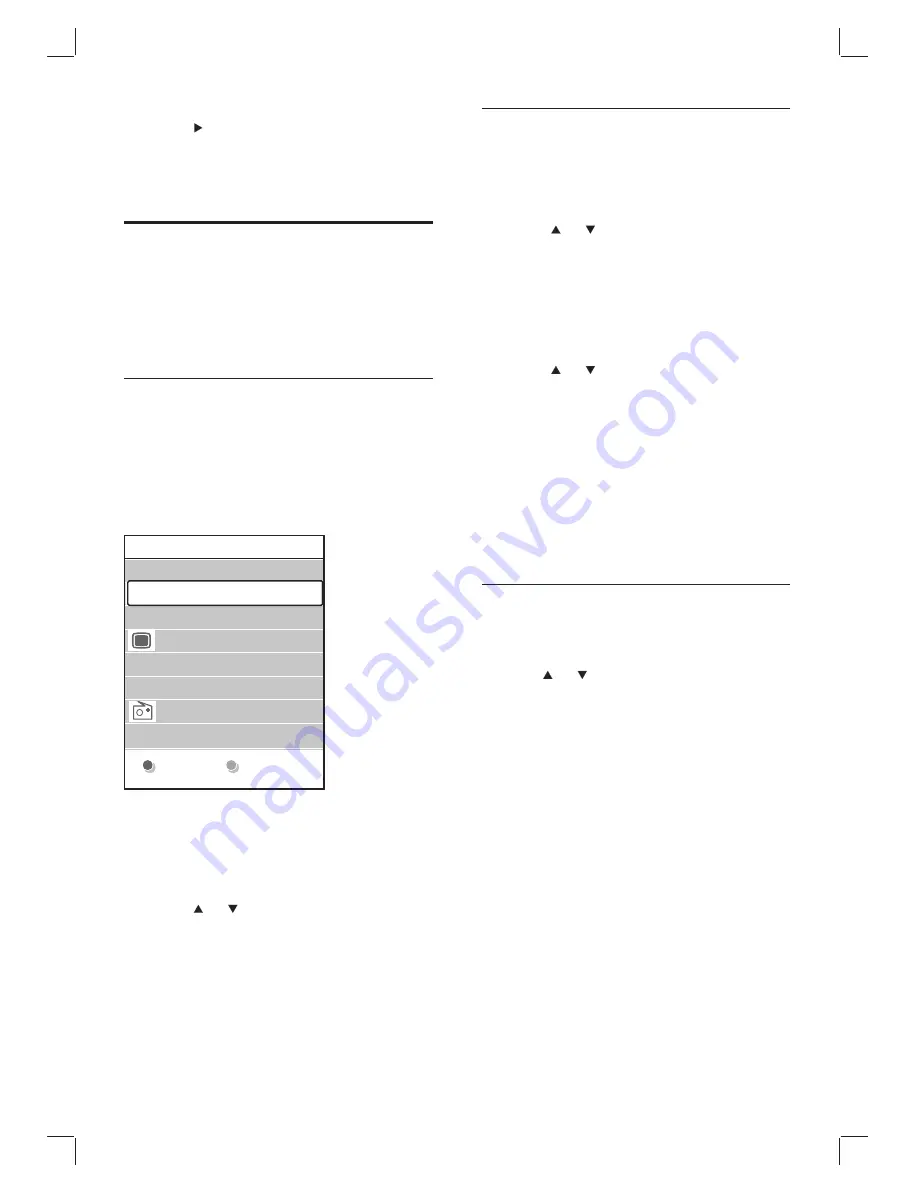
26
Setup a favourite list
1
Press
OK
on the remote control.
The last selected list appears.
»
2
Press the red key to show all favourite lists.
3
Press
or to select a list.
4
Press
OK
.
5
Press the green key to enter
[Edit list]
mode.
The selected list displays a full channel
»
list.
6
Press
or to highlight a channel.
7
Press
OK
to mark (or unmark) the
highlighted channel.
The channel is added to (or removed
»
from) the selected list.
8
Press the green key again to exit
[Edit list]
mode.
The modi
fi
ed channel list appears
»
again.
Select a channel from a favourite list
1
Press
OK
on the remote control. The last
selected channel list appears.
2
Use
or to highlight a channel.
3
Press
OK
. The TV tunes to that channel.
2
Press
to enter the list.
3
Select
[On]
or
[Off]
.
4
Press
OK
to change the option.
Create favourite lists
Use the
[All channels]
list or setup a favourite
list of your own with preferred TV channels and
radio stations. Each member of your family can
create his or her own favourite list.
Select a favourite list
1
Press
OK
on the remote control.
Alternatively, press
MENU
and select
[Channel list]
.
If this is new installation, the
»
[All
channels]
list is displayed.
If this is not a new installation, the last
»
selected favourite list appears.
2
Press the red key to display all favourite
lists.
3
Press
or to select a list.
4
Press
OK
.
The selected favourite list appears.
»
5
Press
OK
again to exit.
All channels
....
EXT 3
HDMI ...
3 Digital channel 2
4 Radio channel 1
2 Digital channel 1
1 Analogue channel 1
....
Select list
A
EN
Summary of Contents for 32PFL7433D
Page 1: ...Register your product and get support at www philips com welcome EN USER MANUAL ...
Page 54: ......
Page 55: ......