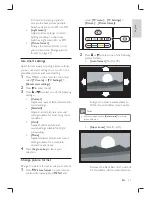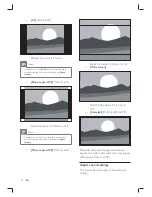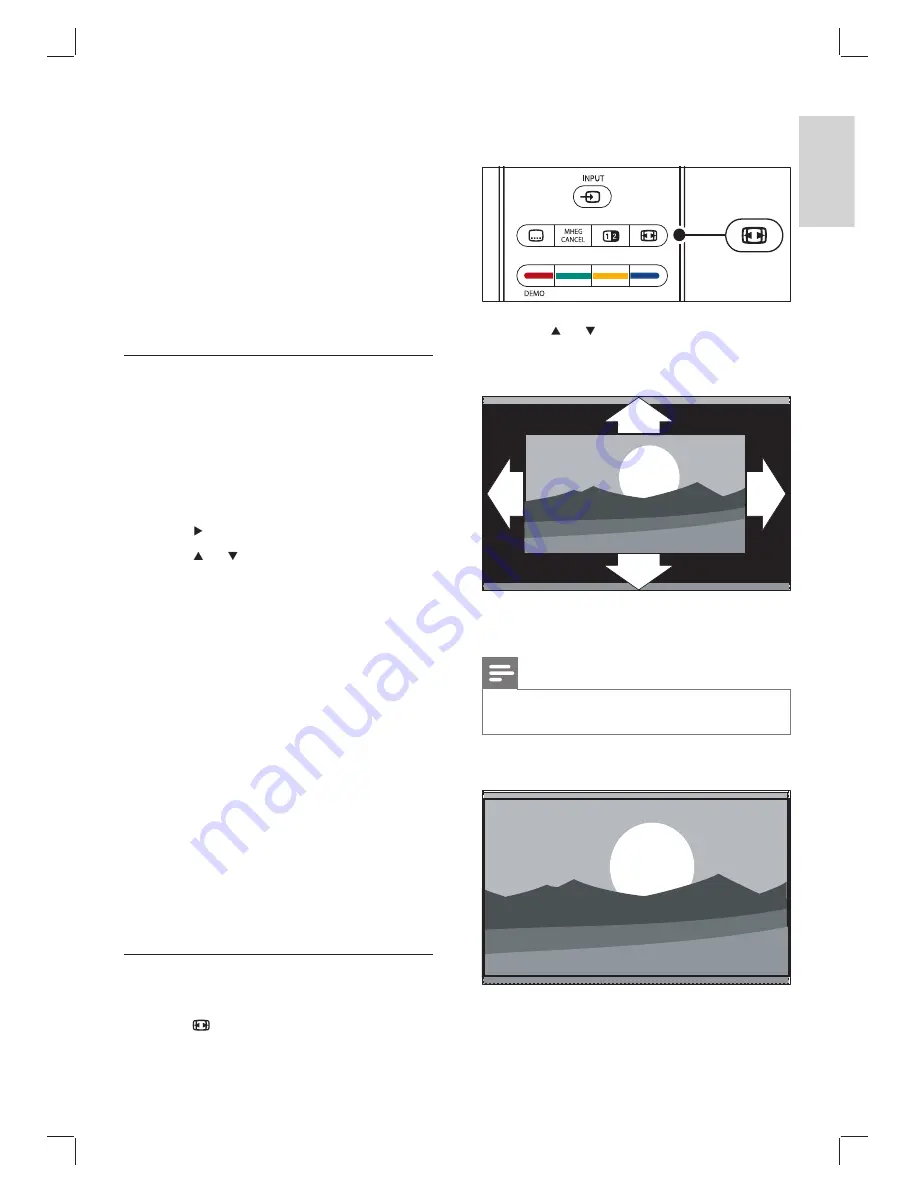
21
select
[TV menu]
>
[TV Settings]
>
[Picture]
>
[Picture format]
.
2
Press
or to select one of the following
picture formats:
•
[Auto format]
(Not for PC)
Enlarges the picture automatically to
fi
ll the screen. Subtitles remain visible.
Note
We recommend you use
•
[Auto format]
for minimal
screen distortion.
•
[Super zoom]
(Not for HD)
Removes the black bars on the side of
4:3 broadcasts with minimal distortion.
Corrects all incoming signals to
provide the best picture possible.
Switches Active control On or Off.
•
[Light sensor]
Adjusts picture settings to match
lighting conditions in the room.
Switches Light sensor On or Off.
•
[Picture format]
Change the picture format to suit
your content (see ‘Change picture
format’ on page 21 ) .
Use smart settings
Apart from manually adjusting picture settings,
you can use smart settings to set your TV to a
prede
fi
ned picture and sound setting.
1
Press MENU on the remote control and
select
[TV menu]
>
[TV Settings]
>
[Reset smart settings]
.
2
Press
to enter the list.
3
Press
or to select one of the following
settings:
•
[Current]
Applies manually selected picture and
sound settings.
•
[Standard]
Applies natural picture and sound
settings suitable for most living room
conditions.
•
[Vivid]
Applies brilliant picture and
sound settings suitable for bright
surroundings.
•
[Movie]
Applies dynamic picture and sound
settings suitable for a complete
cinematic experience.
4
Press
the green key
to store your
selection.
Change picture format
Change the picture format to suit your content.
1
Press
Picture format
on your remote
control. Alternatively, press
MENU
and
English
EN
Summary of Contents for 32PFL7433D
Page 1: ...Register your product and get support at www philips com welcome EN USER MANUAL ...
Page 54: ......
Page 55: ......