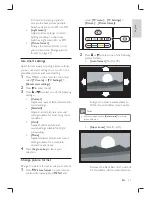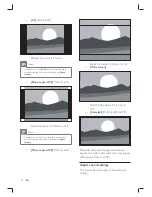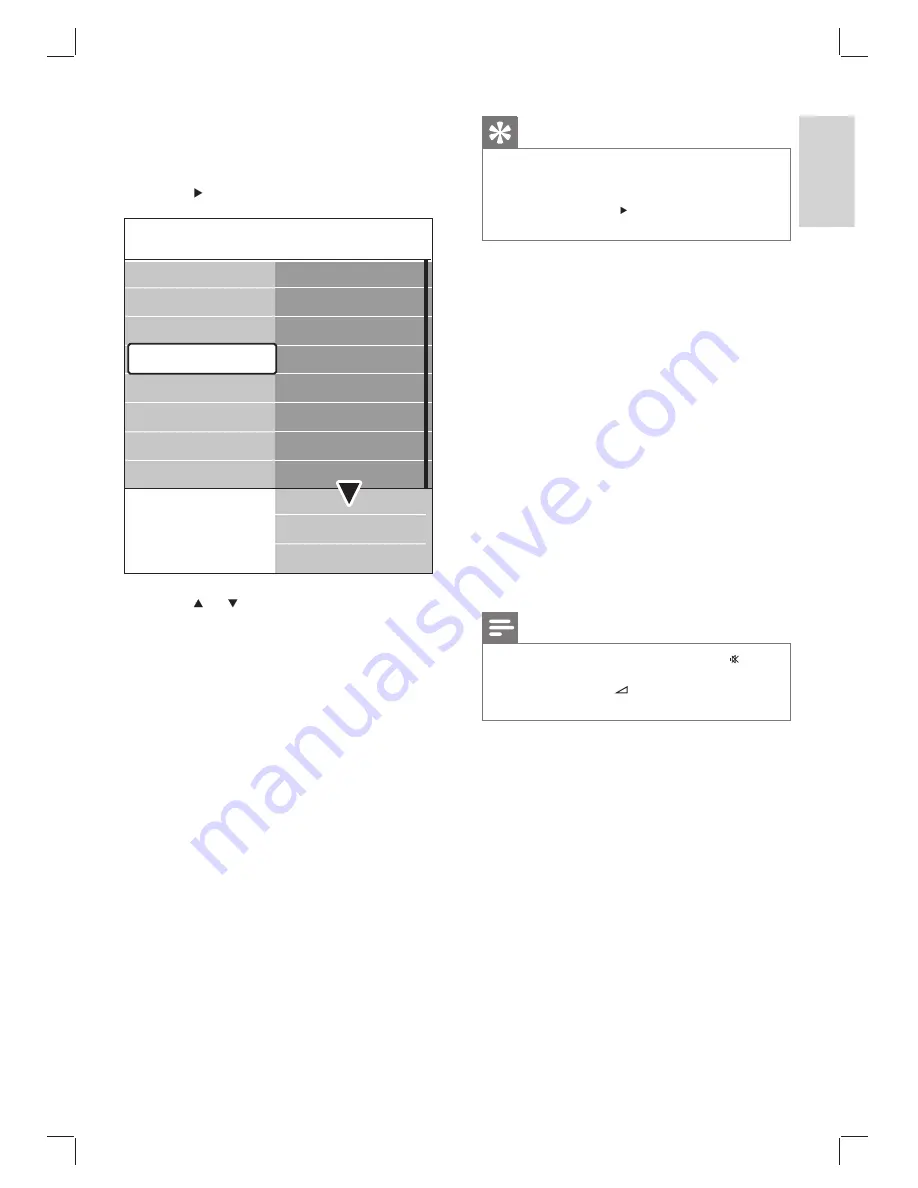
23
Tip
To enable or disable the volume bar that appears
•
when you change the volume, press
MENU
on the
remote control and select
[TV menu]
>
[Installation]
>
[Preferences]
. Press to enter the list and select
[Volume bar on]
or
[Volume bar off]
.
•
[Balance]
Sets the balance of the left and right
speakers to best
fi
t your listening position.
•
[Audio language]
Lists audio languages available for a digital
channel (unavailable on analogue channels).
•
[Dual I-II]
If available, choose between two different
languages.
•
[Mono/Stereo]
If stereo broadcasting is available, choose
between mono or stereo.
•
[Surround mode]
If surround sound is available, enable it for
more spatial sound.
•
[Headphone volume]
Changes the volume of your headphones.
Note
When headphones are connected, press the
•
Mute
button on the remote control to mute audio from the
TV speakers. Pressing
/-
buttons un-mutes
the TV speakers.
•
[Automatic volume leveling]
Reduces sudden volume changes, for
example, during commercials or when
switching from one channel to another.
Select
[On]
or
[Off]
.
•
[Delta volume]
Levels out volume differences between
channels or connected devices. You must
switch to the connected device before
changing the Delta volume.
•
[Auto surround]
Automatically switches the TV to the best
surround sound mode available from a
broadcast. Select
[On]
or
[Off]
.
1
Press
MENU
on the remote control and
select
[TV menu]
>
[TV Settings]
>
[Sound]
.
2
Press
to enter the list.
3
Press
or to select one of the following
settings:
•
[Equalizer]
Changes the bass and treble of the sound.
Select each bar to change a setting.
Alternatively, press the colour keys to
select a pre-de
fi
ned equaliszer setting:
•
[Standard]
Equaliszer set to neutral.
•
[Speech]
Equaliszer settings maximiszed for
speech-based audio.
•
[Multimedia]
Settings maximiszed for different
audio types.
•
[Music]
Settings maximiszed for music.
•
[Volume]
Changes the volume.
Sound
Equalizer
Volume
Balance
Audio language
Surround mode
Headphone volume
Dual I/II
Mono/Stereo
Auto volume leveling
Delta volume
Auto surround
TV settings
Sound
Settings assistant
Reset smart settings
Picture
English
EN
Summary of Contents for 32PFL7433D
Page 1: ...Register your product and get support at www philips com welcome EN USER MANUAL ...
Page 54: ......
Page 55: ......