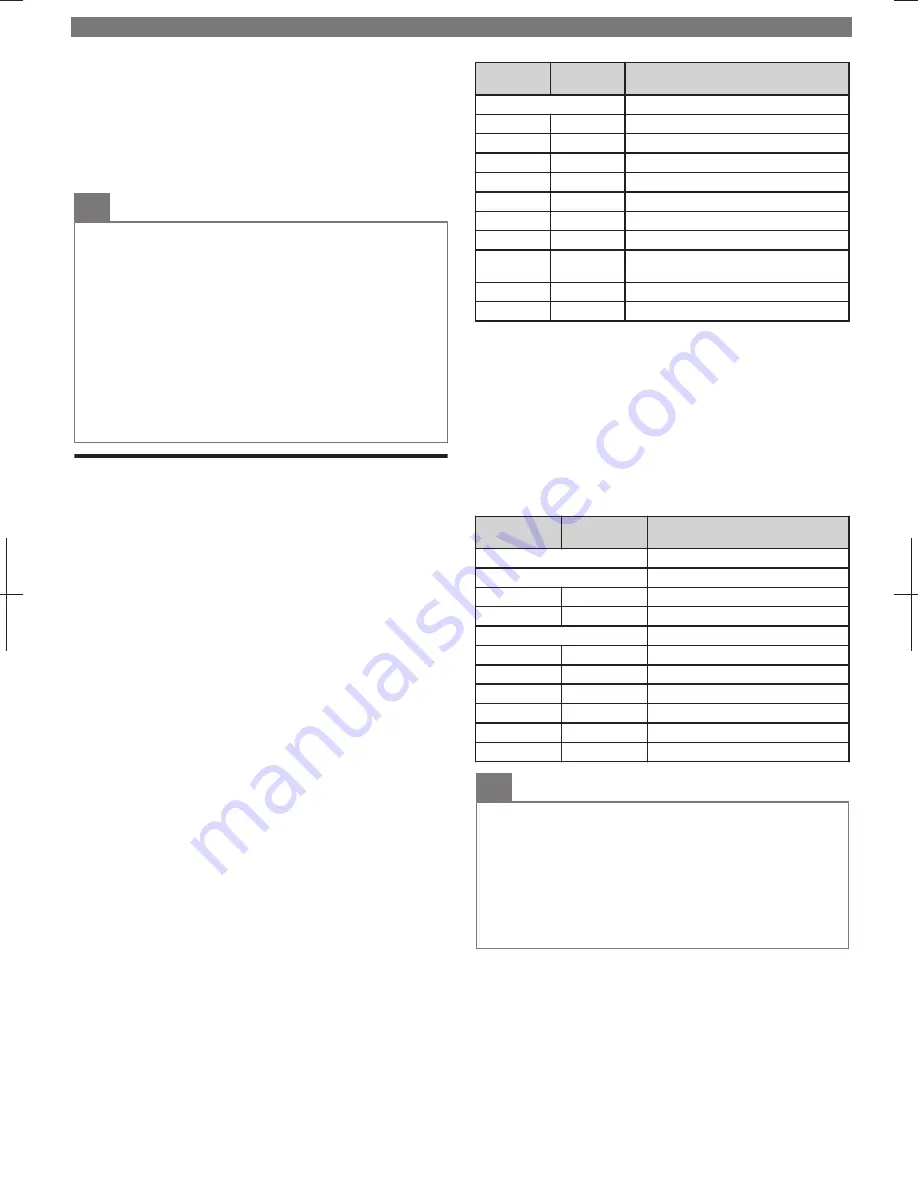
Digital caption options
You can choose the size, font, color, background and other
characteristics for the captioned text.
3
Use
H
I
to Select
Digital caption options
, then press
OK
.
4
Use
H
I
to Select an item and press
OK
, then use
H
I
to Select the desired setting and press
OK
.
O
Note(s)
●
Closed Captions Service may not be controlled by this Unit’s Menu
options if you are watching television through an External Cable or
Satellite Set-top Box. In which case you will need to use the Menu
options on the External Set-top Box to control Closed Captions.
●
The Captions do not always use correct Spelling and Grammar.
Not all TV Programs and product Commercials include Closed
Captions information. Refer to your area TV Program Listings for
the TV Channels and times of Closed Captions shows. The
Closed Captions Programs are usually noted in the TV Listings
with a Service Mark such as
CC
.
●
Not all Closed Captions Services are used by a TV Broadcaster
during the Transmission of a Closed Caption Program.
●
The EUT setting that satisfies § 79.102 (e) is as follows:
–
Font: Mono-font
–
Character Size: Large
Child and Ratings Lock
You can prevent your children from watching certain
Programs or certain Channels by locking the TV Controls and
by using Ratings.
1
Display
Setup
using Home Menu and use
H
I
to Select
Features
, then press
OK
.
2
Use
H
I
to Select
Child lock
, then press
OK
.
3
Use
the NUMBER buttons
to enter the 4-digit numbers
for your PIN code.
●
When you have not set up your PIN code, enter
0, 0, 0, 0
.
●
When the PIN code is correct,
Child lock
menu is displayed.
Channel lock
Particular Channels or External Input modes can be invisible
in this function.
4
Use
H
I
to Select
Channel lock
, then press
OK
.
5
Use
H
I
to Select the Particular Channels or External
Input, then press
OK
Repeatedly to Switch between
Block and View.
●
G
indicates that the Channel or Input Source is Locked (Block).
●
E
indicates that the Channel or Input Source is Not Locked
(View).
Setting TV and movie ratings
TV Ratings Lock has Controlled Access to Individual
Programs based on their Age and Content rating. Movie
Ratings Lock is the Rating System created by MPAA.
4
Use
H
I
to Select
TV ratings lock
or
Movie ratings
lock
, then press
OK
.
5
Use
H
I
to Select the Desired Rating, then press
OK
Repeatedly to Switch between Block and View.
●
For US TV Ratings, you can further set the Sub Ratings to Block
Specific Elements within Programs.
●
G
or
F
indicates that the Rating is Locked.
●
E
indicates that the Rating is Not Locked (View).
Movie
ratings
TV ratings
Description
All
All Ratings Locked including No Rating
NR
None
No Rating
–
TV-Y
Appropriate for All Children
–
TV-Y7
Appropriate for All Children 7 and Older
G
TV-G
General Audience
PG
TV-PG
Parental Guidance Suggested
PG-13
–
Unsuitable for children under 13
–
TV-14
Unsuitable for children under 14
R
–
Restricted under 17 Requires
Accompanying Parent or Adult Guardian
NC-17
–
No One under 17 Admitted
X
TV-MA
Mature Audience Only
Canadian English or Canadian French Ratings
You can select the Rating for Canadian English or Canadian
French broadcasting.
4
Use
H
I
to Select
Canadian English rating
or
Canadian
French rating
, then press
OK
.
5
Use
H
I
to Select the Desired Rating, then press
OK
Repeatedly to Switch between Block and View.
●
G
indicates that the Rating is Locked (Block).
●
E
indicates that the Rating is Not Locked (View).
Canadian
English rating
Canadian
French rating
Description
All
Locked All Ratings
E
Exempt Program
C
–
For All Children
C8+
–
For All Children 8 and Older
G
General Audience
–
8 ans+
Unsuitable for Ages under 8
PG
–
Parental Guidance Suggested
–
13 ans+
Unsuitable for Ages under 13
14+
–
Unsuitable for Ages under 14
–
16 ans+
Unsuitable for Ages under 16
18+
18 ans+
Adult Audience Only
O
Note(s)
●
The V-Chip can Block Non Rated Programs as per “CEA-608-E
sec. L.3”. If the Option to Block
NR
,
None
or
E
Programs are
used in
Movie ratings lock
,
TV ratings lock
,
Canadian English
rating
or
Canadian French rating
accordingly “unusual results
may occur and the Unit may not Receive Emergency Bulletins or
other Types of Programming”: / Emergency Bulletins (Such as
EAS messages, Weather Warnings and Others) / Locally
originated Programming / News / Political / Public Service
Announcements / Religious / Sports / Weather.
To obtain a more detailed electronic copy of this User Manual, go to
www.philips.com/support
12


















