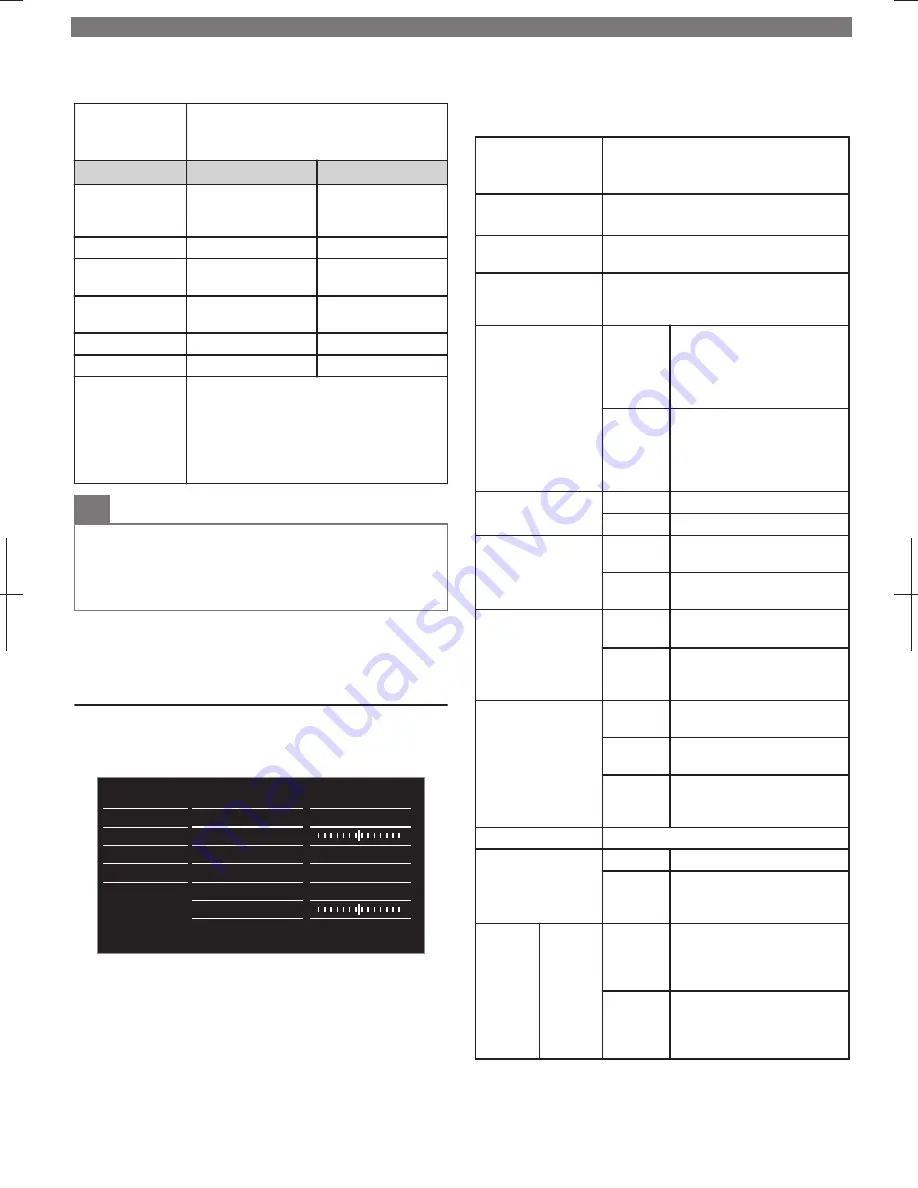
2
Use
H
I
J
K
to select the item you want to adjust,
then press
OK
.
Auto picture
to select the desired Setting, then press
OK
(
Personal
,
Standard
,
Vivid
,
Sports
,
Movie
,
Game
,
Energy saving
and
Internet video
)
J
Cursor
Cursor
K
Backlight
to Reduce Power
Consumption and
Brightness
to Increase Power
Consumption and
Brightness
Contrast
to Decrease Contrast
to Increase Contrast
Brightness
to Decrease
Brightness
to Increase Brightness
Color
to Decrease Color
Intensity
to Increase Color
Intensity
Tint
to Add Red
to Add Green
Sharpness
to Soften
to Sharpen
Advanced settings
to select the desired Setting, then press
OK
(
Color alignment
,
Noise reduction
,
Light
sensor
*1
,
Black stretch
,
Dynamic contrast
,
Gamma
,
Perfect Motion Rate
(or
120 PMR
)
*2
,
MPEG artifact reduction
,
Color enhancement
,
Custom color management
and
Film mode
)
O
Note(s)
●
Adjusts Backlight for the Best Picture Quality by Dynamically
Adjusting the Backlight Intensity in accordance with the Room
Lighting Condition when
Light sensor
*1
is Set to
On
. Please
ensure the Room Lighting is Stable and the Light Sensor is Not
Blocked.
*1
Not available for 32PFL4909, 32PFL4609.
*2
For 55PFL4909, 50PFL4909, 49PFL4909, 40PFL4909,
40PFL4609, 32PFL4909, 32PFL4609,
120 PMR
will be
displayed instead of
Perfect Motion Rate
.
Changing Sound Settings
1
Display
Setup
using Home Menu and use
H
I
to select
Sound
, then press
OK
.
Software
Installation
Features
Sound
Picture
Settings assistant
PCM
On
Off
Start now
Personal
Digital output format
Headphone volume
TV speakers
Auto volume leveling
Balance
Equalizer
Auto sound
Off
DTS TruSurround
2
Use
H
I
J
K
to select the item you want to adjust,
then press
OK
.
●
The following sound settings can be configured. Depending on
the sound source, some sound settings are not available.
Auto sound
to select the desired Setting, then press
OK
.
(
Personal
,
Standard
,
Vivid
,
Sports
,
Movie
,
Music
and
News
)
Equalizer
to select the specific frequency using
H
I
, and
use
J
K
to Adjust the Level, then press
OK
.
Balance
Adjusts the balance of the Right and Left
speakers to Best suit your listening position.
Digital audio
language
Available for Digital channels only when
multiple languages are broadcast. Lists
available audio languages.
Alternate audio
Main
Available for Analog channels
only when a Main and Second
Audio Program (SAP) is
broadcast. Select the Main
Audio Program.
SAP
Available for Analog channels
only when a Main and Second
Audio Program (SAP) is
broadcast. Select the Second
Audio Program.
Mono/Stereo
Mono
to Output Mono-audio.
Stereo
to Output Stereo-audio.
DTS TruSurround
Off
to set DTS TruSurround™ to
Off
On
to set DTS TruSurround™ to
On
Auto volume leveling
Off
to Remove the
Auto volume
leveling
On
to Reduce Volume Differences
between the TV Commercials
and the Programs
TV speakers
Off
No Output Sound from the
Unit’s Speakers
On
to Output Sound from the
Unit’s Speakers
Speakers
EasyLink
to control Audio Output from
your connected HDMI Link
devices
Headphone volume
Adjusts headphone volume.
Digital output format
PCM
to Output PCM format.
Bitstream
to Output Audio in its native
format as Bitstream to
connected Audio receiver.
Delta
volume
If a
channel
or input
device
is...
too loud
Navigate to that channel or
input device and set a negative
delta volume level as per your
personal preferences.
too soft
Navigate to that channel or
input device and set a positive
delta volume level as per your
personal preferences.
To obtain a more detailed electronic copy of this User Manual, go to
www.philips.com/support
10


















