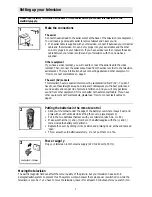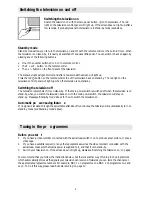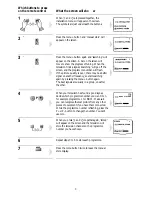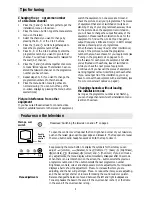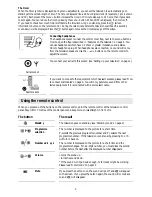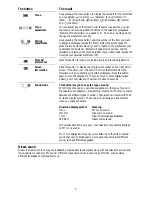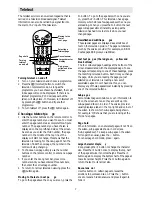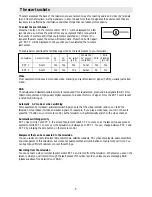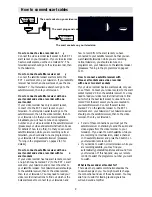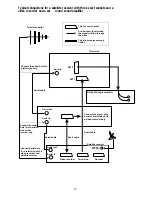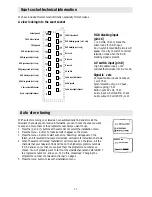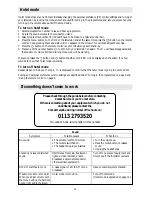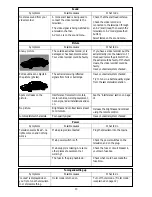Switching the television on
Switch the television on with the main power button
A
on the television. The red
light on the television control panel will light up. If the screen does not light up after a
few seconds, it probably means the television is in stand-by mode (see below).
Stand-by mode
Stand-by mode allows you to turn the television on and off with the remote control or the built-in timer. When
the television is on stand-by, it is nearly all switched off and uses little power. You can switch it back on again by
pressing any of the following buttons.
• One of the number buttons 0 to 9 on the remote control.
• The P + or P- button on the remote control.
• The + or - button on the front panel of the television.
The stand-by light will get dimmer and after a few seconds the screen will light up.
Press the red
B
button on the remote control to put the television back on stand-by. The red light on the
television control panel will light up when the television is on stand-by.
Switching the television off
The television remembers if it is on stand-by. If the main power switch is switched off when the television is on
stand-by, when you switch the television back on with the main power switch, the television will stay on
stand-by. Please see ‘Stand-by mode’ above for how to switch the television on.
Automatic po
wer-saving featur
e
If no signal is received through the aerial cable after about five minutes, the television will automatically turn to
stand-by mode (see ‘Stand-by mode’ above).
2
Switching the television on and off
Before you star t
1
If you have a video recorder connected with the aerial lead, switch it on to produce a test picture, or play a
video tape.
2
If you have a satellite receiver (or any other equipment as well as the video recorder) connected with the
aerial lead, make sure that mains power is supplied to it, and that it is on stand-by.
3
Switch your television on. If the screen does not light up, please see ‘Switching the television on’ on page 2.
We recommend that you follow the instructions below, but there is another way of tuning in the programmes
which automatically stores all the signals your television can receive. Afterwards you can store the channels on
the appropriate programme numbers. For example, BBC 1 on programme one, BBC 2 on programme two and
so on. To do it this way, please read ‘Auto store tuning’ on page 11.
Tuning in the pr ogrammes