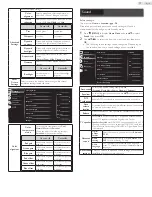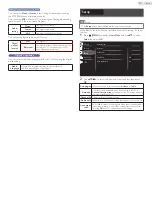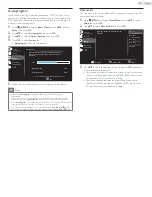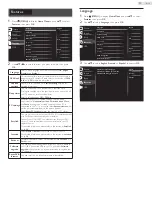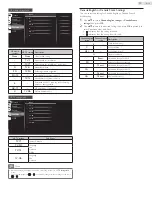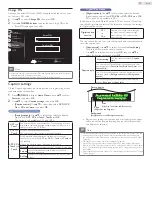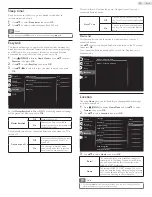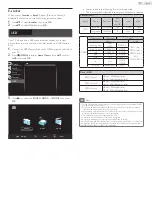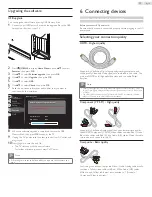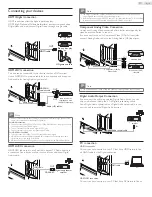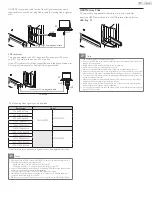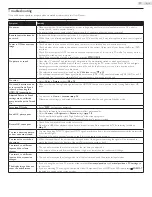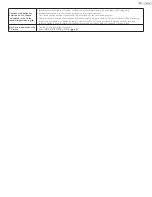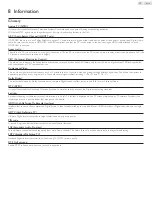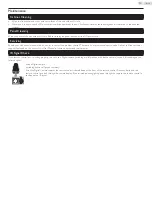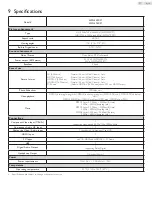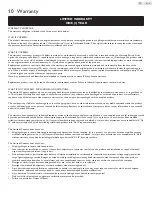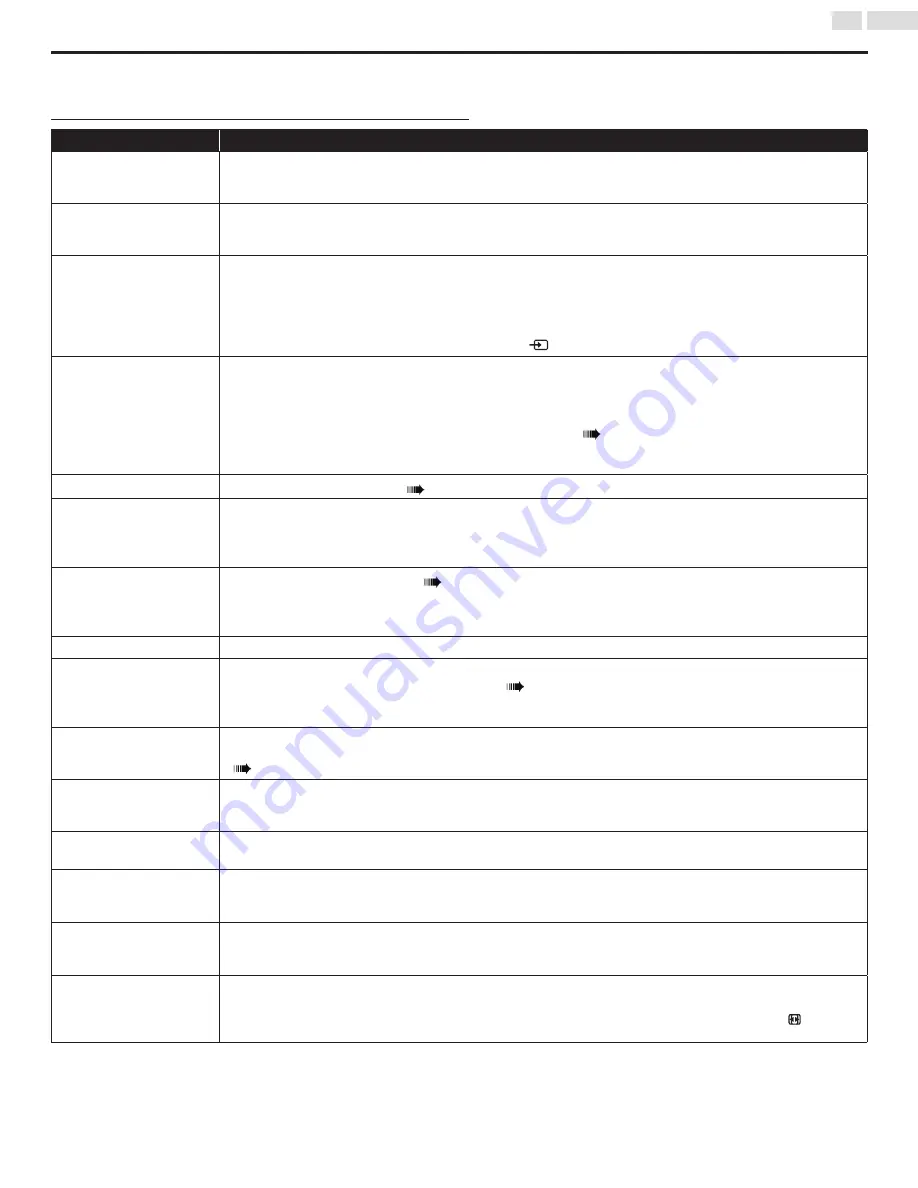
33
English
Troubleshooting
If the unit does not perform properly when operated as instructed in this User Manual,
check the following chart and all connections once before calling for service.
Symptom
Remedy
No power
•
Make sure that the AC outlet supplies the proper voltage, plug another electrical appliance into the AC outlet to
ensure that AC outlet operates normally.
•
If a power failure occurs, unplug the AC power cord for 1 minute to allow the unit to reset itself.
Remote control buttons do
not work.
•
Re-insert the batteries with their polarities (+/− signs) as indicated.
•
When there is an infrared-equipped device such as a PC is near this unit, it may interrupt the remote control signal of
this unit.
Power is ON but no screen
image.
•
Check whether the connection of the antenna, cable receiver or satellite box is connected correctly.
•
Check whether all the cables to the unit are connected to the correct Output jack of your device like Blu-ray / DVD
recorder.
•
Check if your computer is NOT in sleep mode when the Input mode of this unit is in PC mode. Tap any key on the
keyboard to wake up your computer.
•
Check if the correct Input mode is selected by pressing
SOURCE
.
No picture or sound
•
View other TV channels. The problem might be limited to the broadcasting station or weak signal strength.
•
Unplug the AC power cord and wait for about 1 minute, then plug the AC power cord and turn On the unit again.
•
Autoprogram must be completed when you set up the unit for the first time or move it to a location where
previously unavailable channels are broadcast.
•
The selected channel cannot be viewed by the
Child lock
setting.
p. 23
•
The unit requires some kind of Input signal. An indoor antenna (VHF / UHF), an external antenna(VHF / UHF) or an RF
coaxial cable from your wall or cable/satellite box signal needs to be plugged into the unit.
No color
•
Adjust
Color
in
Picture
settings.
p. 18
No sound, distorted sound
or incorrect Audio Sound
is heard when using the
HDMI-DVI connections.
•
Make sure that the Analog Audio signals from the HDMI-DVI device are connected to the Analog Audio Input L/R
jacks.
Adjusted Picture or Sound
settings are not effective
every time the unit is Turned
On.
•
You must set to
Home
in
Location
.
p. 26
Otherwise, the settings you adjusted will not be memorized after the unit goes into Standby mode.
Forgotten PIN code.
•
Enter
“9999”
to clear your password.
Sound OK, picture poor
•
Electrical interference from nearby appliances may affect picture quality.
•
Adjust
Contrast
and
Brightness
in
Picture
settings.
p. 18
•
For the best picture quality, watch "High Definition" wide screen programs.
If the HD content is not available, watch "Standard Definition" programs instead.
Picture OK, sound poor
•
Check if the audio cable is connected in correctly.
•
No audio in USB Video playback, check if audio stream in video file is supported by TV by referring to table on.
p. 27
You see a distorted picture
or hear an unusual sound.
•
You may be getting NTSC TV signal (not HDTV signal) interference from electrical appliances, automobiles, motorcycles
or fluorescent lights.
•
Try moving the unit to another location to see if this is the cause of the problem.
You see noise or trash on
the screen.
•
When the capabilities of the unit exceed the capabilities of the digital broadcasting, the signal will be increased to
match the capabilities of the display of the unit. This may cause noise or trash.
You switch to a different
Input and the volume
changes.
•
This unit will memorize the volume level from the last time you adjusted it.
•
If the volume of the sound from another device is higher or lower, then the loudness will change.
You switch to a different
Input and the screen size
changes.
•
This unit will memorize the viewing mode from the last time you used the particular Input modes.
The display image does not
cover the entire screen.
•
If you are using the unit as a PC monitor, make sure that
Horizontal position
and
Vertical position
in
PC settings
are
set correctly.
•
If you are watching TV or using the Composite Video, Component Video or HDMI with 480i Input, press
FORMAT
repeatedly to switch various screen modes.