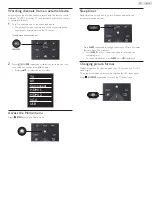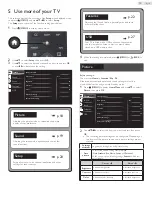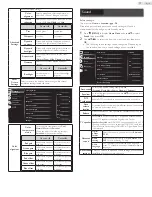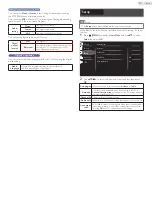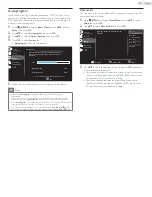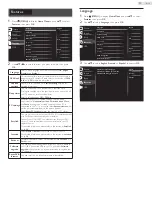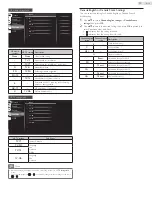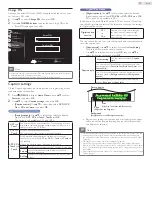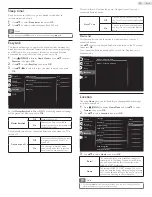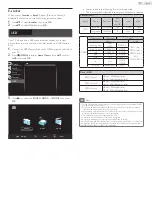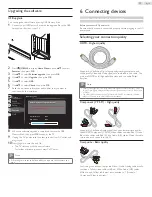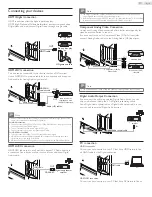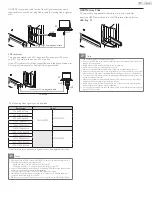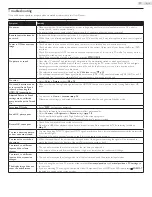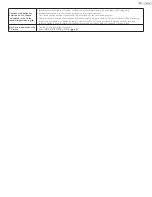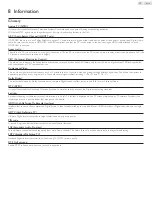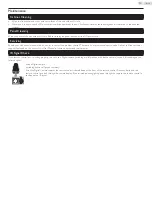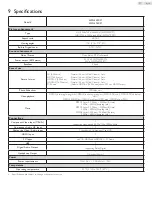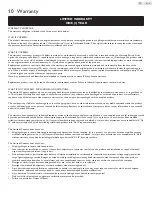29
English
Upgrading the software
USB upgrade
You can upgrade the software by using USB Memory Stick.
1
Connect your USB Memory Stick with the upgrade file to the USB
terminal on the side of your TV.
2
Press
(MENU)
to display
Home Menu
and use ▲▼ to select
Features
, then press
OK
.
3
Use ▲▼ to select
Software upgrade
, then press
OK
.
4
Use ▲▼ to select
Upgrade
, then press
OK
.
5
Use ▲▼ to select
USB
.
6
Use ▲▼ to select
Check
, then press
OK
.
7
Read the on-screen instructions and confirm that you want to
continue with the installation.
Picture
Sound
Setup
USB
Picture
Sound
USB
Setup
Software upgrade
Software upgrade in progress. Please wait.
50%
Current Version:
New Version:
Software upgrade in progress. Please wait.
v2.04
v2.05
Do not remove the USB storage device or turn TV off
while upgrade is in progress.
Features
8
When the software upgrade is completed, remove the USB
Memory Stick, then press
OK
to reboot the TV.
9
Unplug the AC power cord for a few seconds from AC outlet and
plug it again.
10
Press
again to turn the unit On.
• The TV starts up with the new software.
For further assistance, please contact Call Center.
Note
• All settings will reset to default after you update the software ver-
sion.
6 Connecting devices
No supplied cables are used with these connections:
• Please purchase the necessary cables at your local store.
Before you connect AC power cord:
Be sure other devices are connected properly before plugging in the AC
power cord.
Selecting your connection quality
HDMI - Highest quality
Supports high-definition Digital signals and gives highest picture and
sound quality. Video and Audio signals are combined in one cable. You
must use HDMI for full high-definition video and to enable Philips
EasyLink.
Note
• Philips HDMI supports HDCP (High-bandwidth Digital Contents Protection). HDCP is a
form of Digital Rights Management that protects high definition content in Blu-ray discs
or DVDs.
• The HDMI-ARC connector on the TV features HDMI-ARC functionality. This allows
output of TV Audio to an HDMI-ARC-compliant device.
Component (Y Pb Pr) - High quality
Supports high-definition Analog signals but gives lower picture quality
than HDMI. Component (Y/Pb/Pr) Video cables combine Red / Green /
Blue video cables with Red / White Audio (L/R) cables. Match the cable
colors when you connect to the TV.
Composite - Basic quality
For Analog connections. Composite Video / Audio Analog cable usually
combine a Yellow video cable with Red / White Audio (L/R) cables.
With this unit, Yellow cable must be connected to Y (Green) of
Component Video Input jacks.