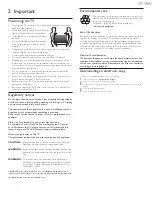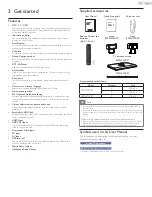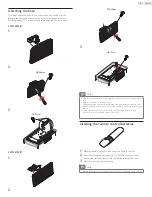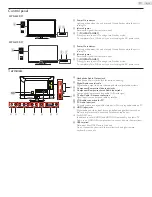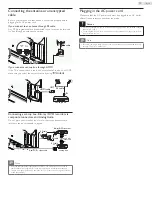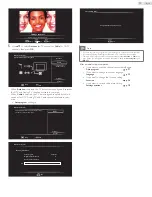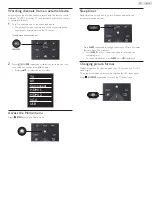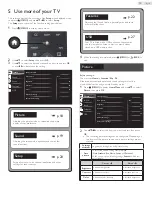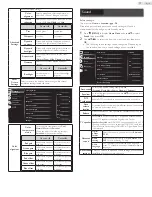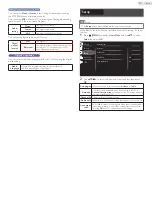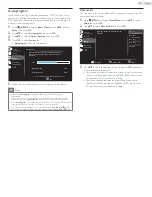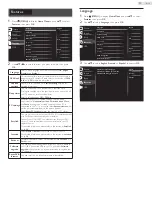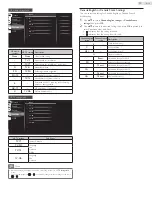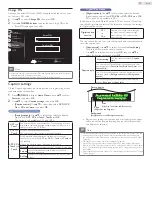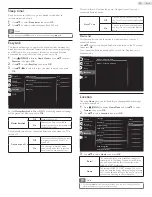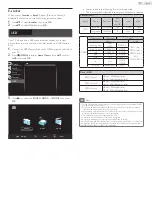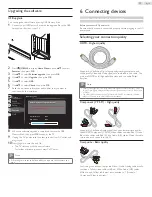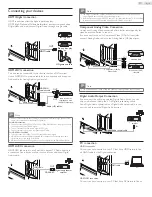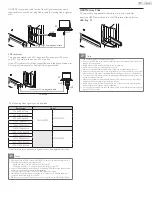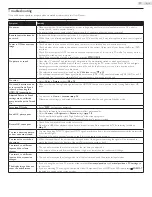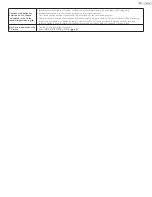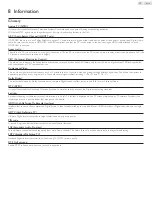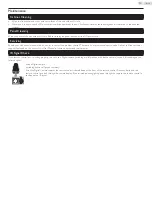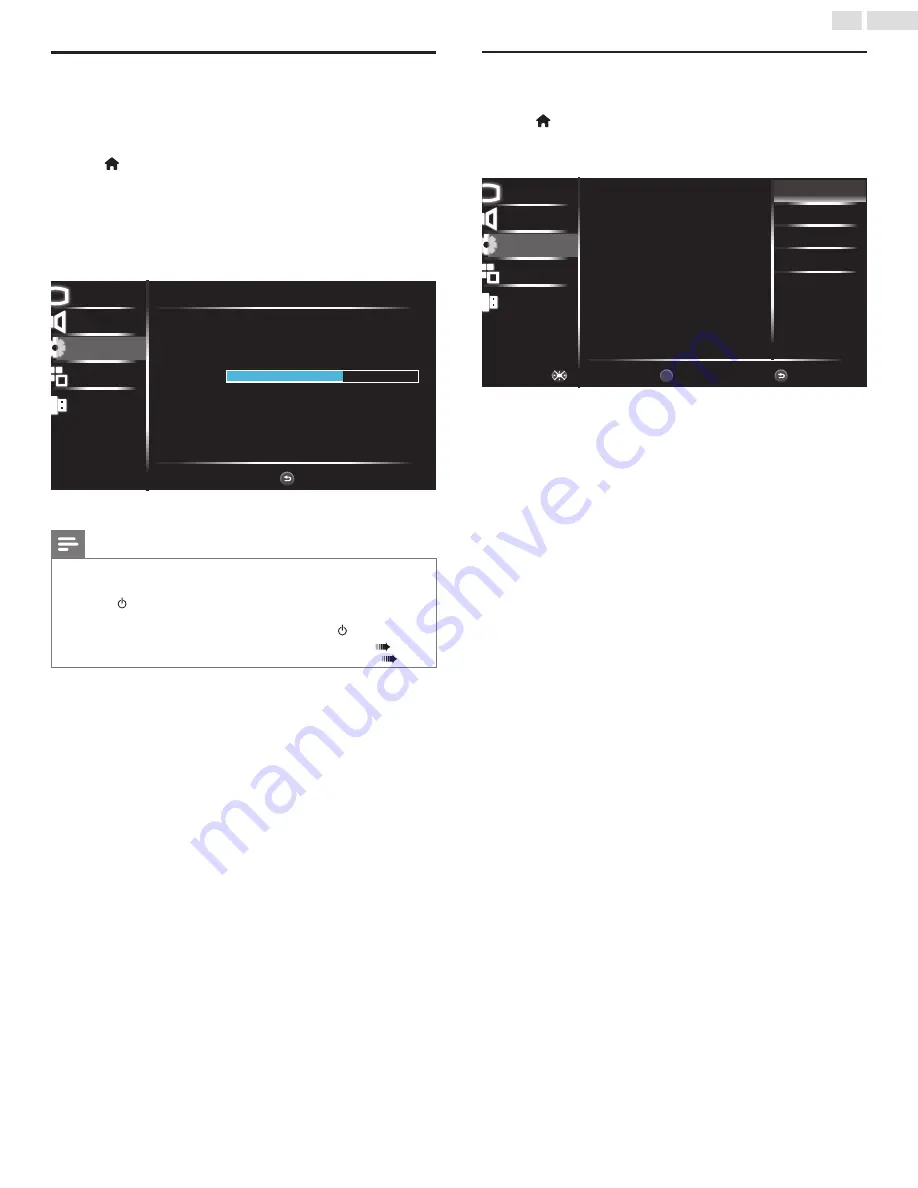
21
English
Autoprogram
If you switch wires (e.g. between antenna and CATV) or if you move
the unit to a different area after the initial setting, or if you restore the
DTV channels you deleted, it is recommended to use AutoProgram to
perform a new channel search.
1
Press
(MENU)
to display
Home Menu
and use ▲▼ to select
Setup
, then press
OK
.
2
Use ▲▼ to select
Autoprogram
, then press
OK
.
3
Use ▲▼ to select
Cable
or
Antenna,
then press
OK
.
4
Press
OK
to select
Start now
.
• Autoprogram
will start automatically.
Picture
Sound
Features
USB
Autoprogram
Please wait while the system is scanning for channels.
Digital Channels
0 CH
Analog Channels
7 CH
BACK
Exit
Auto programming may take more than 20 minutes to
complete.
59%
Setup
5
Follow the on-screen instructions to complete the installation.
Note
• After setting
Autoprogram
, using
CH + / CH −
skips unavailable programs
automatically.
• If you are not receiving a signal from your cable service, contact the cable provider.
• If you press or during
Autoprogram
, the setup of TV channels will be canceled.
• Even if
Autoprogram
is completed, the channel setting will be lost if the AC power cord
is unplugged before the unit goes into Standby mode by pressing .
• The PIN code will be required once you set a PIN code in the
Child lock
.
p. 23
• If you want to change your PIN code, follow the instruction of
Change PIN
.
p. 25
Channel list
You can make a list of your preferred TV channels so that you can find
those channels more easily.
1
Press
(MENU)
to display
Home Menu
and use ▲▼ to select
Setup
, then press
OK
.
2
Use ▲▼ to select
Channel list
, then press
OK
.
Picture
Sound
Features
USB
Back
Watch / Skip
Navigate
BACK
OK
Highlight channels for Ch Up/Down key
selection.
DTV 1.2
ATV 10.0
ATV 66.0
DTV 10.1
DTV 10.2
Setup
3
Use ▲▼ to select the desired channel, then press
OK
repeatedly
to switch between skip/watch.
• The greyed out channels indicates exclusion, which means those
channels will be skipped when using
CH +
/
CH −
key (on your
TV remote control) for channel browsing.
• The white channels indicates inclusion, which means those
channels will be shown when using
CH +
/
CH −
key (on your
TV remote control) for channel browsing.