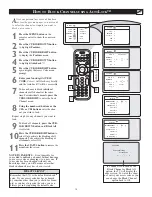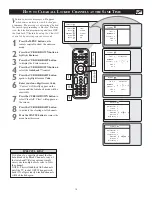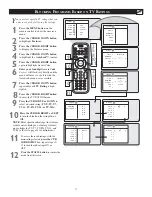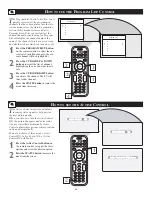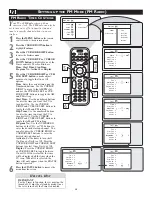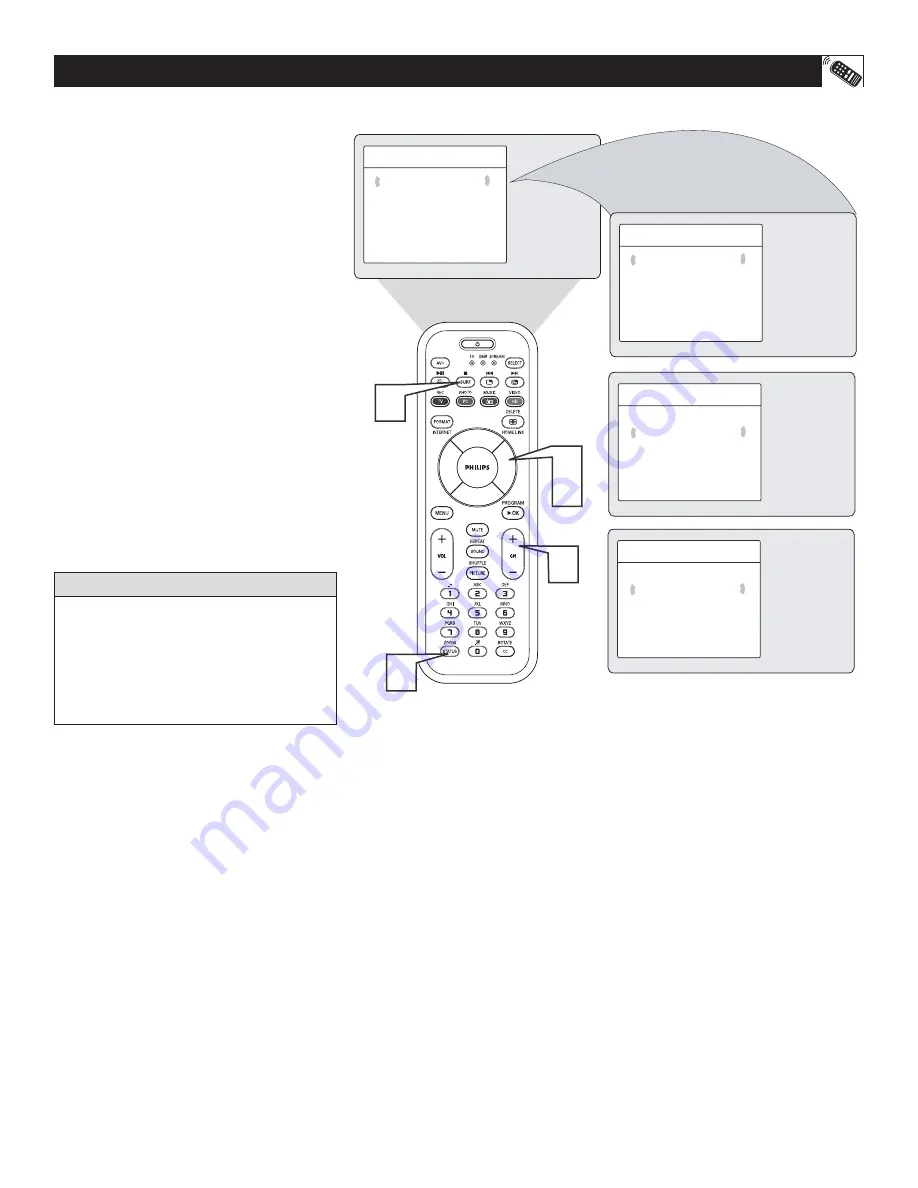
25
H
OW TO USE THE
S
URF
C
ONTROL
A
list or series of previously viewed channels
can be selected with the SURF button on your
remote control. With this feature, you can easily
switch between different TV channels that current-
ly interest you. The SURF control allows you to
set up to ten channels in its quick viewing list.
1
Press the C) or (–) button
(or the numbered buttons) to select a chan-
nel to add to the SURF list.
2
Press the SURF button on the remote
control. The onscreen display may read,
“SURF LIST EMPTY.” The number of
the current channel will be shown with
“ADD?” to the right.
3
While the SURF list message or the SURF
channel list appears on the screen, press
the CURSOR RIGHT button to add the
present channel to the SURF list.
4
If you want to delete the present channel
from the SURF list, press the CURSOR
RIGHT button again.
Repeat steps 1 through 3 to add more channels
(up to 10) to the SURF list.
Along with regularly programmed chan-
nels, the external video source connections
can be added to the SURF list. This means
that the external A/V Jacks and their chan-
nels can be added to your SURF list. Use
the Source button to tune their channel and
use the same steps described on this page
to add those channels to the Surf list.
H
ELPFUL
H
INT
Surf List
3
Add?
Surf List Empty
Ñ
É
Surf List
3
Delete?
Ñ
É
Surf List
3
5
Add?
Ñ
É
Surf List
3
5
Delete?
Ñ
É
3
4
1
4
2