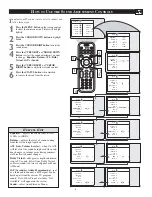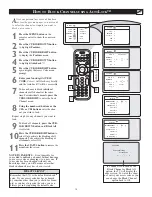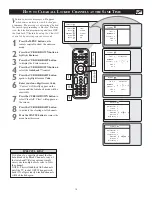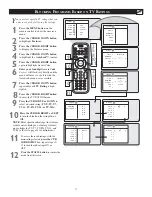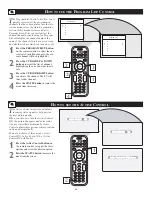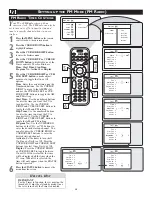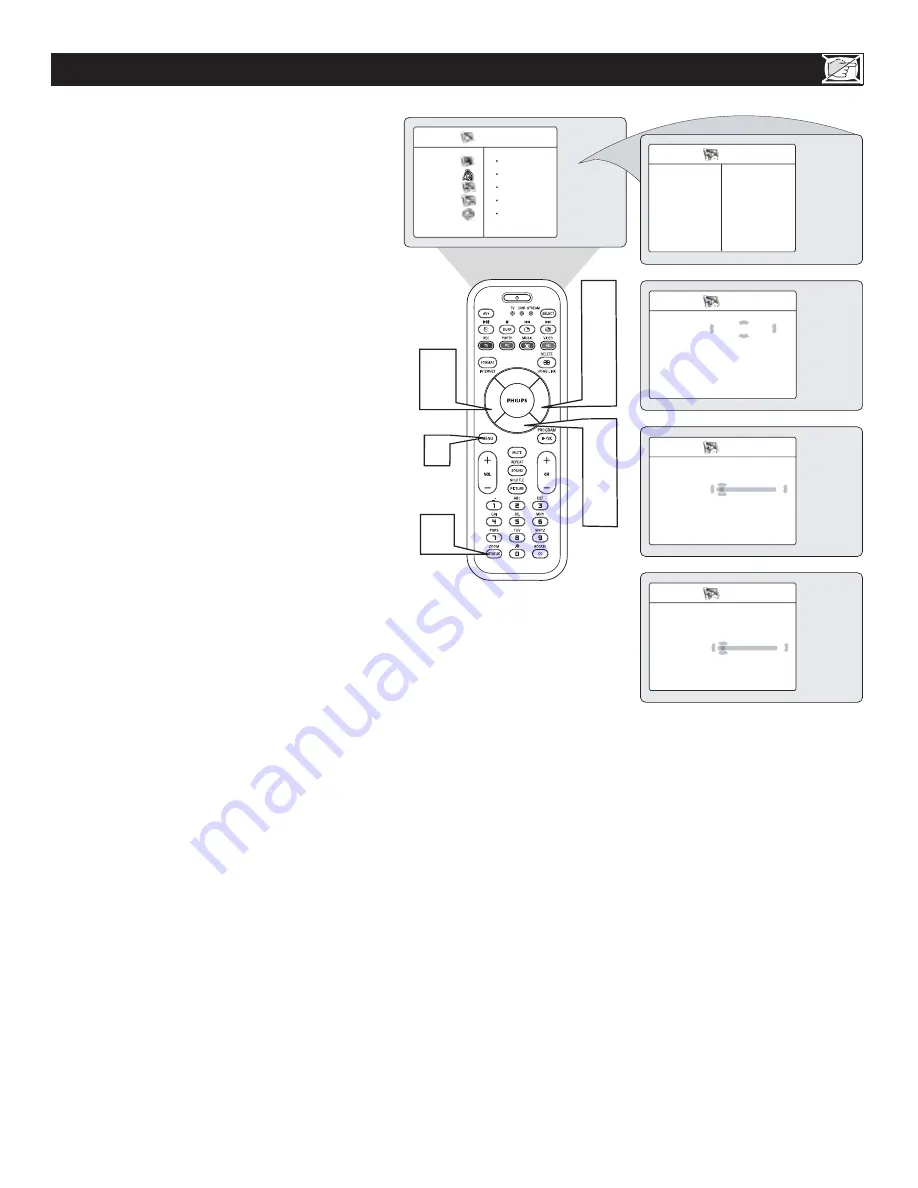
1
21
H
OW TO USE THE
PIP (P
ICTURE-IN-
P
ICTURE
) C
ONTROL
W
hile you are in TV mode, you can call up a PIP
window for the PC. To enable the PIP to function
a DVI Input source must be selected. (Refer to the
QUG for details on connections.)
TV Menu
Picture
Timer
Sound
Autolock
Features
Co
Install
DNR
Mode
PIP
Features
Timer
É
Autolock
É
Co
É
DNR
É
PIP
É
PIP
PIP Size
O
ff
Horizontal
É
Vertical
É
PIP
PIP Size
É
Horizontal
1
Vertical
É
Ñ
É
PIP
PIP Size
É
Horizontal
É
Vertical
1
Ñ
É
3
5
2
4
7
9
6
8
10
Ñ
É
Press the MENU button
on the
remote control to display onscreen
menu.
Press the CURSOR DOWN button
to highlight
Features.
Press the CURSOR RIGHT
to access
Features
menu.
Press the CURSOR DOWN button
repeatedly to highlight
PIP.
Press the CURSOR RIGHT
to access
PIP
menu.
Press the
CURSOR LEFT or RIGHT
button
to select the PIP Size options : Off,
On, Small, Medium, Large or Side-by-Side.
If you want to move the PIP screen
horizontally,
press the CURSOR DOWN
button
again to highlight
Horizontal
.
Press the
CURSOR LEFT or RIGHT
button
to move the picture horizontally.
If you want to move the PIP screen
vertically or side-by-side,
press the
CURSOR DOWN button
again to
highlight
Vertical
or
Side-by-Side
.
Press the
CURSOR LEFT or RIGHT
button
to move the picture vertically or
side-by-side.
Press the STATUS button
to remove the
menu from the screen.
1
2
3
4
5
7
6
8
9
10
11
6
10
11