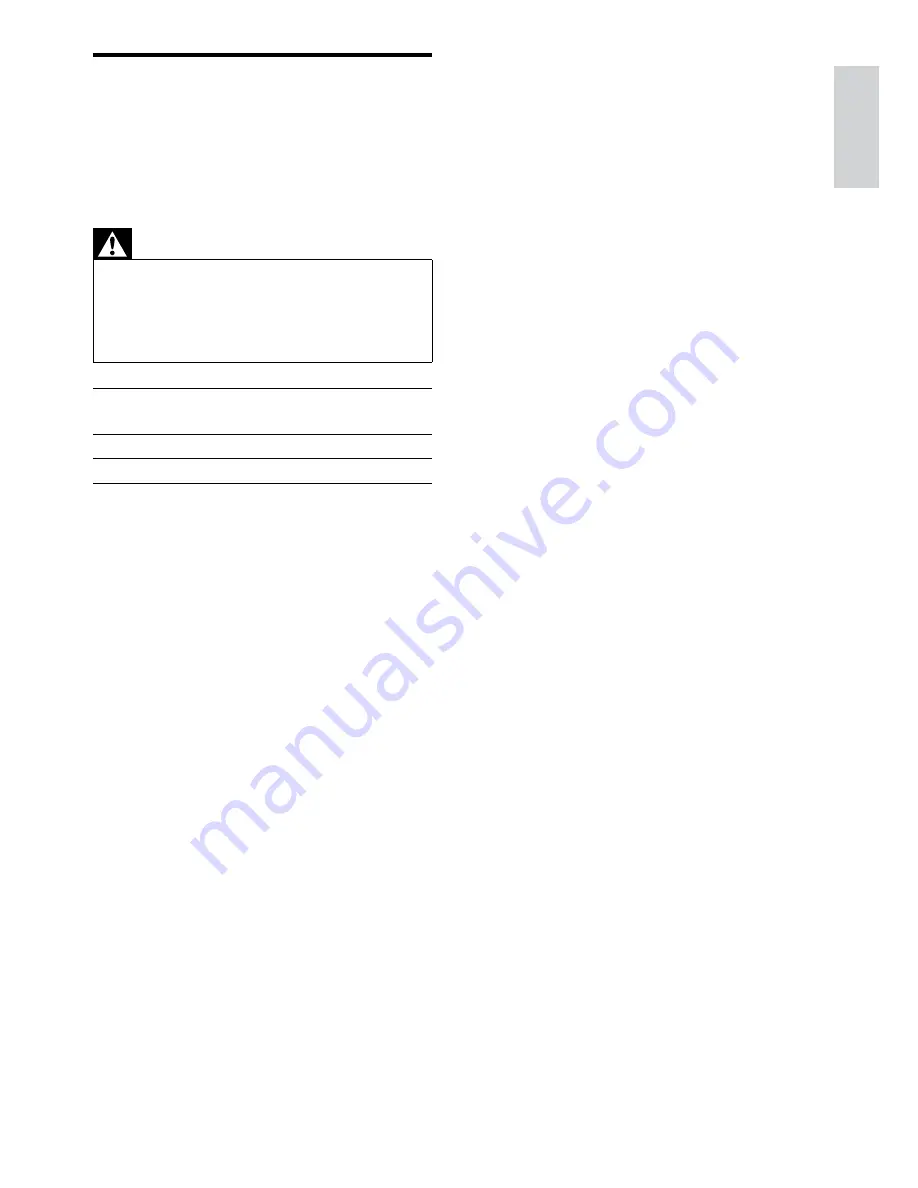
39
Supported TV mounts
To mount the TV, purchase a Philips TV mount
or a VESA-compatible TV mount. To prevent
damage to cables and connectors, be sure to
leave a clearance of at least 2.2 inches or 5.5cm
from the back of the TV.
Warning
Follow all instructions provided with the TV
•
mount. Koninklijke Philips Electronics N.V.
bears no responsibility for improper TV
mounting that results in accident, injury or
damage.
TV screen
size (inches)
Required
pitch (mm)
Required
mounting bolts
22
100 x 100
4 x M4
26
200 x 100
6 x M4
English
EN























