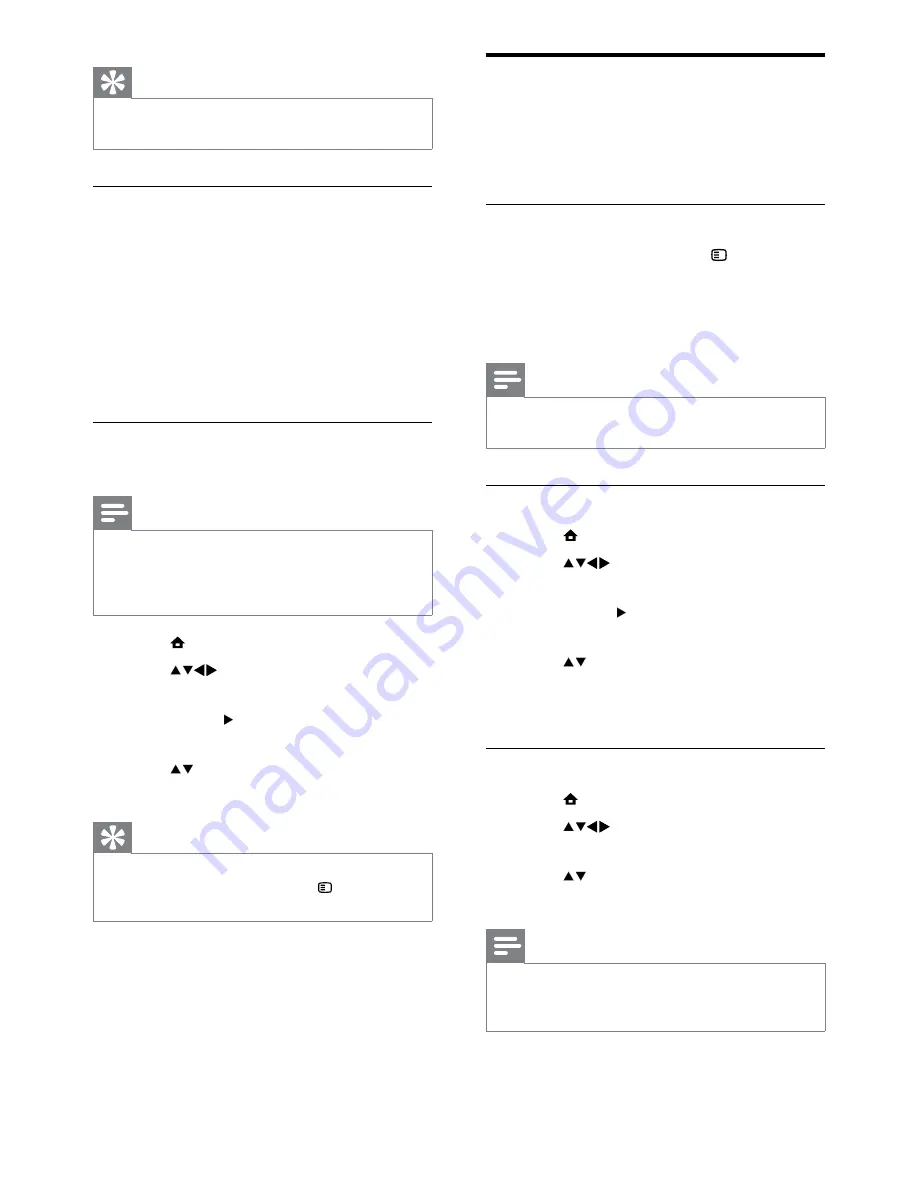
20
Use the TV clock
You can display a clock on the TV screen. The
clock displays the current time using time data
received from your TV service operator.
Display the TV clock
1
When watching TV, press
OPTIONS
.
The TV option menu appears.
»
2
Select
[Clock]
.
3
Press
OK
.
Note
To disable the clock, repeat the above
•
procedure.
Change the clock mode
1
Press (
Home
).
2
Press
to select
[Setup]
>
[Installation]
>
[Clock]
>
[Auto clock]
.
3
Press
OK
or to enter the
[Auto clock]
menu.
4
Press to select
[Automatic]
or
[Manual]
.
5
Press
OK
to confirm.
Change the time zone
1
Press (
Home
).
2
Press
to select
[Setup]
>
[Installation]
>
[Clock]
>
[Time zone]
.
3
Press to select your time zone.
4
Press
OK
to confirm.
Note
This option is available only if you select
•
[Auto
clock]
>
[Manual]
(In countries with clock
transmission data).
Tip
Select
•
[Subtitle mode]
>
[Off]
to disable
subtitles.
Enable subtitles on digital TV channels
1
When watching digital channels, press
SUBTITLE
.
The
»
[Subtitle mode]
menu appears.
2
Select
[On]
to display subtitles always or
[On during mute]
to display subtitles only
when audio is muted.
3
Press
OK
to enable subtitles.
Select a subtitle language on digital TV
channels
Note
When you select a subtitle language on
•
a digital TV channel as described below,
the preferred subtitle language set in the
installation menu is temporarily overruled.
1
Press (
Home
).
2
Press
to select
[Setup]
>
[Features]
>
[Subtitle language]
.
3
Press
OK
or to enter the list of
available languages.
4
Press to select a subtitle language.
5
Press
OK
to enable your selection.
Tip
You can also access
•
[Subtitle language]
menu
while watching TV by pressing
OPTIONS
>
[Subtitle language]
.
EN






























