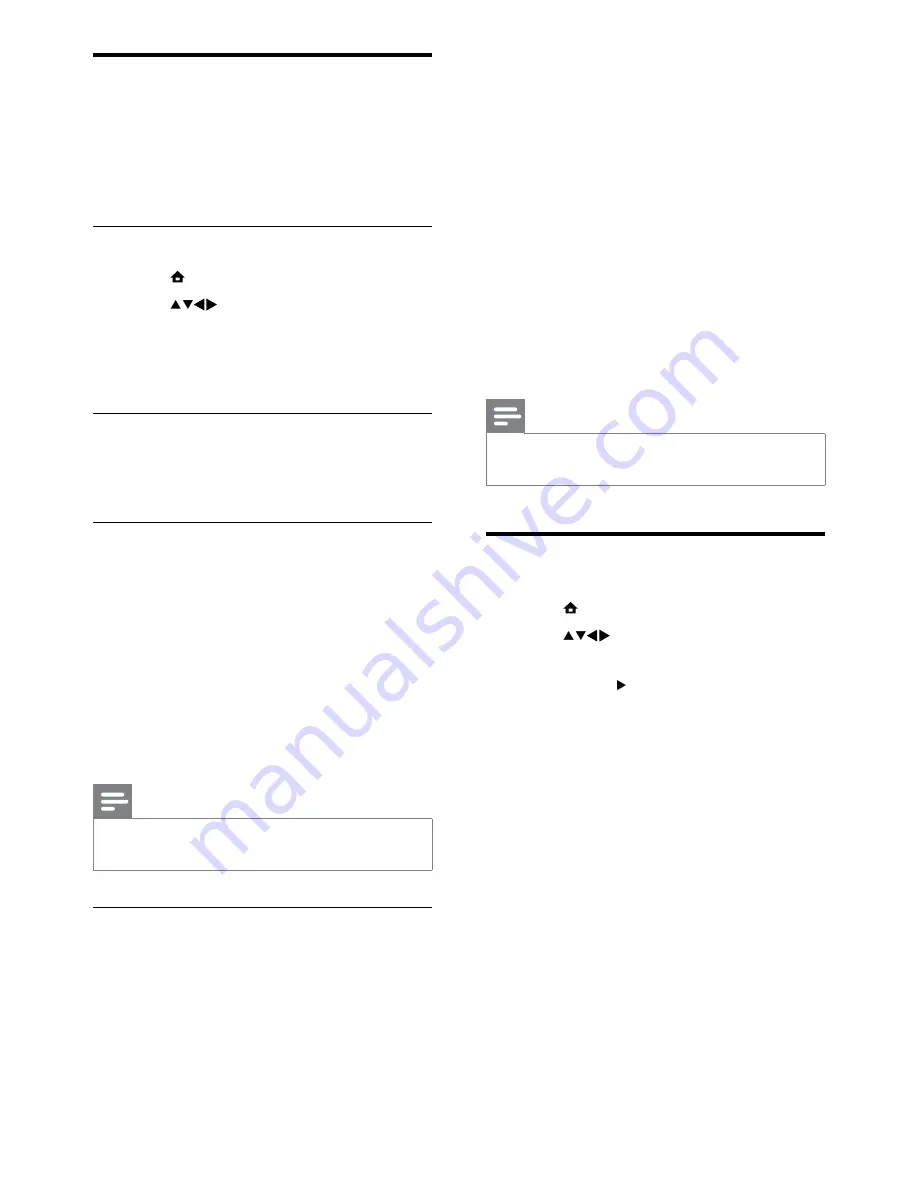
24
Select
•
[Update now]
to update the
software immediately.
Select
•
[Remind me later]
to exit the
update screen at that time and be
reminded later.
Select
•
[Cancel]
to skip the update.
2
If you select
[Cancel]
, you can manually
access the OAD update by selecting
[Setup]
>
[Software update]
>
[Local
updates]
>
[OAD]
.
3
Select the available version of OAD and
press
OK
.
4
Follow the on-screen instructions to start
the update.
Note
The TV restarts after the software update is
•
complete.
Change TV preferences
1
Press (
Home
).
2
Press
to select
[Setup]
>
[Installation]
>
[Preferences]
.
3
Press
OK
or to enter
[Preferences]
.
•
[Location]
Optimises TV settings for
your location - home or shop.
•
[Volume bar]
Displays the volume
bar when adjusting the volume.
•
[Channel info.]
Displays information
about the TV channel every time you
switch channels. Select
[Full]
to view
channel information or
[Off]
to turn
off the channel information.
•
[EasyLink]
Enables one-touch play
and one-touch standby between
EasyLink-compliant devices.
•
[Pixel Plus Link]
Overrides the
settings of connected devices and
uses the settings of the TV. (Available
only when
[EasyLink]
>
[On]
is
selected).
Update the TV software
Philips continuously tries to improve its
products and we recommend that you update
the TV software when updates are available.
Check www.philips.com/support for availability.
Check the current software version
1
Press (
Home
).
2
Press
to select
[Setup]
>
[Software update]
>
[Current software]
.
The TV displays the current software
»
information.
Update software (digital broadcasts)
You can update the TV software via a USB
device or OAD.
Update using a USB device
Connect your USB device to the USB port at
the side of your TV.
1
If the software update screen does not
appear automatically, select
[Setup]
>
[Software update]
>
[Local updates]
>
[USB]
to update the TV software
manually.
2
Follow the on-screen instructions to
complete the update.
Note
The TV restarts after the software update is
•
complete.
Update using OAD (On the Air
software Download)
1
If using (DVB-T) digital broadcast, your
TV automatically receives software
updates. If you receive a message on
your screen asking you to update your
software:
EN






























