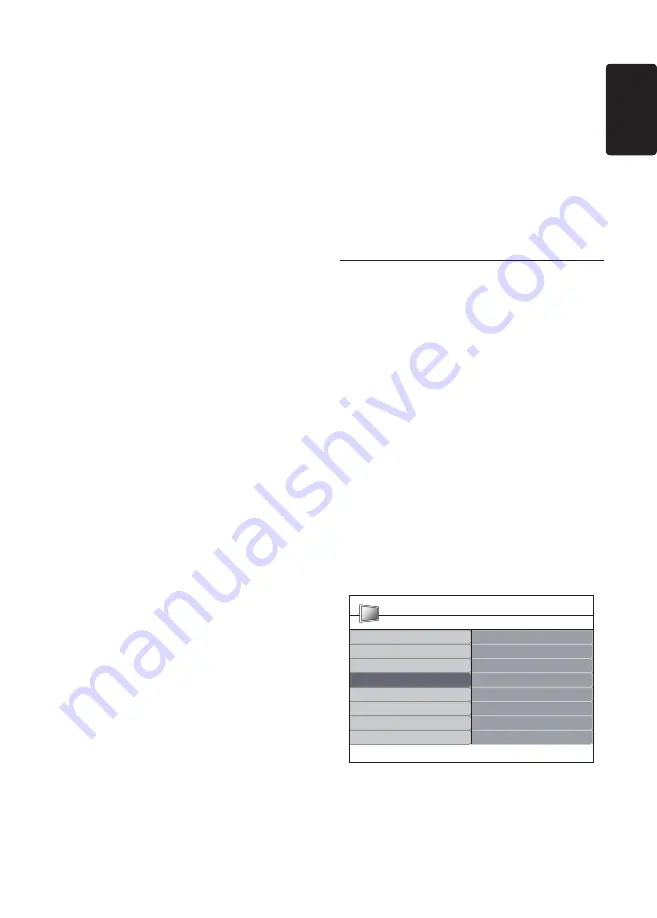
EN-25
EN
In addition to menu language, you can
configure the following language settings via the
Languages
menu (digital channels only):
Preferred audio
•
language:
Select
one of the available audio languages as
your preferred audio language. For more
information, see
Section 5.3 Adjust sound
settings
.
Preferred subtitles language:
•
Select
one of the available subtitle languages as
your preferred subtitle language. For more
information, see
Section 5.8 Select a subtitle
language on digital TV channels
.
•
Hearing impaired:
If available, select
On
to display the hearing impaired subtitle with
your preferred language.
Audio description:
•
If available, select
On
to hear the audio description with your
preferred language.
Step 2 Select your country
Select the country where you are located.
The TV Monitor installs and arranges channels
according to your country.
In the
1.
Installation
menu, press
ï
to select
Country
.
Press
2.
Æ
to enter the list.
Press
3.
Î
or to select your country.
Press
4.
Í
to return to the
Installation
menu.
Step 3 Install channels
Your TV Monitor searches and stores all
available digital and analogue TV channels as
well as all available digital radio channels.
In the
1.
Installation
menu, press
Î
or
ï
to select
Channel install� > Automatic
installation
.
Press
2.
Æ
to select
Start now
.
Press
3.
OK
.
Press the green key to start.
4.
The installation may take a few minutes.
When the channel search is completed,
5.
press the red key to return to the
Installation menu.
Press
6.
MENU
to exit.
Tip
E
When digital TV channels are found, the
list of installed channels may display empty
channel numbers. If you want to rename,
reorder or uninstall stored channels, see
Section 6.3 Rearrange channels
.
6�2 Manually install channels
This section describes how to search and store
analogue TV channels manually. If you want to
search and store digital channel, please kindly
refer to
Section 6.7. Test digital reception
Step 1 Select your system
Note
D
Skip to
Step 2 Search and store new TV
channels
if your system settings are correct.
Press
1.
MENU
on the remote control
and select
Install
>
Channel install�
>
Analogue: Manual installation
.
Press
2.
Æ
to enter the
Channel
installation
menu, and
System
is
highlighted.
Press
3.
Æ
to enter the
System
list.
Channel installation
Analog: Manual installation
Search
Fine tune
System
Installation update
Digital: Test reception
Analog: Manual installation
Rearrange
Store current channel
Store as new channel
Automatic installation
PHILIPS
Press
4.
Î
or
ï
to select your country or
region.
Press
5.
Í
to return to the
Channel
installation
menu.
Summary of Contents for 220TW9FB
Page 43: ...EN 43 EN ...
Page 44: ...EN 44 Monitor Monitor Monitor ...
















































