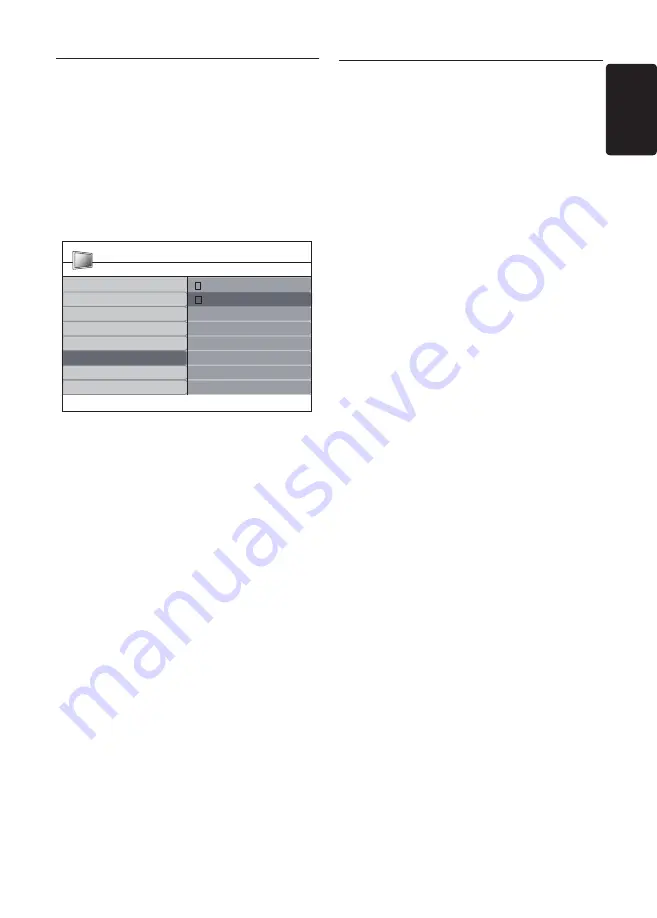
EN-35
EN
7�4 Setup devices
Assign a channel decoder
Decoders that decode channels can be
connected to SCART. You have to assign the
TV channel as a channel to be decoded. Then
assign the connection where the decoder is
connected.
Press
1.
MENU
on the remote control and
select
Install
>
Decoder
.
TV menu
Decoder
Country
Channel installation
Preferences
2 ......
Install
1 ......
Source labels
Language
Current software info
Factory reset
Decoder
PHILIPS
Press
2.
Æ
to enter the list.
Press
3.
Î
or
ï
to select the channel to
decode.
Press
4.
OK
to select or unselect the channel.
Press
5.
Í
to return to the previous menu.
Press
6.
MENU
to exit.
Use Philips EasyLink
7�5
Your TV Monitor supports Philips EasyLink,
which enables one-touch play and one-touch
standby between EasyLink-compliant devices.
Compliant devices must be connected to your
Product via HDMI and assigned as described in
Section 7.4.1 Assign devices to connectors
.
Enable or disable EasyLink
Press
1.
MENU
on the remote control then
select
Install
>
Preferences
>
EasyLink
.
Select
2.
On
or
Off
.
Use one-touch play
One-touch play enables you to press the play
button on, for example, your DVD remote
control. This starts playback on your DVD
device and automatically switches your TV to
the correct source, displaying DVD content.
Use System standby
System standby enables you to press and hold
the
POWER
button on, for example, your TV
Monitor remote control. This switches your TV
Monitor and all connected HDMI devices on
or to standby mode. You can perform system
standby using remote controls from any of the
connected HDMI devices.
Summary of Contents for 220TW9FB
Page 43: ...EN 43 EN ...
Page 44: ...EN 44 Monitor Monitor Monitor ...
























