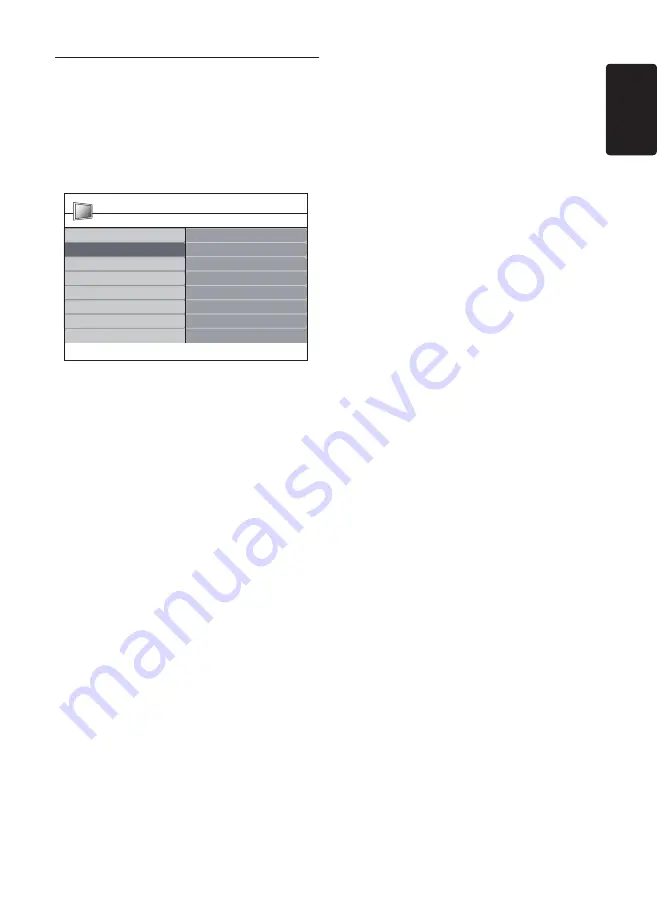
EN-17
EN
Adjust picture and sound
5�3
settings
Adjust picture settings
Press
1.
MENU
on the remote control and
select
Picture
.
TV Menu
Smart settings
Picture
Sound
Features
Brightness
Color
Sharpness
Tint
Color temperature
Picture format
Noise Reduction
Install
Contrast
Smart settings
PHILIPS
Press
2.
Æ
to enter the list.
Press
3.
Î
or
ï
to select a setting:
•
Contrast:
Changes the level of bright
parts in the picture keeping the dark
parts unchanged.
•
Brightness:
Changes the level of light in
the picture.
•
Colour:
Changes the level of saturation.
•
Sharpness:
Changes the level of
sharpness of fine details.
Tint:
•
Changes the colours to reddish
or bluish.
Colour temperature:
•
There are 3
items can be selected. Press
Æ
to enter
the select menu. Press
Î
or
ï
to move
to the item. Press
OK
to change to the
selected colour temperature:
Normal
(balanced),
Warm
(redder),
Cool
(bluer).
Picture format:
•
See
Section Change
picture format
.
•
Noise reduction:
Filters and reduces
the noise in the picture. Select
ON
to
enable or
OFF
to disable this function
Use smart settings
Apart from manually adjusting picture settings,
you can use
Smart settings
to set your
Product to a predefined picture and sound
setting.
Press
1.
MENU
on the remote control and
select
Smart settings
.
Press
2.
Æ
to enter the list.
Press
3.
Î
or
ï
to select one of the following
settings:
•
Personal:
Applies manually selected
picture and sound settings.
•
Vivid:
Applies brilliant picture and
sound settings suitable for bright
surroundings
•
Standard:
Applies natural picture and
sound settings suitable for most living
room conditions.
•
Movie:
Applies dynamic picture and
sound settings suitable for a complete
cinematic experience.
•
Power saver:
Applies lower picture
brightness and smaller sound for power
economy.
Press
4.
OK
to store your selection.
Summary of Contents for 220TW9FB
Page 43: ...EN 43 EN ...
Page 44: ...EN 44 Monitor Monitor Monitor ...






























