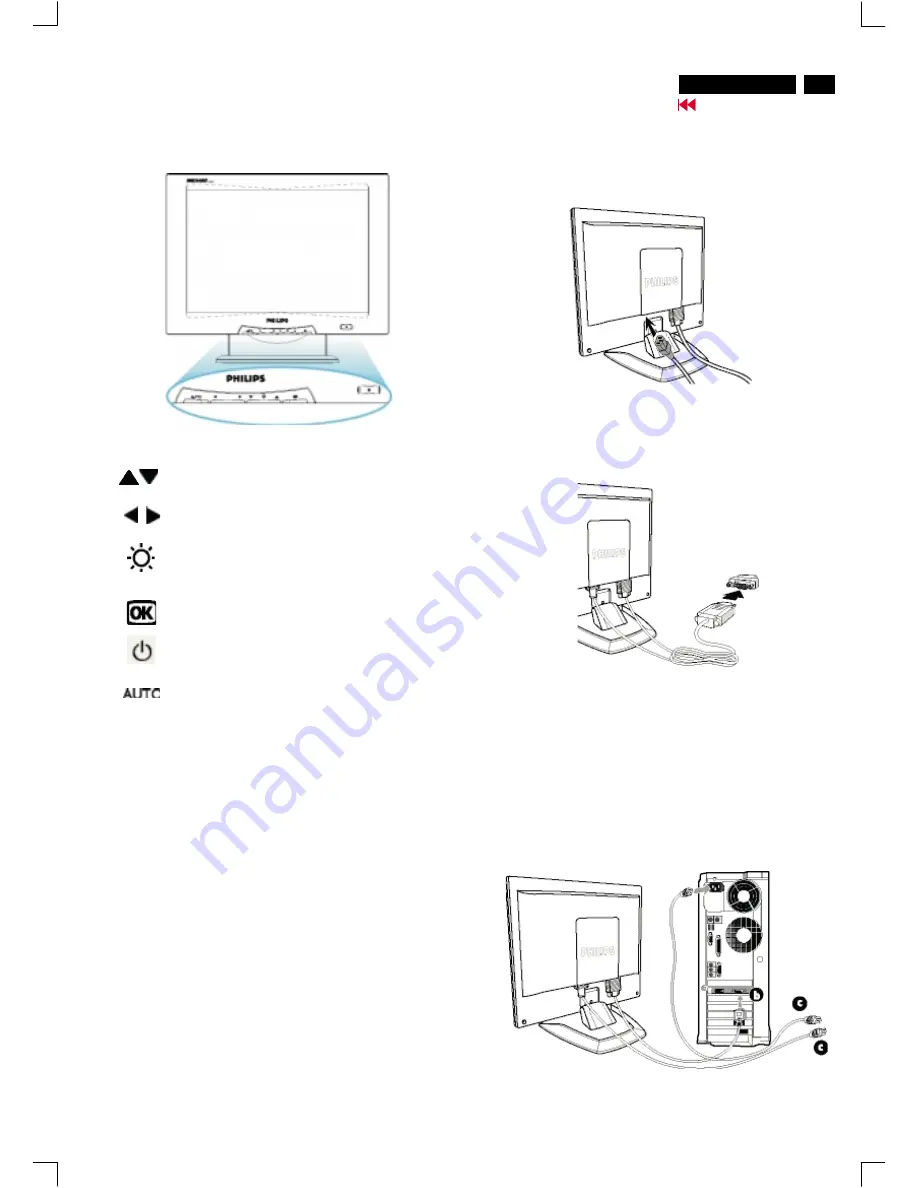
5
150S4 LCD
Connection to PC
Please follow the steps to connect your LCD Monitor to PC.
2) Connect to PC
(a) Turn off your computer and unplug its power cable.
(b) Connect the monitor signal cable to the video connector on the back
of your computer.
(c) Plug the power cord of your computer and your monitor into a nearby
outlet.
(d) Turn on your computer and monitor. If the monitor displays an image,
Go to cover page
1)
Plug the power cord into monitor firmly
Note:
If you use an Apple Macintosh, you need to connect the special
Mac adapter To one end of the monitor signal cable
Front View
UP and DOWN buttons are used when adjusting the OSD of
your monitor
LEFT and RIGHT buttons, like the UP and DOWN buttons, are
also used in adjusting the OSD of your monitor.
BRIGHTNESS hotkey. When the UP and DOWN arrow buttons
are pressed, the adjustment controls for the BRIGHTNESS will
show up.
OK button which when pressed will take you to the OSD
controls.
POWER button switches your monitor on.
Automatically adjust the horizontal position,
vertical position, phase and clock setting.
Summary of Contents for 150S4FG/00
Page 15: ...150S4 LCD 15 Go to cover page Wiring Diagram ...
Page 36: ...36 150S4 LCD Go to cover page Colour Adjustment ...
Page 44: ...Block Diagram DSUB DVI 44 150S4 LCD 9 Go to cover page ...
Page 45: ...Block diagram ROM 45 9 Go to cover page 150S4 LCD ...
Page 46: ...Block Diagram Scaler 46 150S4 LCD 9 Go to cover page ...
Page 47: ...Block diagram Power 47 9 Go to cover page 150S4 LCD ...
Page 48: ...Block Diagram Power board 48 150S4 LCD 9 Go to cover page ...
Page 49: ...Block diagram Power board_B 49 9 Go to cover page 150S4 LCD ...
Page 51: ...Power Board C B A 51 9 Go to cover page 150S4 LCD ...
Page 52: ...Block Diagram Scaler C B A 52 150S4 LCD 9 Go to cover page ...
Page 53: ...Solder side C B A 53 9 Go to cover page 150S4 LCD ...




















