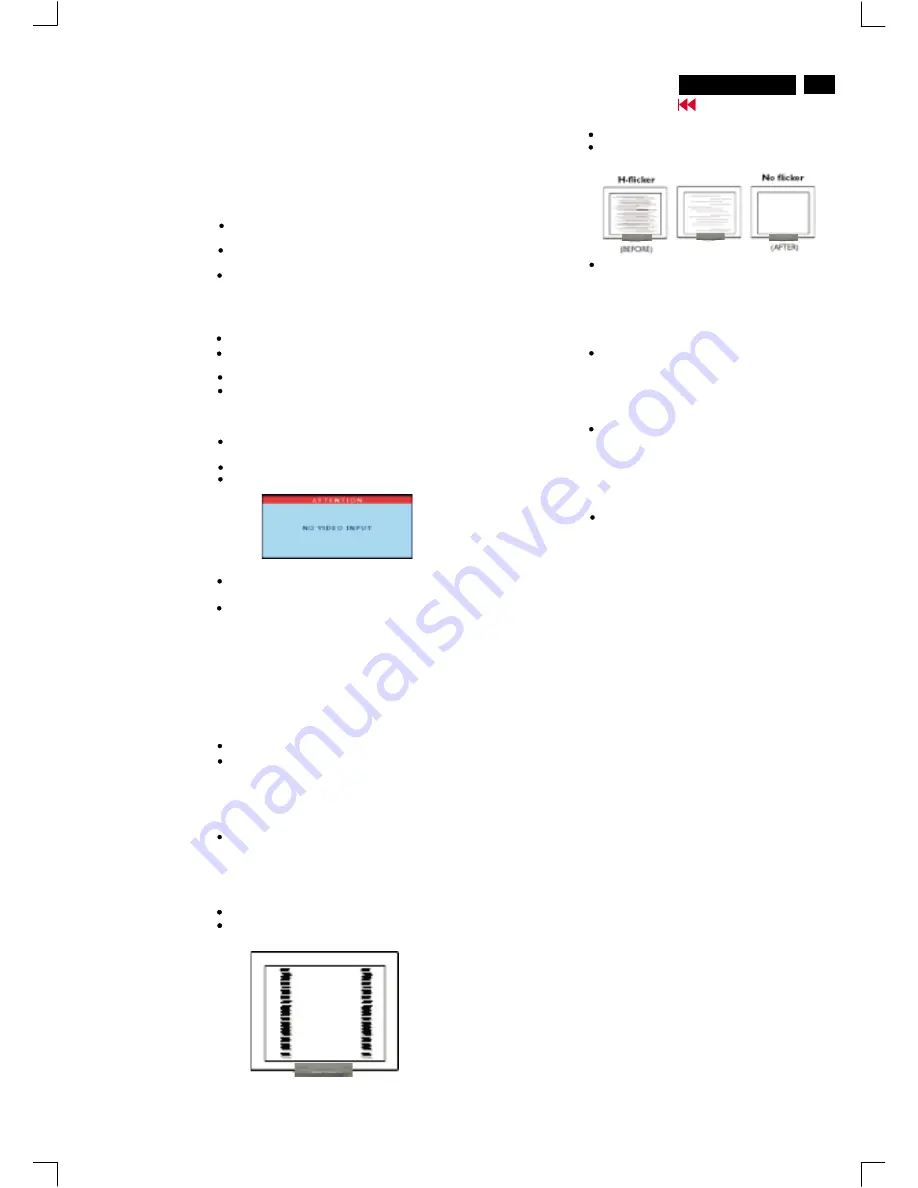
11
150S4 LCD
Trouble Shooting
Go to cover page
Make sure the Power cable is plugged to the
wall and back of the monitor.
Make sure the DC power cord has been
attached to the DC jack.
First, power button in front of the monitor
should be in the OFF position, then press it to
ON position again.
Make sure the computer is turned on.
Make sure the signal cable is properly
connected to your computer.
Check to see if the monitor cable has bent pins.
The Energy Saving Feature may be activated.
Make sure the monitor cable is properly
connected to your computer.
Check to see if the monitor cable has bent pins.
Make sure the computer is turned on.
The Auto Function is designed for
use on standard Macintosh or
IBM-compatible PC running Microsoft Windows.
It may not work properly if using
non-standard PCs or video card.
Push the AUTO button.
Adjust the image position using the Horizontal
Position & / or Vertical Position in the Second
Window.
Check that the signal cable is properly
connected to the graphics board or PC.
Push the Auto button.
Eliminate the horizontal bars using the Phase
Adjustment in the First Window.
Adjust the contrast and brightness using the
First Window.
(The backlight of the LCD monitor has a fixed
life span. When the screen becomes dark or
begins to flicker,please contact your dealer.)
If an image remains in the screen for an
extended period of time,it may be imprinted in
the screen and leave an after-image. This
usually disappears after a few hours.
This is characteristic of liquid crystal and is
not caused by a malfunction or deterioration
of the liquid crystal. The after-image will
disappear after a set amount of time.
The remaining dots are normal
charactericstic of the liquid crystal used in
today's technology.
No Picture
No Picture
Screen says
AUTO button not
working
properly
Display position
is incorrect
Image vibrates
on the screen
(Power LED not lit)
(Power LED is
Amber or Green in
color)
Horizontal flicker
appears
The screen is too
bright or too dark
An after-image
appears
An after-image
remains after the
power has been
turned off
Green, red,
blue, dark and
white dots
remain on the
screen
TROUBLESHOOTING
This page presents problems that can be corrected by the user. If the
problem still exists after these possible solutions, a further action has
to be take by authorized technicians.
Vertical flicker
appears
Push the AUTO button.
Eliminate the vertical bars using the Clock
Adjustment in the FIRST Window.
Summary of Contents for 150S4FG/00
Page 15: ...150S4 LCD 15 Go to cover page Wiring Diagram ...
Page 36: ...36 150S4 LCD Go to cover page Colour Adjustment ...
Page 44: ...Block Diagram DSUB DVI 44 150S4 LCD 9 Go to cover page ...
Page 45: ...Block diagram ROM 45 9 Go to cover page 150S4 LCD ...
Page 46: ...Block Diagram Scaler 46 150S4 LCD 9 Go to cover page ...
Page 47: ...Block diagram Power 47 9 Go to cover page 150S4 LCD ...
Page 48: ...Block Diagram Power board 48 150S4 LCD 9 Go to cover page ...
Page 49: ...Block diagram Power board_B 49 9 Go to cover page 150S4 LCD ...
Page 51: ...Power Board C B A 51 9 Go to cover page 150S4 LCD ...
Page 52: ...Block Diagram Scaler C B A 52 150S4 LCD 9 Go to cover page ...
Page 53: ...Solder side C B A 53 9 Go to cover page 150S4 LCD ...


























