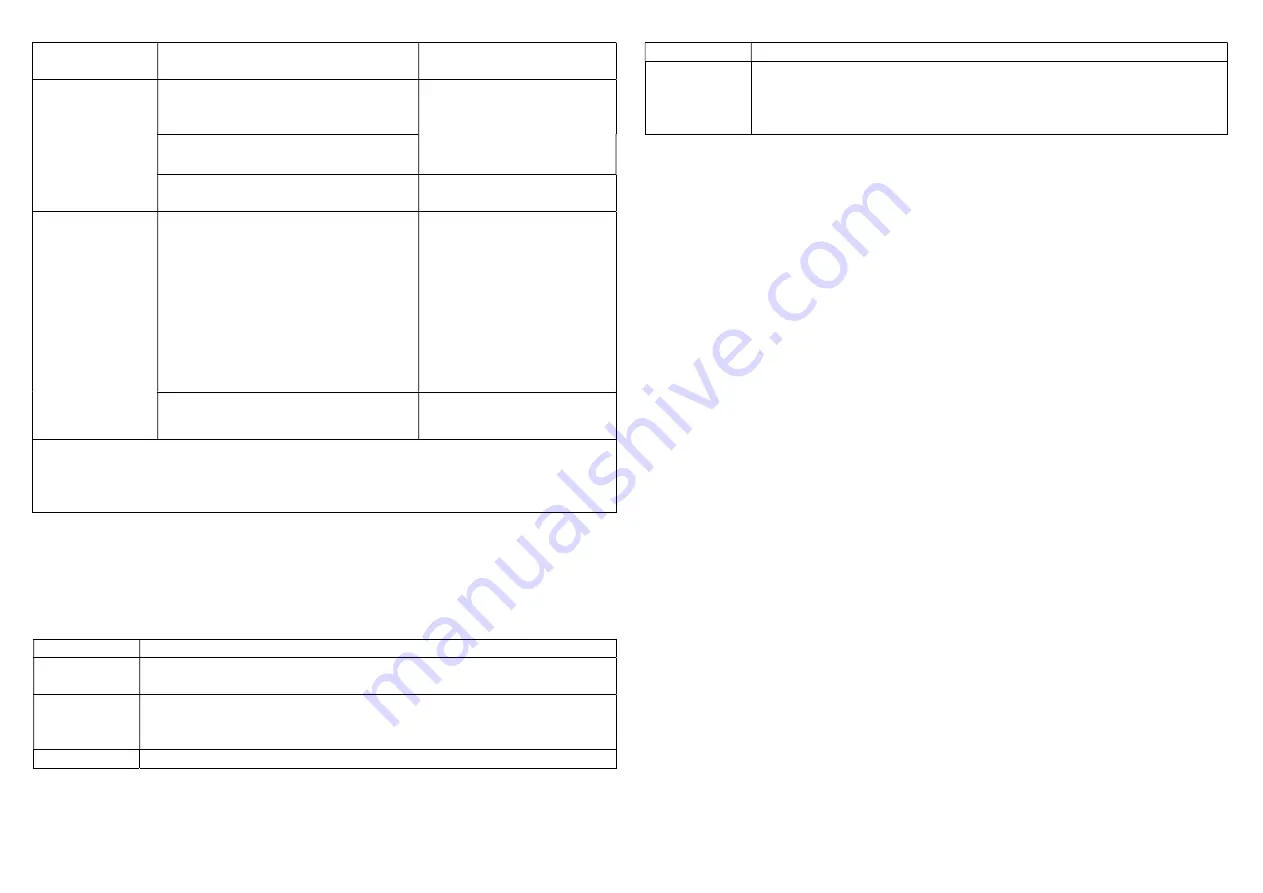
2
Node ID has been excluded.
LED 0.5s On, 0.5s Off (Enter
auto inclusion)
Reset
1.
Pressing On/Off button three times
within 2 seconds will enter inclusion
mode.
Use this procedure only in the
event that the primary
controller is lost or otherwise
inoperable.
2.
Within 1 second, press On/Off
button again for 5 seconds.
3.
IDs are excluded.
LED 0.5s On, 0.5s Off (Enter
auto inclusion)
Association
1.
The PAN16 is an always listening
Z-Wave device, so associations may
be added or removed by a controller
at any time.
Or If your controller requires to have
the PAN16 send a 'node information
frame or NIF for associations, then
pressing the On/Off button three
times within 2 seconds will cause
the PAN16 to send its NIF.
2. There is only one group for the
switch
Including a node ID allocated by Z-Wave Controller means inclusion. Excluding a node
ID allocated by Z-Wave Controller means exclusion.
Failed or success in including/excluding the node ID can be viewed from the Z-Wave
Controller.
LED Indication
To distinguish what mode the switch is in, view from the LED for identification. The
color of LED could be blue
、
cyan
、
green
、
orange
、
pink or red, it represents the power
consumption from light to heavy.
State Type
LED Indication
Normal
Under normal operation, toggle On/Off button between On and Off.
When pressing On, LED lights up, whereas Off, LED is off.
No node ID
Under normal operation, when the Switch has not been allocated a
node ID, the LED flashes on and off alternately at 2-second intervals.
By pressing On/Off button, it will stop flashing temporarily.
Learning
When PAN16 is in learning mode, LED flashes on and off alternately
and repeatedly at 0.5 second intervals.
Overload
When overload state occurs, the Switch is disabled of which LED
flashes on and off alternately at 0.2 second intervals. Overload state
can be cleared by unplugging and reconnecting the Switch to the wall
outlet.
Choosing a Suitable Location
1.
Do not locate the Switch facing direct sunlight, humid or dusty place.
2.
The suitable ambient temperature for the Switch is 0°C~40°C.
3.
Do not locate the Switch where exists combustible substances or any source of
heat, e.g. fires, radiators, boiler etc.
4.
After putting it into use, the body of Switch will become a little bit hot of which
phenomenon is normal.
Installation
1. Plug this On/Off Switch into a wall outlet near the load to be controlled.
2. Plug the load into the Switch. Make sure the load to be controlled cannot exceed
13A.
3. Press the button or switch on the load to the ON position.
4. To manually turn ON the Switch, press and release the On/Off button. The LED
will turn ON, and the load plugged into the Switch will also turn ON.
5. To manually turn OFF the Switch, simply press and release the On/Off button.
The LED will turn OFF and the load plugged into the Switch will also turn OFF.
Programming
1. Basic Command Class / Binary Switch Command Class
The Switch will respond to BASIC and BINARY commands that are part of the
Z-Wave system.
1-1 BASIC_GET / BINARY_SWITCH_GET
Upon receipt of the following commands from a Z-Wave Controller, the Switch will
report its On/Off state to the node asked.



























