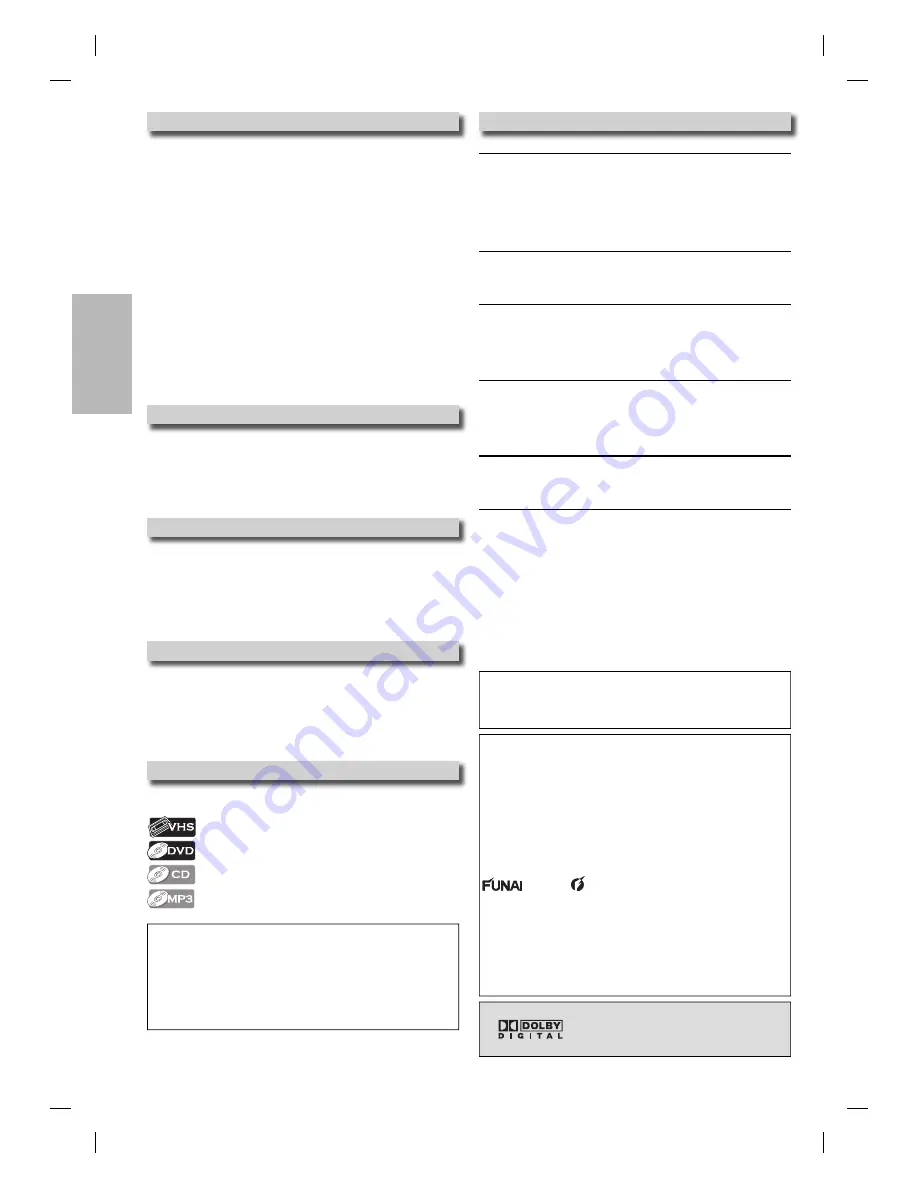
– 4 –
EN
Precautions
Location and Handling
• Do not stand this unit up vertically. Install this unit in a
horizontal and stable position. Do not place anything directly on
top of this unit. Do not place this unit directly on top of the TV.
• Depending on the TV, noise or disturbance of the picture and/or
sound may be generated if this unit is placed too close to your
TV. In this case, please ensure enough space between your TV
and this unit.
• Do not cover or place this unit in enclosed spaces to prevent
excessive temperature build up.
• Do not place this unit in direct sunlight, or near heat sources.
• Depending on the environment, the temperature of this unit
may increase slightly. This is not a malfunction.
• Keep this unit away from strong magnetic objects.
• Do not place any object containing water or other liquids on
this unit. In the event that liquid should enter the cabinet,
unplug this unit immediately and contact the retailer or an
authorized service center immediately.
• Do not remove this unit cabinet. Touching parts inside the
cabinet could result in electric shock and/or damage to this unit.
For service and adjustment inside the cabinet, call a qualified
dealer or an authorized service center.
• Be sure to remove disc and cassette tape and unplug the AC
power cord from the output before carrying this unit.
Avoid the Hazards of Electrical Shock and Fire
• Do not handle the power cord with wet hands.
• Do not pull on the power cord when disconnecting it from AC
outlet. Grasp it by the plug.
• If, by accident, water is spilled on this unit, unplug the power
cord immediately and take the unit to our authorized service
center for servicing.
• Do not put your fingers or objects into the unit cassette holder.
Moisture Condensation Warning
Moisture may form inside this unit under the following conditions:
• Immediately after a heater is turned on.
• In a steamy or humid room.
• When this unit is suddenly moved from a cold to warm
environment.
If moisture forms inside this unit, it may not operate properly or
damage the cassette tape. In such case, do not use this unit at
least for 2 hours until its inside gets dry.
About Copyright
Unauthorized copying, broadcasting, public performance and
lending of discs are prohibited.
This product incorporates copyright protection technology that
is protected by U.S. patents and other intellectual property rights.
Use of this copyright protection technology must be authorized by
Macrovision, and is intended for home and other limited viewing
uses only unless otherwise authorized by Macrovision. Reverse
engineering or disassembly is prohibited.
Symbols Used in This Manual
The following symbols appear in some headings in this manual.
: Description refers to video cassette tapes.
: Description refers to DVD-Video.
: Description refers to Audio CD.
: Description refers to MP3 files.
Hint
• Remember to read the instructions along with the video head cleaner
before use.
• Clean video heads only when problems occur.
Maintenance
Servicing
• Please refer to relevant topics on the “Troubleshooting Guide”
on page 20 before returning the product.
• If this unit becomes inoperative, do not try to correct the
problem by yourself. There are no user-serviceable parts inside.
Turn off, unplug the power plug, and please call our toll free
customer support line found on the cover of this manual to
locate an authorized service center.
Cleaning the Cabinet
• Use a soft cloth slightly moistened with a mild detergent
solution. Do not use a solution containing alcohol, spirits,
ammonia or abrasive.
Cleaning Discs
• When a disc becomes dirty, clean it with a cleaning cloth. Wipe
the disc from the center to out. Do not wipe in a circular motion.
• Do not use solvents such as benzine, thinner, commercially
available cleaners, detergent, abrasive cleaning agents or
antistatic spray intended for analog records.
Cleaning the Disc Lens
• If this unit continues to perform improperly even after you have
referred to the relevant sections and to the “Troubleshooting
Guide” in this manual, the laser optical pickup unit may be dirty.
Consult your dealer or an authorized service center for inspection
and cleaning of the laser optical pickup unit.
Disc Handling
• When you handle a disc, hold it by its edge and try not to touch
the surface of the disc.
• Always store the disc in its protective case when not in use.
Auto Head Cleaning
• Automatically cleans video heads as you insert or remove a
cassette tape, so you can see a clear picture.
• Playback picture may become blurred or interrupted while the
TV program reception is clear. Dirt accumulated on the video
heads after a long period of use, or the usage of rental or worn
cassette tapes can cause this problem. If a streaky or snowy
picture appears during playback, the video heads in your unit
may need to be cleaned.
1. Please visit your local audio/video store and purchase a good
quality VHS video head cleaner.
2. If a Video head cleaner does not solve the problem, please call
our toll free customer support line found on the cover of this
manual to locate an authorized service center.
Manufactured under license from
Dolby Laboratories. “Dolby” and the
double-D symbol are trademarks of Dolby
Laboratories.
© 2007 Funai Electric Co., Ltd.
All rights reserved. No part of this manual may be reproduced,
copied, transmitted, disseminated, transcribed, downloaded or
stored in any storage medium, in any form or for any purpose
without the express prior written consent of Funai. Furthermore,
any unauthorized commercial distribution of this manual or any
revision hereto is strictly prohibited.
Information in this document is subject to change without notice.
Funai reserves the right to change the content herein without the
obligation to notify any person or organization of such changes.
with the
design is a registered trademark of Funai
Electric Co., Ltd and may not be used in any way without the
express written consent of Funai. All other trademarks used
herein remain the exclusive property of their respective owners.
Nothing contained in this manual should be construed as
granting, by implication or otherwise, any license or right to use
any of the trademarks displayed herein. Misuse of any
trademarks or any other content in this manual is strictly
prohibited. Funai shall aggressively enforce its intellectual prop-
erty rights to the fullest extent of the law.
Note to CATV system installer
This reminder is provided to call the CATV system install-
er’s attention to Article 820-40 of the NEC that provides
guidelines for proper grounding and, in particular, speci-
fies that the cable ground should be connected to the
grounding system of the building, as close to the point
of cable entry as practical.
E8C1UCD_EN.indd 4
E8C1UCD_EN.indd 4
2007/04/03 9:48:51
2007/04/03 9:48:51





































