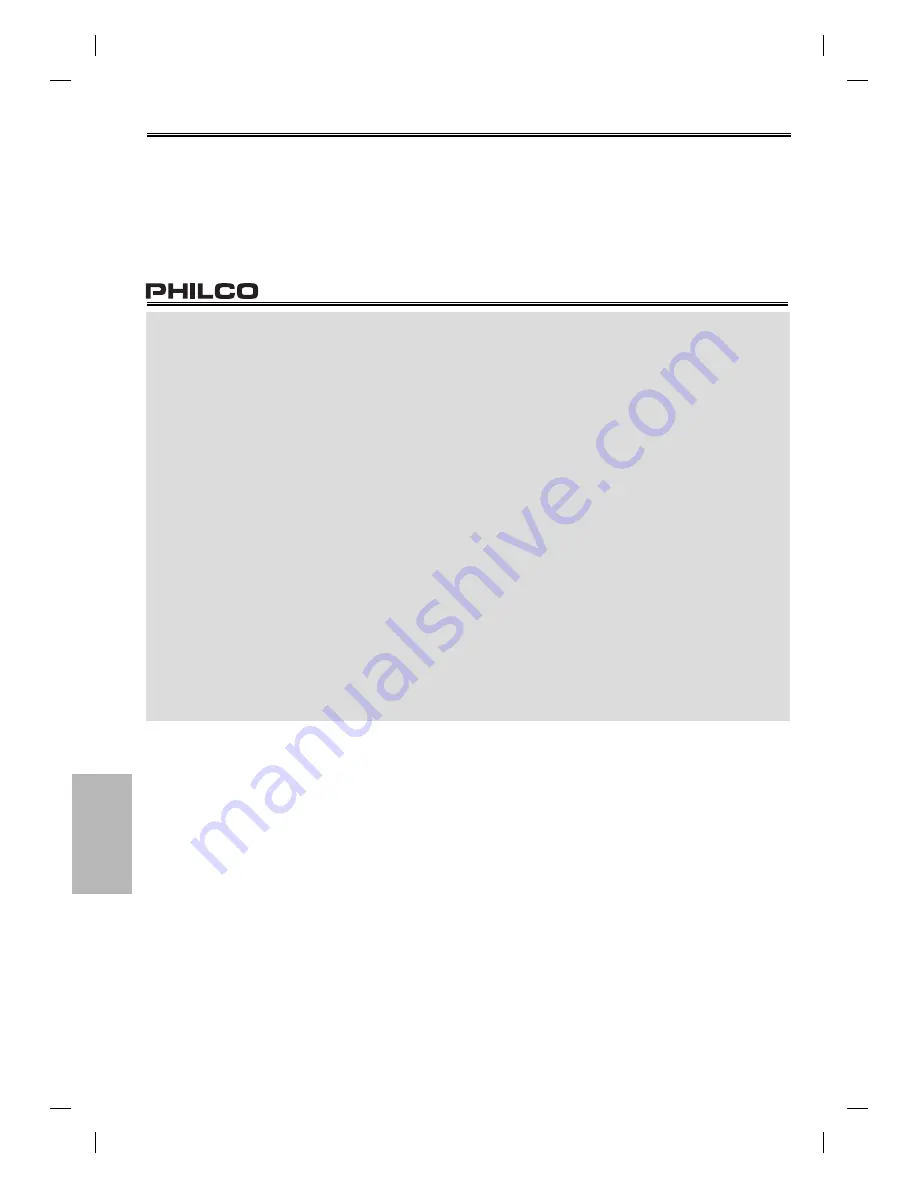
– 24 –
EN
Information
Specifications
Video Heads :
Four
Heads
Output signal format :
NTSC
color
Power source :
120 V AC +/- 10%, 60 Hz +/- 0.5%
Power consumption :
21 W (standby: 3.8W)
Operating temperature :
41°F (5°C) to 104°F (40°C)
Dimensions :
W : 17 3/16”
(435mm)
H : 3 3/4”
(94mm)
D : 9 3/16”
(233mm)
Weight :
Approx 6.0lbs
(2.7kg)
• Designs and specifications are subject to
change without notice.
• If there is a discrepancy between
languages, the default language will be
English.
LIMITED WARRANTY
FUNAI CORP. will repair this product, free of charge in the CANADA in
the event of defect in materials or workmanship as follows:
DURATION:
PARTS:
FUNAI CORP. will provide parts to replace defective parts
without charge for one (1) year from the date of original retail
purchase. Certain parts are excluded from this warranty.
LABOR:
FUNAI CORP. will provide the labor without charge for a
period of ninety (90) days from the date of original retail pur-
chase.
LIMITS AND EXCLUSIONS:
This warranty is extended only to the original retail purchaser. A pur-
chase receipt or other proof of original retail purchase will be required
together with the product to obtain service under this
warranty.
This warranty shall not be extended to any other person or
transferee.
This warranty is void and of no effect if any serial numbers on the prod-
uct are altered, replaced, defaced, missing or if service was attempted
by an unauthorized service center. This limited
warranty does not apply to any product not purchased and used in
CANADA.
This product is produced for home use and this warranty only covers
failures due to defects in material or workmanship which occurs dur-
ing normal use. It does not cover damage which occurs in shipment, or
failures which are caused by repairs, alterations or product not supplied
by FUNAI CORP., or damage which results from accident, misuse, abuse,
mishandling, misapplication,
alteration, faulty installation, improper maintenance, commercial use
such as hotel, rental or office use of this product or damage which
results from fire, flood, lightning or other acts of God.
THIS WARRANTY DOES NOT COVER PACKING MATERIALS, ANY
ACCESSORIES (EXCEPT REMOTE CONTROL), ANY COSMETIC PARTS,
COMPLETE ASSEMBLY PARTS, DEMO OR FLOOR MODELS.
FUNAI CORP. AND ITS REPRESENTATIVES OR AGENTS SHALL IN NO
EVENT BE LIABLE FOR ANY GENERAL, INDIRECT OR CONSEQUENTIAL
DAMAGES ARISING OUT OF OR OCCASIONED BY THE USE OF OR THE
INABILITY
TO USE THIS PRODUCT. THIS WARRANTY IS MADE IN LIEU OF ALL
OTHER WARRANTIES, EXPRESS OR IMPLIED, AND OF ALL OTHER
LIABILITIES ON THE PART OF FUNAI, ALL OTHER WARRANTIES
INCLUDING THE WARRANTY OF MERCHANTABILITY, AND FITNESS FOR
A PARTICULAR PURPOSE, ARE HEREBY DISCLAIMED BY FUNAI AND ITS
REPRESENTATIVES IN CANADA. ALL WARRANTY INSPECTIONS AND
REPAIRS MUST BE PERFORMED BY AN AUTHORIZED SERVICE CENTER.
THIS WARRANTY IS VALID WHEN THE UNIT IS CARRIED-IN TO AN
AUTHORIZED SERVICE CENTER.
IMPORTANT:
THIS LIMITED WARRANTY GIVES YOU SPECIFIC LEGAL RIGHTS. YOU MAY
HAVE OTHER RIGHTS THAT VARY FROM STATE TO STATE. IF, AT ANY
TIME DURING THE WARRANTY PERIOD, YOU ARE UNABLE TO OBTAIN
SATISFACTION WITH THE REPAIR OF THIS PRODUCT, PLEASE CONTACT
FUNAI CORP.
ATTENTION:
FUNAI CORP. RESERVES THE RIGHT TO MODIFY ANY DESIGN OF THIS
PRODUCT WITHOUT PRIOR NOTICE.
WARRANTY STATEMENT REGARDING NON AUTHORIZED REPAIRS:
To obtain warranty service, you must take the product, or deliver the
product freight prepaid, in either its original
packaging or packaging affording an equal degree of protection, to any
AUTHORIZED SERVICE CENTER. FUNAI CORP. will not reimburse you for
any service done by unauthorized service
providers without prior written approval.
To locate your nearest AUTHORIZED SERVICE CENTER or for general
service inquiries, please contact us at:
FUNAI CORPORATION
Customer Service
Tel :1-800-414-1053
http://www.funai-corp.com
19900 Van Ness Avenue, Torrance, CA 90501
E8C1UCD_EN.indd 24
E8C1UCD_EN.indd 24
2007/04/03 9:49:34
2007/04/03 9:49:34



































