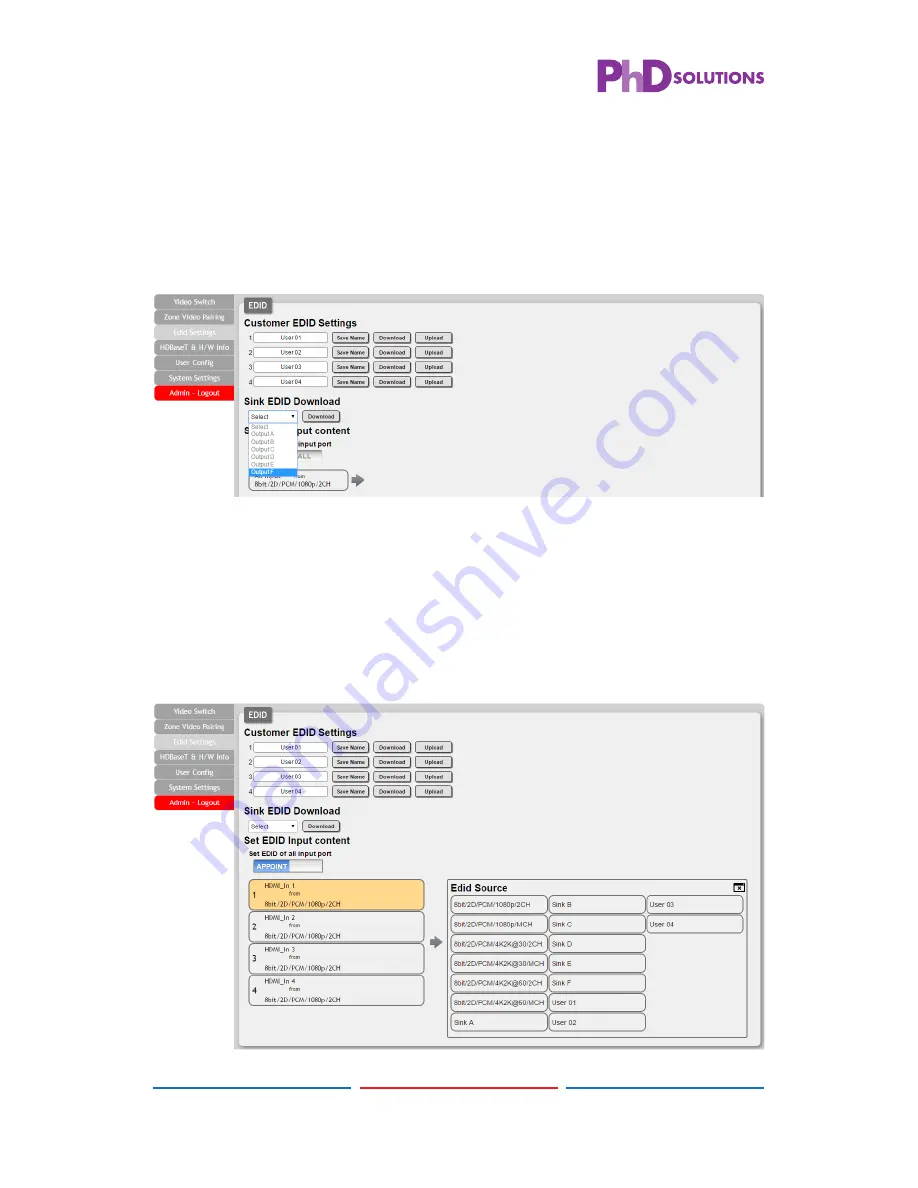
28
28
To upload a custom EDID, please click the “Upload” button next to
the Customer EDID Settings item you would like to change. An EDID
Upload window will appear, allowing you to locate and upload your
preferred EDID fi le from the fi le directory on your local PC. Once the
correct fi le has been selected, please click the “Upload” button in the
window, and the fi le will be transferred to the matrix.
• Sink EDID Download
To save an existing custom EDID to your local PC please press the
“Download” button next to the Customer EDID Settings item you would
like to save. An EDID Download window will appear, allowing you to
save the EDID fi le to your local PC. Once a fi le save location has been
selected, please click the “Download” button in the window, and the
fi le will be transferred to your PC.
• Set EDID Input Content






























