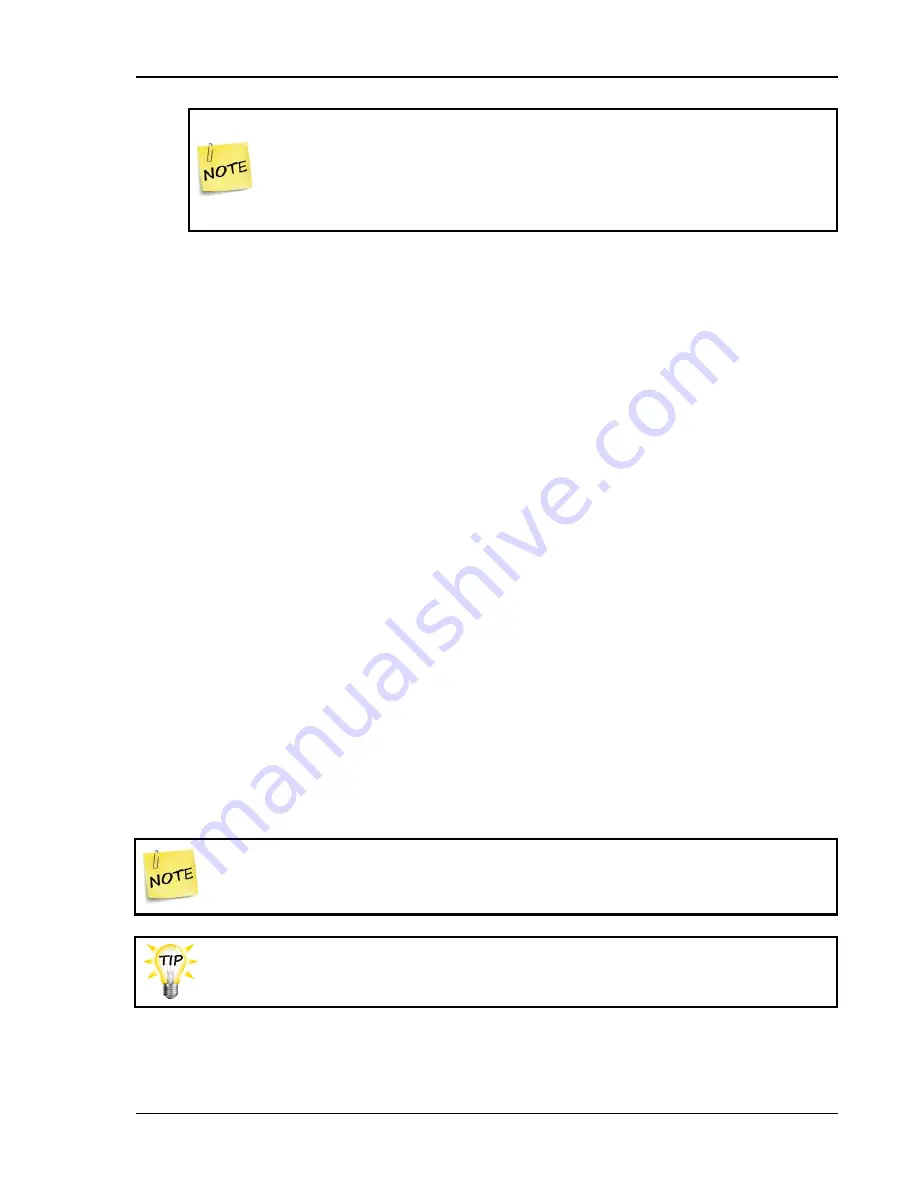
Programming the alarm and display settings
21040012
93
When entering durations in mm:ss (minutes:seconds), the Supra
interprets the last two digits as seconds. For example, if you want 15:00,
press 1500 and then press
ENTER
.
When entering temperatures, the Supra interprets the last digit as a
decimal. For example, to enter 40.0°F, press 400.
4.
Repeat step 3 for each alarm setting you want to change.
5.
Press
BACK
twice to return to the Main Menu.
Setting up the status display
When you are looking at the Supra while it is operating normally, you want to be able to quickly see
what is happening. Alarm displays indicate if there is a problem, but there is other valuable
information you might want to know.
The Supra lets you display different types of information on the display. If this information uses
more than four lines, the information cycles through groups of four lines. You can watch the display
for a few seconds to get all the information you need.
Setting up the status display means selecting the information you want the display to show, and for
how long. The Supra automatically displays the name of the unit, current date and time. You can
also display the following items.
Current outdoor temperature (if an outdoor probe is connected)
Current temperature of each zone
Current day’s high and low temperatures
Current status of relays and variable stages
Current humidity (if a Relative Humidity Sensor is connected)
Current day’s water usage (if a water meter is connected)
If there are one or more alarm conditions, the Supra will display them instead of
scrolling through the status display. For a list of alarm and error messages, see
Status screen display worksheet
on page 144 when setting up the status
display.
Summary of Contents for Supra-RS
Page 1: ......
Page 8: ...viii...
Page 16: ...Chapter 1 Introduction 16 Phason Understanding the menu structure...






























