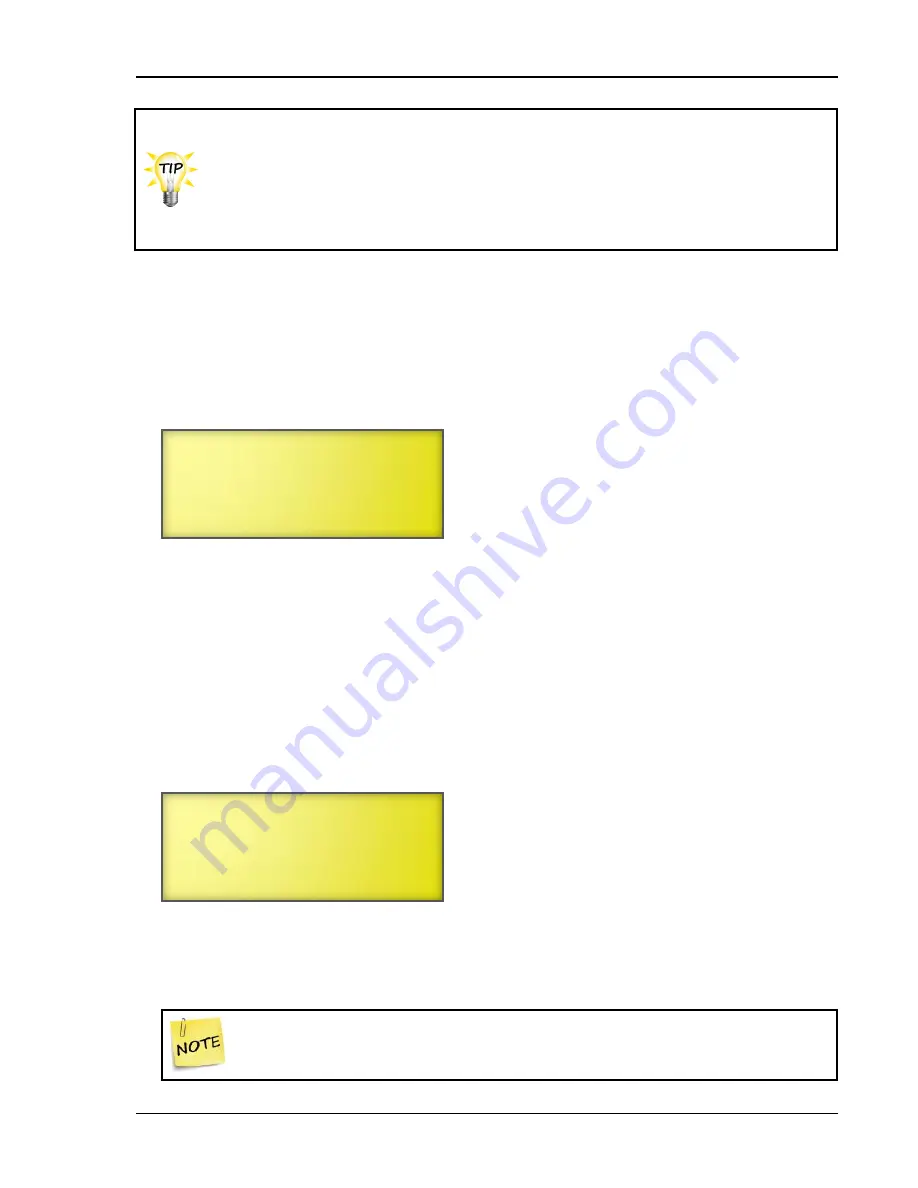
Programming the zones
21040012
69
If you are programming your growth curve a few days before you want it to start,
set the status to
Disabled
. On the day you want to start the growth curve,
change the status to
Enabled
.
on page 132 when setting up growth curves.
The worksheet contains detailed explanations about the settings and the
defaults and ranges for each setting.
To program growth curves
1.
From the Main Menu, select
Settings
(1).
2.
From the Settings menu, select
Growth Curve
(4).
The display should look like the following example; this is growth curve A. If you want to define
growth curve B, scroll down until you see
GROWTH CURVE B
on the top line.
3.
Scroll to
Zone
and then press
ENTER
.
4.
Press
+
or
–
to select the zone or zones for this growth curve and then press
ENTER
.
5.
Scroll to
Status
and then press
ENTER
.
6.
Press
+
or
–
to select the status for this growth curve and then press
ENTER
.
7.
Scroll to
Current day
and then press
ENTER
.
8.
Enter 1 as the day and then press
ENTER
.
9.
Scroll to the next line and then press
ENTER
.
You start to see the
temperature set points
for each stage.
10.
Scroll to
St1
and then press
ENTER
.
11.
Enter the temperature using the numbers on the keypad, or press
+
or
–
to adjust the
set point
and then press
ENTER
.
The Supra interprets the last digit as a decimal. For example, to enter 80.5°F,
press 805.
GROWTH CURVE A
Zone: None
Status: Disabled
Current day: 1
Zone: All
Status: Disabled
Current day: 1
St1 Day1
85.0°F
Summary of Contents for Supra-RS
Page 1: ......
Page 8: ...viii...
Page 16: ...Chapter 1 Introduction 16 Phason Understanding the menu structure...






























