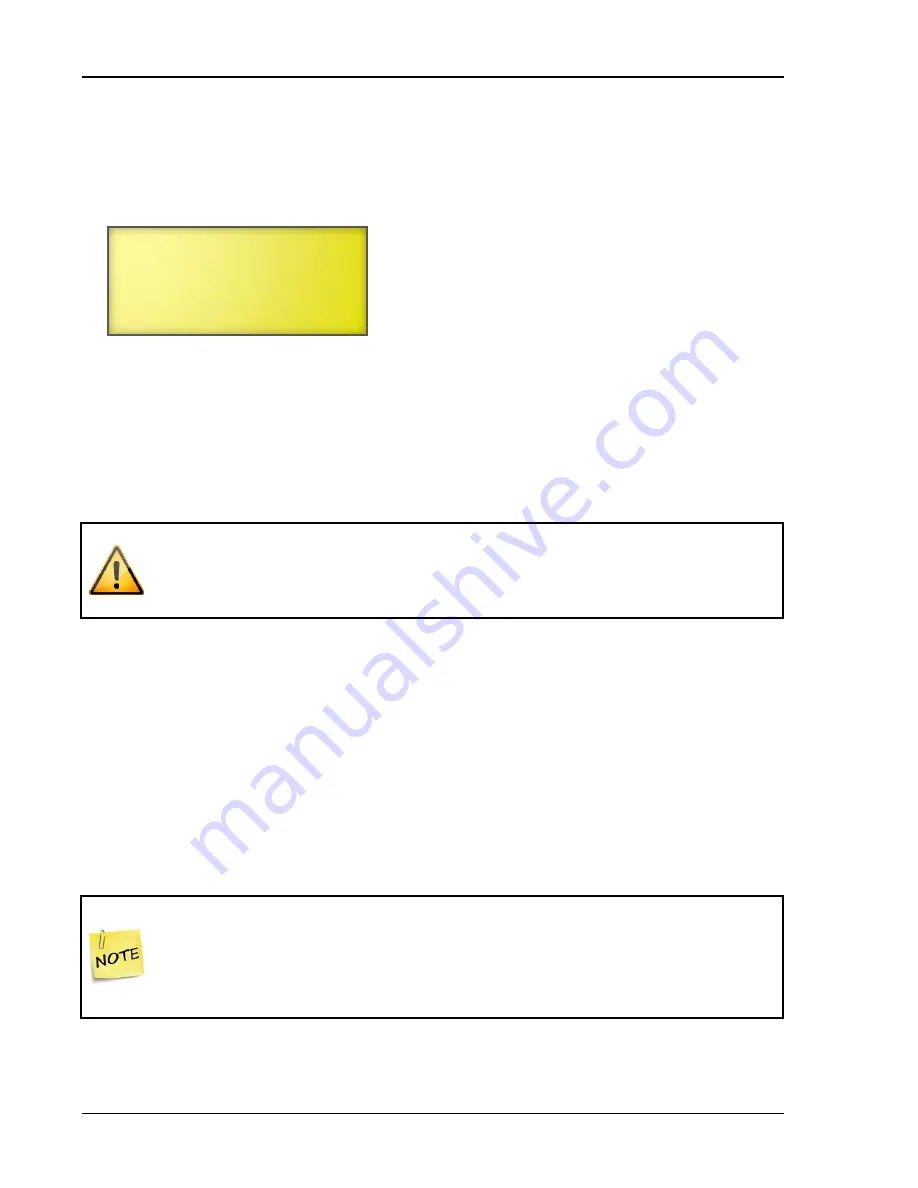
Chapter 3: Configuration
44
Phason
To change the type of temperature probe
1.
From the Main Menu, select Maintenance (2).
2.
From the Maintenance menu, select Temperature Probe.
The display should look like the following example.
3.
If you are using a 1K temperature probe, scroll to the line corresponding to the zone where you
installed the probe and then press
ENTER
.
4.
Press
+
or
–
to change
Normal
to
Special
and then press
ENTER
.
5.
Repeat steps 0 and 4 for each 1K probe you installed.
6.
Press
BACK
twice to return to the Main Menu.
Replace damaged probes as soon as possible. If a probe is damaged, unless you
have temperature averaging enabled, the Supra automatically selects the next
active temperature probe. For more information, read
Configuring temperature averaging
Temperature averaging allows you to take temperature readings from up to four probes and average
the values.
For example, say you have a large room controlled as a single zone. Because the room is large, you
want to have temperature readings from two different ends of the room. You enable temperature
averaging and then set up zone 1 to average probes 1 and 2. If probe 1 reads 72.0°F and probe 2
reads 74.0°F, the Supra uses the average of 73.0°F as the temperature for the zone.
When averaging is on, if a probe is damaged, the Supra uses the temperature from
the remaining averaged probe(s) for the zone.
If all of the averaged probes for a zone are damaged (in other words, there are no
probes available), the Supra switches all the heating elements off and switches all
the cooling elements on 100% for that zone.
Probe 1
Normal
Probe 2
Normal
Probe 3
Normal
Probe 4
Normal
Summary of Contents for Supra-RS
Page 1: ......
Page 8: ...viii...
Page 16: ...Chapter 1 Introduction 16 Phason Understanding the menu structure...






























