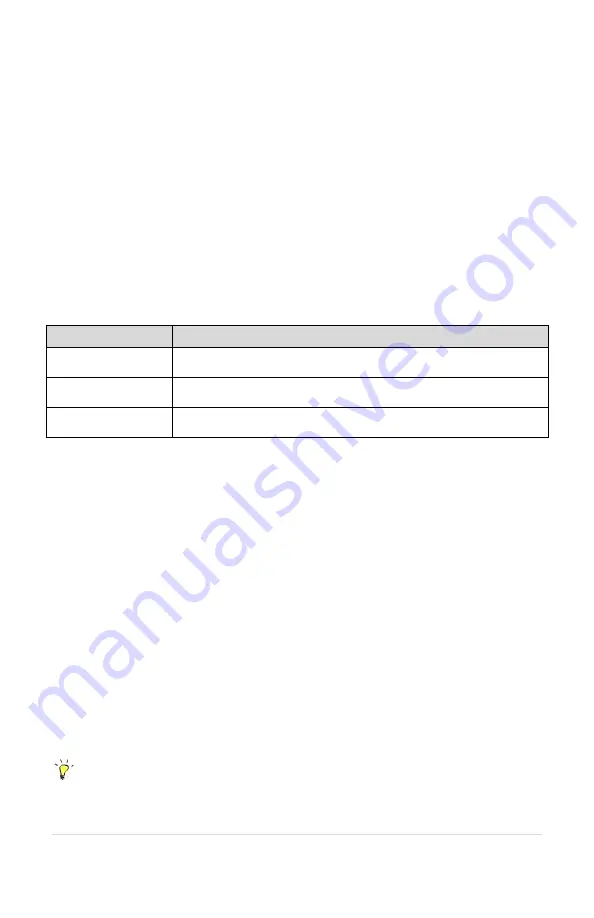
16 |
P a g e
5.9 Manage Contacts
Alerts can be customized to text or email contacts when an event of interest occurs.
Manage Contacts
is found in the Portal Navigation Pane. Contacts can be arranged into
groups that can receive alert notifications. Use this to save time when setting up alert
notifications if multiple contacts need to be notified.
5.10 Adding New Users to Account
Additional users can be added to accounts from the
Manage Users
page, found in the
Portal Navigation Pane, on the left edge of the screen. Click “Add User” in the top right
corner, enter the new user’s name and email, and then select their
Role
. Their Role will
determine their permission structure. Administrators are the only users that can view and
update billing information. See
, below for a description of each Role.
Table 5
– User Roles
Role
Description
Administrator
Has all the same permissions as User with Control. Can view and
edit payment information and add device users.
User with Control
Can view device readings, make changes, acknowledge alerts, and
create new alerts.
View Only
Can view device readings but cannot make changes. Can
acknowledge alerts.
5.11 Removing Users from Account
To remove a user from an account, go to the
Manage Users
page, in the Portal Navigation
Pane, and click on the user that you wish to remove from the account. Click
Unlink User
to
revoke their portal access. The user will then receive an email notification that they have
been removed from the account.
5.12 Transferring Account
To transfer ownership of the account to another user, go to the
Manage Users
page in the
Portal Navigation Pane. Click the
Add User
button and enter the new owner’s name and
email address, ensure the
Role
is set to Administrator and click the
Add
button.
The new user will receive an email with their login credentials. Once the new user is logged
in, they can go to the
Manage Users
page, click on the old owner’s name, and select
Unlink User
. If the original device owner cannot be reached to transfer device ownership,
contact Phase Technologies for assistance.
5.13 Pausing Device Communication
Helpful Tip
Pausing device communication will still incur subscription charges.
Pausing a device will stop all communication between the device and the online portal, but
subscription costs will still be charged. If a device has been paused through the portal,



















