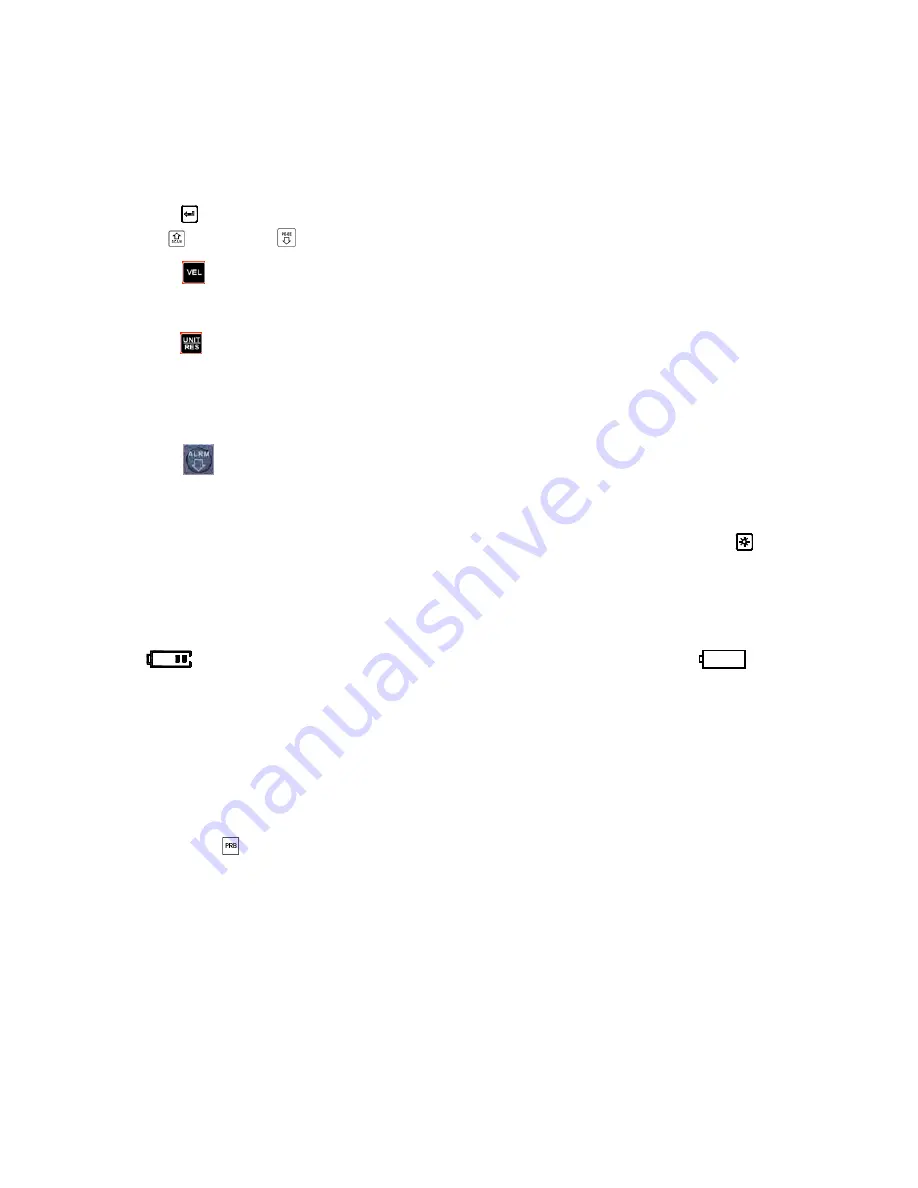
4.9
Data
Printing
At the end of the inspection process, or end of the day, the user may require the readings be transferred to a
computer. The following steps outline this procedure.
Before printing, please insert one connection plug of the print cable (Optional parts) into the socket on the
upper‐left of the main body, and insert the other plug into the communication socket of the mini‐printer.
1.
Press the
key to activate the data logging functions.
2.
Use the
key and the
key to select the desired file.
3.
Press the
key to print the selected file. This operation will send all the data in current file to your PC and
print them out.
4.
Press the
key to exit the data logging functions and return to measurement mode.
4.10
Sound
Mode
When the sound is set to
【
On
】,
it would make a short beep any time you press a key, take a measurement, or the
measured value exceeds the tolerance limit.
Press the
key to switch the beep mode on and off. It will display the current sound mode on the main
screen.
4.11
EL
Backlight
The background light makes it easy to use in darker conditions indoors or out. Press key
to switch on or
switch off the background light at any moment as you need after power on. Since the EL light will consume more
power, turn on it only when necessary.
4.12
Battery
Icon
Two AA size alkaline batteries are used as the power source. As the battery begins to drain the display will be
shown as
.
When the battery capacity runs out, the battery symbol will be shown as
and will begin to
flash. When this occurs, the batteries should be replaced. Pay close attention to polarity.
Please remove batteries if the UTG‐2800 will not be used for an extended period of time.
4.13
Auto
Power
Off
The instrument features an auto power off function designed to conserve battery life. If the tool is idle for 5
minutes, it will turn itself off.
4.14
System
Reset
Press down the
key while powering on the instrument will restore factory defaults. All the memory data will
be cleared during system reset. The only time this might possibly helpful is if the parameter in the gauge was
somehow corrupted.
4.15
Connecting
to
a
Computer
The UTG‐2900 is equipped with a USB port. Using the accessory cable, the gauge has the ability to connect to a
computer, or external storage device. Measurement data stored in the memory of the gauge can be transferred to the
computer through the USB port.
www.
GlobalTestSupply
.com
Find Quality Products Online at:





































