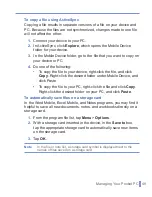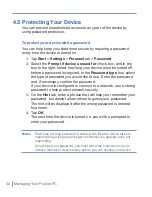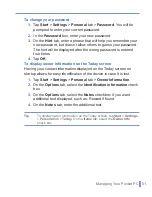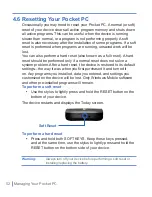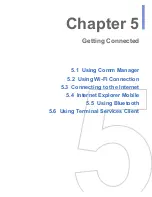Getting Connected
|
63
Your device searches for other Bluetooth devices and displays
them in the box.
3.
Tap the desired device name in the box.
4.
Tap
Next
.
5.
Enter a passkey to establish a secure connection.
The passkey must be between 1 and 16 characters.
6.
Tap
Next
.
7.
Enter the same passkey that is entered on the other device.
You can, however, edit and enter a new name for the other
device.
8.
Tap
Finish
.
To accept a Bluetooth partnership
1.
Ensure that Bluetooth is turned on and in discoverable mode.
2.
Tap
OK
when prompted to establish a partnership with the other
device.
3.
Enter a passkey (the same passkey that is entered on the device
requesting the partnership) to establish a secure connection.
The
passkey must be between 1 and 16 characters.
4.
Tap
Next
.
5.
Tap
Finish
.
You can now exchange information with the other device.
To rename a Bluetooth partnership
1.
Tap
Start
>
Settings
>
Connections
tab >
Bluetooth
.
2.
Tap and hold the partnership on the
Devices
tab.
3.
On the shortcut menu, tap
Edit
.
4.
Enter a new name for the partnership.
5.
Tap
Save
.
Summary of Contents for Traveler GPS 525
Page 1: ...Pocket User Manual ...
Page 8: ...8 ...
Page 12: ...12 Getting Started Back right side and bottom view 14 15 13 18 17 16 ...
Page 24: ...24 Getting Started ...
Page 36: ...36 Synchronizing Your Pocket PC ...
Page 68: ...68 Getting Connected ...
Page 86: ...86 Exchanging Messages and Using Outlook ...
Page 87: ...7 1 Using Pictures Videos 7 2 Using Windows Media Player Chapter 7 Experiencing Multimedia ...
Page 100: ...100 Experiencing Multimedia ...
Page 108: ...108 Using Other Applications ...