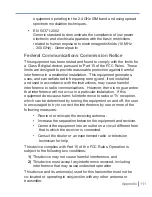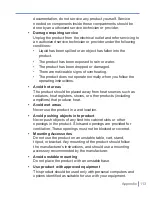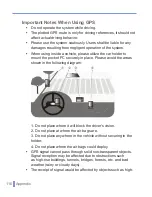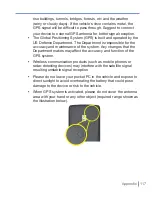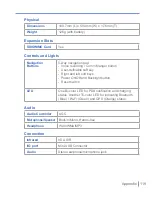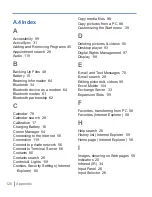Using Other Applications
|
105
as an array or containing an array argument, for example,
=SUM({1;2;3;4}); formulas containing external link references
or an intersection range reference; and formulas containing
references past row 16384 are replaced with #REF!
• Protection settings
. Most worksheet and workbook protection
features are disabled but not removed. However, support
for password protection has been removed. Workbooks that
are password-protected or workbooks in which one or more
worksheets are password-protected cannot be opened. You must
remove the password protection in Excel on the PC and then
synchronize to open the file on the device.
• Zoom settings
. Are not retained. Excel supports a per worksheet
zoom setting, while the Excel Mobile zoom setting is applied to
the entire workbook.
• Worksheet names
. Names that reference worksheets ithin the
same workbook are displayed accurately, but names that refer to
other workbooks, arrays, for example, ={1;2;3;4}, array formulas,
or intersection ranges are removed from the name list. If a
name is removed from the list, it is left in formulas and functions,
causing those formulas to be resolved as “#NAME?” All hidden
names are not hidden.
• AutoFilter settings
. Are removed. However, you can use the
AutoFilter
command in Excel Mobile to perform similar functions.
If you have an AutoFilter applied to a worksheet that causes rows
to be hidden, the rows remain hidden when the file is opened in
Excel Mobile. Use the
Unhide
command to display the hidden
rows.
• Chart formatting
. All charts will be saved the way they are
shown in Excel Mobile. Unsupported chart types are changed to
one of these supported types: Column, Bar, Line, Pie, Scatter,
and Area. Background colors, gridlines, data labels, trend lines,
shadows, 3D effects, secondary axes, and logarithmic scales are
turned off.
Summary of Contents for Traveler GPS 525
Page 1: ...Pocket User Manual ...
Page 8: ...8 ...
Page 12: ...12 Getting Started Back right side and bottom view 14 15 13 18 17 16 ...
Page 24: ...24 Getting Started ...
Page 36: ...36 Synchronizing Your Pocket PC ...
Page 68: ...68 Getting Connected ...
Page 86: ...86 Exchanging Messages and Using Outlook ...
Page 87: ...7 1 Using Pictures Videos 7 2 Using Windows Media Player Chapter 7 Experiencing Multimedia ...
Page 100: ...100 Experiencing Multimedia ...
Page 108: ...108 Using Other Applications ...