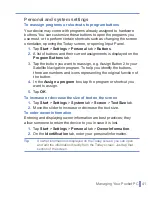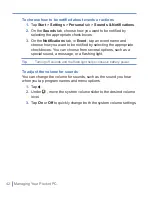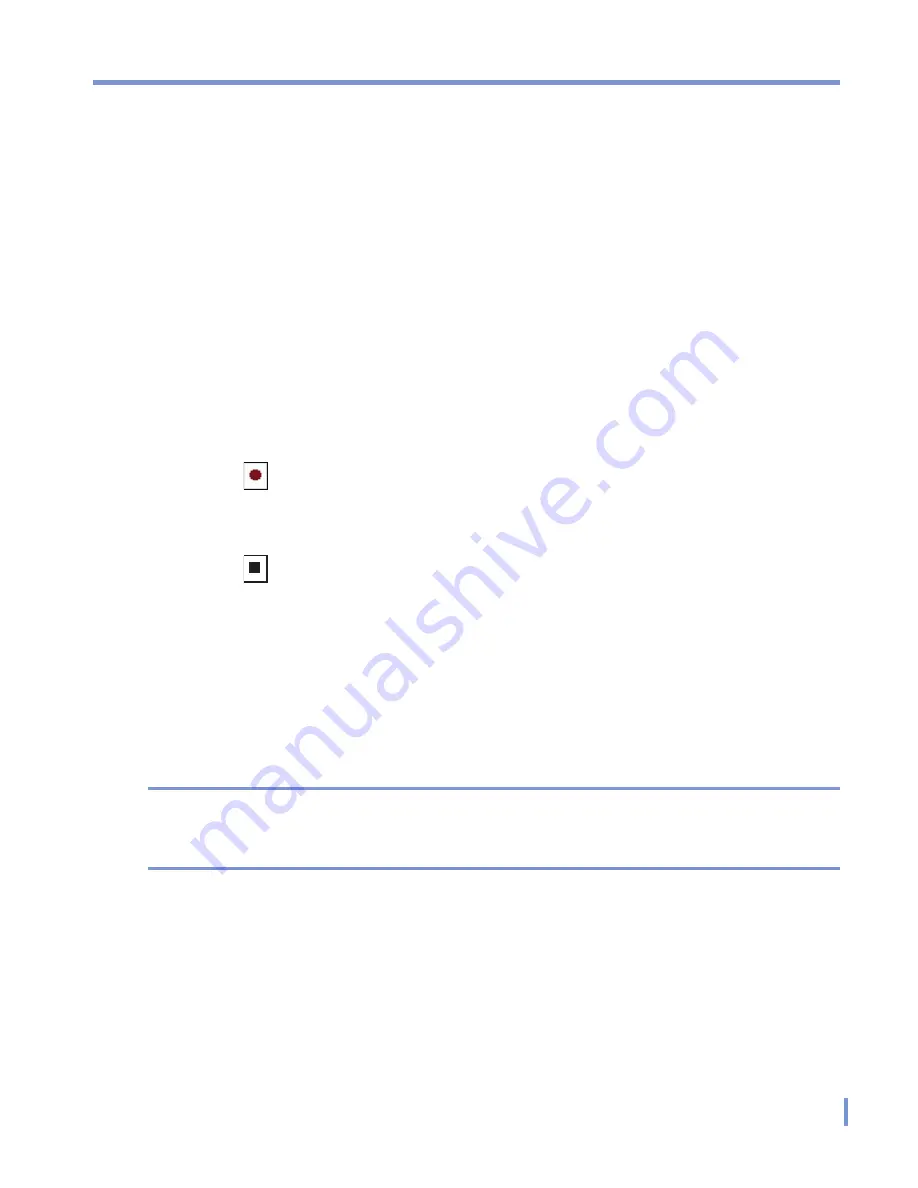
Entering and Searching Information
|
27
2.3 Recording a Note
You can create a stand-alone recording (voice note) or you can add a
recording to a note. For more information about creating, changing, or
saving Notes, see “Notes” in Chapter 6.
To create a voice note
1.
Tap
Start
>
Programs
>
Notes
.
2.
Do one of the following:
•
To create a stand-alone recording, record from the note list.
•
To add a recording to a note, create or open a note.
3.
If you do not see the
Recording
toolbar, tap
Menu
>
View
Recording Toolbar
.
4.
Tap to begin recording.
5.
Hold your device’s microphone near your mouth or other source
of sound.
6.
Tap when finished recording.
7.
If you adding a recording to a note, tap
OK
to return to the note
list when finished.
8.
If you are recording in an open note, an icon will appear in the
note.
9.
I f you are creating a stand-alone recording, the recording will
appear in the note list.
Tip
To quickly create a recording, press the RECORD button. When you
hear the beep, begin your recording. Release the button when you are
finished.
Summary of Contents for Traveler GPS 525
Page 1: ...Pocket User Manual ...
Page 8: ...8 ...
Page 12: ...12 Getting Started Back right side and bottom view 14 15 13 18 17 16 ...
Page 24: ...24 Getting Started ...
Page 36: ...36 Synchronizing Your Pocket PC ...
Page 68: ...68 Getting Connected ...
Page 86: ...86 Exchanging Messages and Using Outlook ...
Page 87: ...7 1 Using Pictures Videos 7 2 Using Windows Media Player Chapter 7 Experiencing Multimedia ...
Page 100: ...100 Experiencing Multimedia ...
Page 108: ...108 Using Other Applications ...