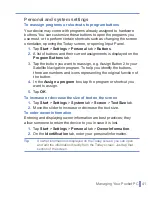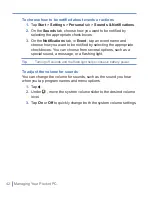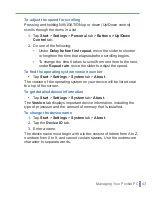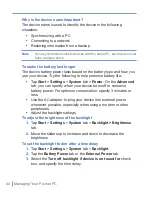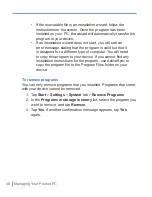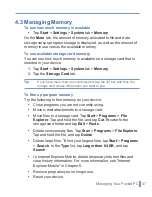Synchronizing Your Pocket PC
|
33
2.
Do one or both of the following:
•
Select the check box for any items you want to synchronize.
If you cannot select a check box, you might have to clear the
check box for the same information type elsewhere in the list.
•
Clear the check box for any items you want to stop
synchronizing.
3.
To stop synchronizing with one PC completely, tap the PC and
tap
Delete
.
Note
Outlook e-mail can be synchronized with only one computer.
To change available synchronization settings, select the type of
information and tap
Settings
.
To synchronize directly with Exchange Server
You can set up synchronization with Exchange Server on your device,
if it is available to you through your company or wireless service
provider. However, you should first ask your administrator for the
following information and then carry on with the steps: Exchange
Server name, your user name, password, and domain name.
1.
In ActiveSync on the device, tap
Menu
>
Configure Server
. If
you have not yet set up synchronization with Exchange Server,
this will say
Add Server Source
.
2.
In
Server address
, enter the name of the server running
Exchange Server, and tap
Next
.
3.
Enter your user name, password, and domain, and tap
Next
.
•
To change the rules for resolving synchronization conflicts, tap
Advanced
.
4.
Select the check boxes for the types of information items that you
want to synchronize with Exchange Server.
5.
To change available synchronization settings, select the type of
information, and tap
Settings
.
6.
Tap
Finish
.
Summary of Contents for Traveler GPS 525
Page 1: ...Pocket User Manual ...
Page 8: ...8 ...
Page 12: ...12 Getting Started Back right side and bottom view 14 15 13 18 17 16 ...
Page 24: ...24 Getting Started ...
Page 36: ...36 Synchronizing Your Pocket PC ...
Page 68: ...68 Getting Connected ...
Page 86: ...86 Exchanging Messages and Using Outlook ...
Page 87: ...7 1 Using Pictures Videos 7 2 Using Windows Media Player Chapter 7 Experiencing Multimedia ...
Page 100: ...100 Experiencing Multimedia ...
Page 108: ...108 Using Other Applications ...