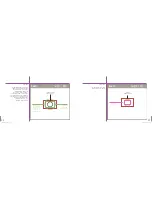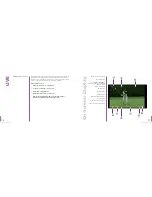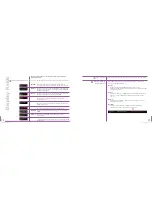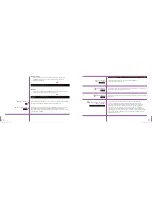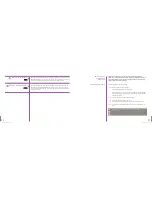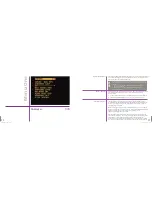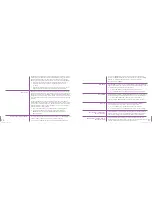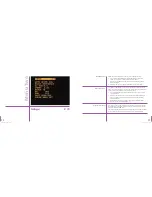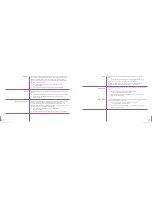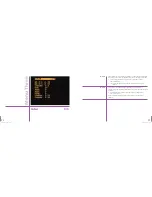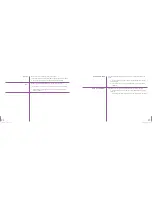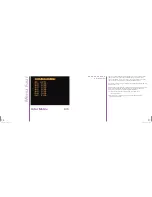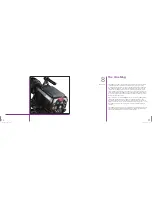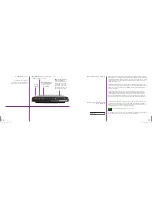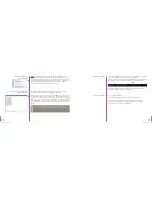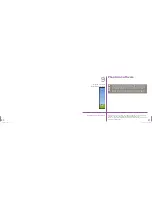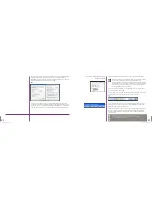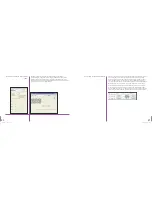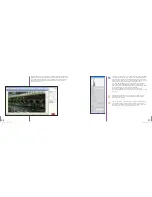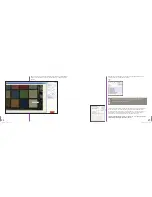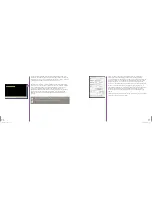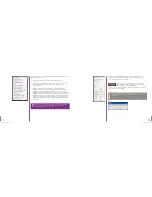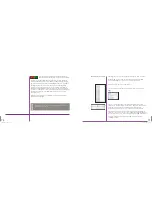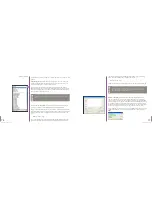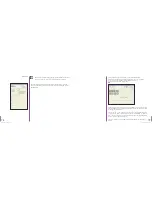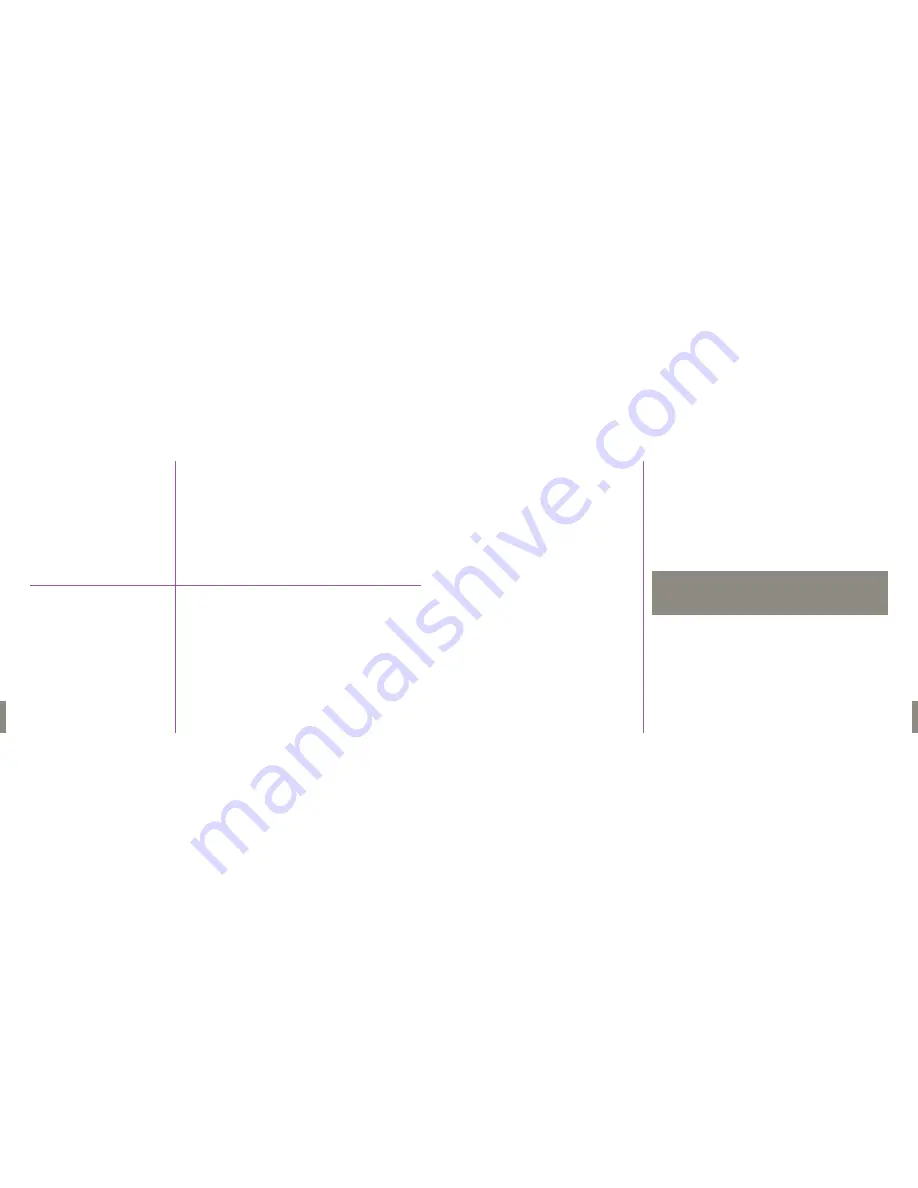
51
Phantom Flex Manual
50
Phantom Flex Manual
•
Select & playback the clip as described above.
•
To edit the clip, push & hold the “MENU” knob.
“Edit” will appear on the bottom left of image.
While pushing & holding the “MENU” knob, turn it clockwise until “Set
in” appears & then release the knob.
To set the out point, keep turning the “MENU” button until “Set Out”
appears & then release.
This will set the in and out point on the frame that is currently selected
at the time.
•
To save the edited clip from the RAM to the CineMag, follow the
above step.
To edit a RAM clip prior to
saving it to a CineMag
•
Press the playback button which will bring up the SELECT page.
•
To scroll through clips, turn the Menu knob in a clockwise or counter-
clockwise direction. Each clip is stored sequentially and each clip has
its own label “RAM 1, MAG 1, MAG 2, etc”
•
To playback a selected clip, press the “B-REF” button.
The frame numbers on the top right of image will appear and start to roll.
To pause the playback, press the “B-REF” button while playing back.
To playback in reverse, press the “TOOLS” button.
•
To step through the clip frame by frame, turn the “MENU” knob.
•
To go back into “LIVE” mode, press the “TRIGGER” button.
•
Select & playback the clip as described above.
•
To save an entire clip to the CineMag, push & hold the “MENU” knob.
“Edit” will appear on the bottom left of image.
While pushing and holding the “MENU” knob, turn it counter-clockwise
until “Save” appears & then release the knob.
“Mag Recording” will show on the top of the image while the saving
is in progress.
It takes approx 30 seconds to transfer an entire 32GB RAM clip.
To playback a clip from
RAM or CineMag
To save a RAM clip
to the CineMag
A clip saved or recorded to the cinemag cannot be edited.
N
O
T
E
P
LA
Y
Summary of Contents for Flex
Page 1: ...MANUAL ...
Page 2: ...MANUAL New York Chicago Los Angeles First Edition 09 20 10 www abelcine com ...
Page 52: ...94 Phantom Flex Manual ...
Page 53: ......