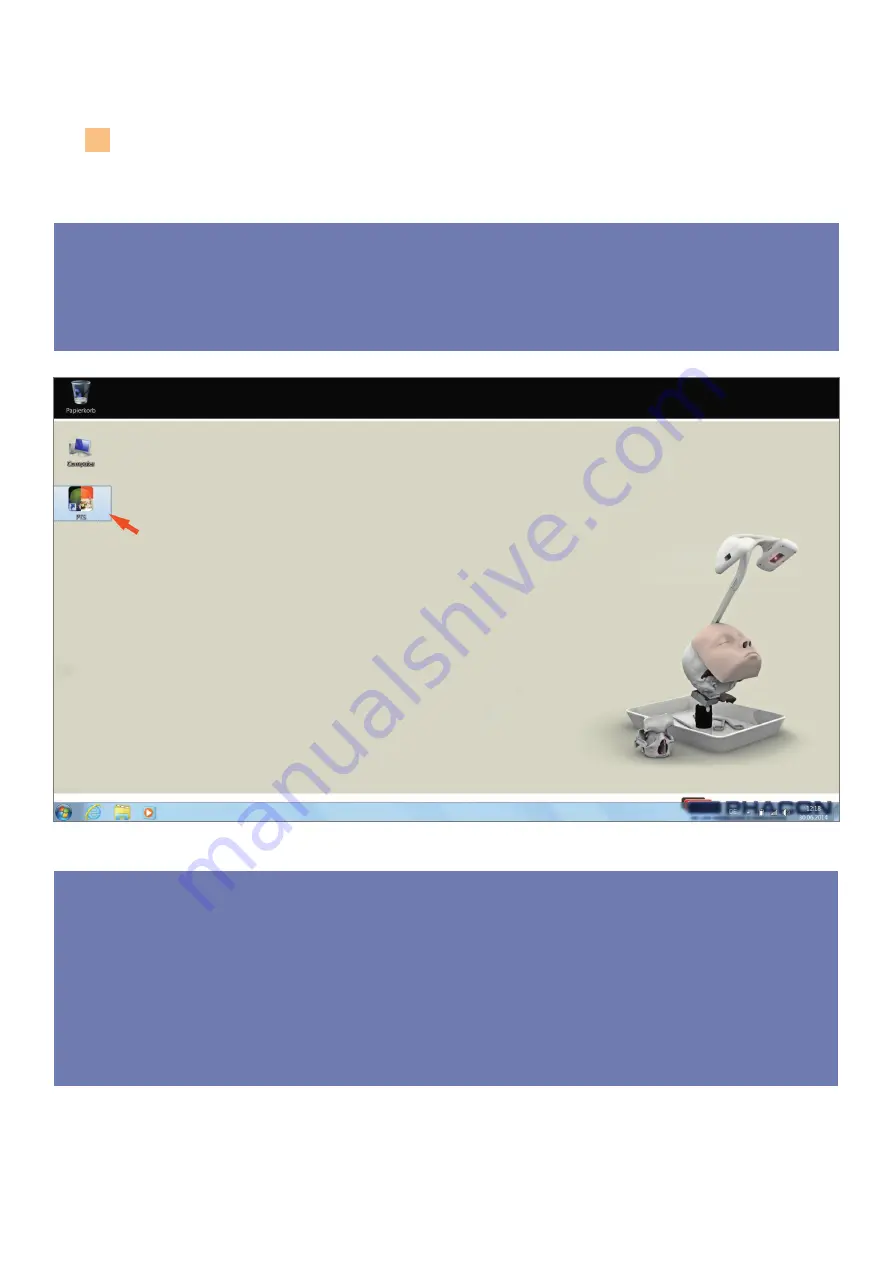
9
ENTER THE APPLICATION
1. Double click on the „PHACON Trainer“ icon located on the laptop computer desktop to log into the
training program (Fig. 2).
OPERATE THE TRAINER
2. Enter your unique user name and password.
NOTE: If you are a new user, click on the CREATE NEW USER button. A CREATE NEW USER dialog box will
appear. Enter the required information into each field, and then click OK.
3. After a successful LOGIN, an existing group can be selected in the GROUP drop-down list (
Fig. 3 page 5
).
Select an existing group or enter a new group name into the NEW GROUP NAME field, then click OK.
4. From the MAIN MENU screen, click the SIMULATION button (
Fig. 3 page 5
).
Fig.: 2
Summary of Contents for SINUS TRAINER
Page 1: ...USER MANUAL PHACON SINUS TRAINER...
Page 2: ......
Page 29: ...29...
Page 30: ...30...
Page 31: ...31...
























