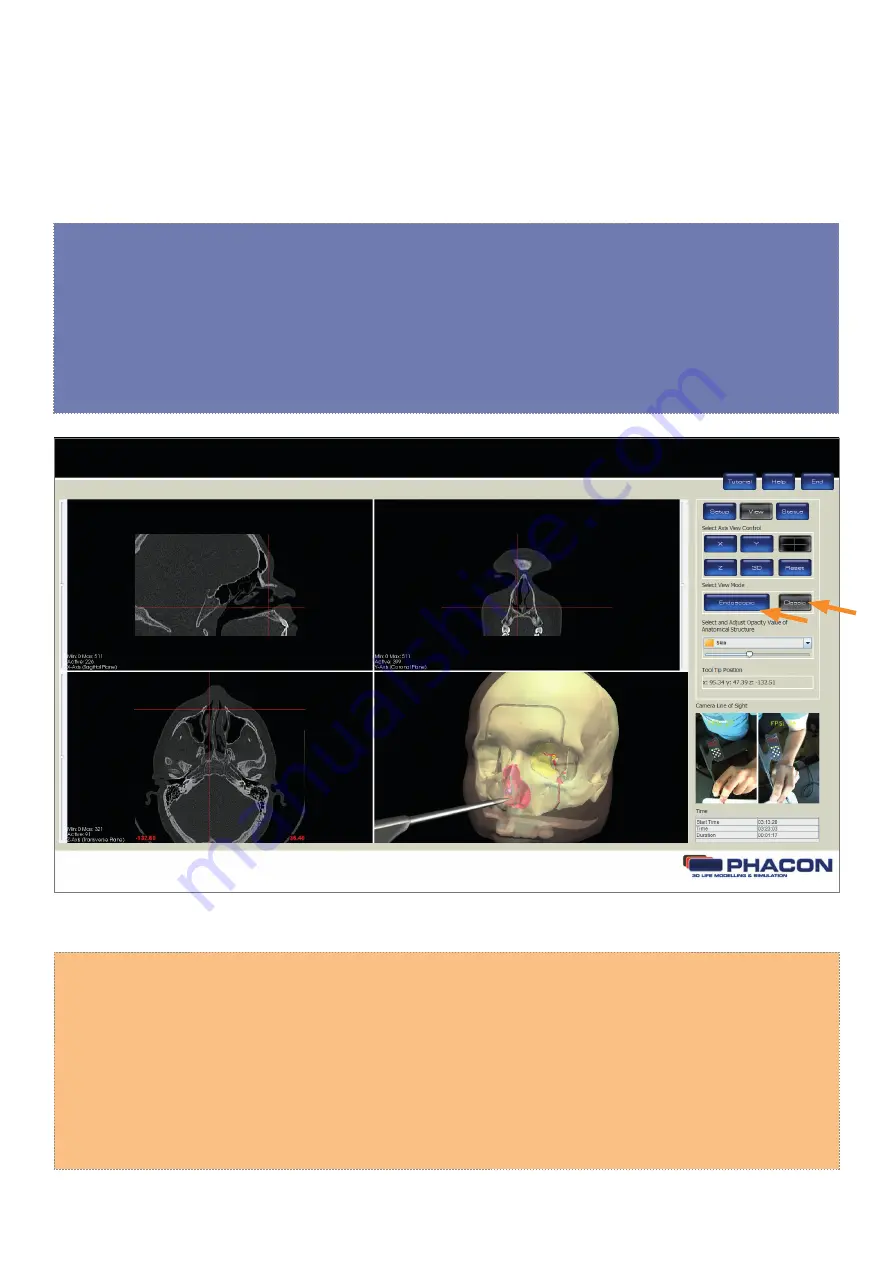
16
ADJUST THE PERSPECTIVE OF THE 3-D WINDOWPANE DISPLAY
• To rotate, click on the 3-D windowpane, hold down the left mouse button and move the mouse.
• To zoom, click on the 3-D windowpane, hold down the right mouse button, and move the mouse up
and down. The mouse wheel may also be used.
• To pan, click on the 3-D windowpane, hold down the shift key and left mouse button, and move the
mouse up and down or left and right. The middle mouse button may also be used.
Fig.: 10
CHANGE THE VIEW MODE OF THE 3-D WINDOWPANE DISPLAY
NOTE
• The ENDOSCOPIC view button allows you to use a navigated tool as a virtual endoscope.(
Fig. 10
).
• The CLASSIC view button is the default 3-D windowpane display option. Click on the CLASSIC button
to view the exterior surface of the Patient. Click on the ENDOSCOPIC button to view the interior surfaces
of the Patient when using a tool in a navigated fashion.
Summary of Contents for SINUS TRAINER
Page 1: ...USER MANUAL PHACON SINUS TRAINER...
Page 2: ......
Page 29: ...29...
Page 30: ...30...
Page 31: ...31...






























