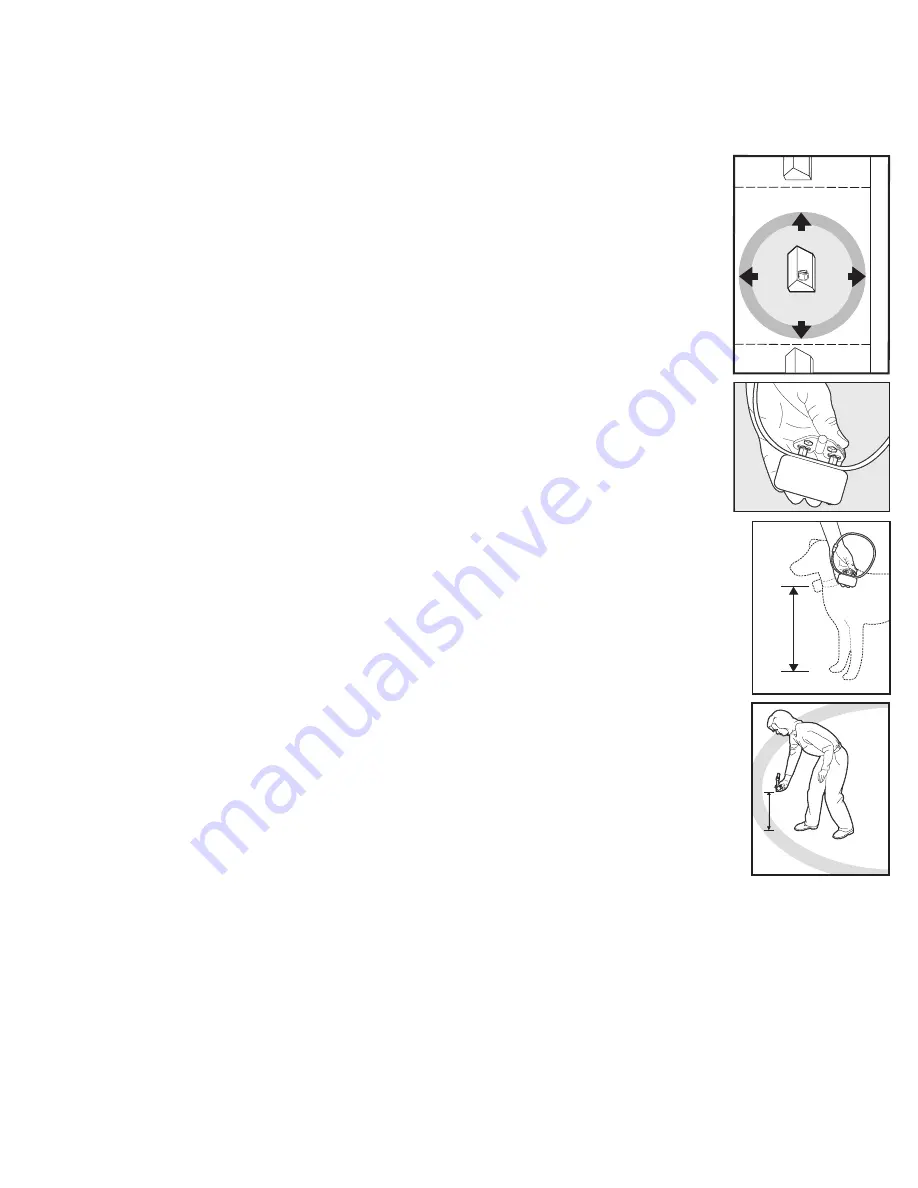
1-800-732-2677
12
Step 3: Adjust the Pet Area to Desired Size
Make sure the entire Pet Area lies within your property boundaries (
3A
). Always start determining the
Boundary Zone at the shortest distance from Transmitter. Place the Boundary Switch on “–” if the
Boundary Zone will be less than 45 feet from the Transmitter.
Note: If your next-door neighbor has a containment system, see Troubleshooting section page 26.
Test Light Instructions
1. Make sure the Receiver Collar battery is properly installed.
2. Set the Correction Level to 2 or above.
3. Hold the Test Light Contacts to the Contact Points (
3B
).
4. Walk toward the Boundary Zone holding the Receiver collar at your pet’s neck
level (
3C
) until the Test Light flashes (
3D
).
Save Test Light for future testing.
Note: If the Test Light does not flash, check the battery status by turning the receiver off, then
on and verify the light is green. If the light is red install a new battery and re-test. If Test Light
still does not flash, contact the Customer Care Center at 1-800-732-2677.
To maximize your Pet Area, make sure the Boundary Switch is on “+” and the
Boundary Control Dial is set to “8”. Plug Power Adapter into Power Jack and
standard 120-volt outlet. Turn the transmitter on.
Two-Person Method
Hold the Receiver Collar at your pet’s neck height (
3C
) with logo side facing away from
the Transmitter and Contact Points facing upwards. Walk to the edge of the desired
Pet Area. Facing away from the Transmitter, hold the Receiver Collar at the edge of
the desired Pet Area (
3D
).
Starting with the Boundary Control Dial set to “8”, have a second person turn the dial
down SLOWLY. When the Receiver Collar tone starts, tell the person to stop turning
the Boundary Control Dial. Walk back into the Pet Area until the receiver stops sounding.
Verify the Pet Area boundary by walking towards the Boundary Zone and verifying that
the tone/test light flashes begin at the desired location. Test at multiple locations around
the Pet Area to verify the Pet Area is within your desired location. Record your settings
below for future reference.
One-Person Method
Measure the shortest distance from the desired Boundary Zone to the Transmitter.
Find the distance on the Transmitter Range Chart on page 13 and set the Boundary
Switch and Boundary Control Dial. Hold the Test Light Contacts to the Contact Points
(
3B
). Take the Receiver Collar to the Boundary Zone with the logo side facing away from
the Transmitter and Contact Points facing upwards (
3C
). Hold the Receiver Collar at
your pet’s neck level (
3D
) until the Receiver Collar tone sounds and the Test Light
flashes. If the Receiver Collar tone sounds before or after the desired Boundary Zone,
return to the Transmitter and adjust the Boundary Control Dial. Repeat this process until
the Receiver Collar tone sounds at the desired location. Record your settings on page
13 for future reference.
Pet
Area
STREET
3A
3B
3C
Bou
ndar
y Zone
Pet
Area
3D
Summary of Contents for PIF00-15001
Page 2: ...1 800 732 2677 2...
Page 27: ...www petsafe net 27...



























