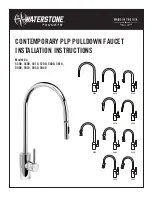EN
ES
FR
IT
NL
DE
www.petsafe.net 9
8 www.petsafe.net
In-Tone & Out-Tone (Master Access)
Optional audible alerts can easily be set for all programmed pets to let you know when they enter or exit with the In-Tone and Out-Tone settings
The default factory setting for both In-Tone and Out-Tone is off, but these can easily be changed to one of 10 audible tones
Note:
Flap operational mode must be set to Smart Mode for In-Tone and Out-Tone to work
To Change In-Tone Or Out-Tone:
1 From
Main Menu
select
Setup > Pet Settings > Master Access
Use right arrow key to select
2 Use down arrow key to highlight
In-Tone
or
Out-Tone
(whichever
one you want to change) Use right arrow key to scroll through the ten
options to select desired audible tone (each tone will play when
selected) or to turn tone off Press left arrow/back key to return to
Main Menu
Add Pet
The Passport
™
Intelligent Cat Flap allows up to 20 pets to be programmed Adding a pet is time sensitive You will have 30 seconds to add a pet to
the system so make sure pet is nearby before adding pet
Note:
Only one cat/Passport
™
Key at a time can be programmed Any other Passport
™
Key accessories or microchipped cat near the Cat Flap will
prevent proper programming
To Add Pet:
1 Go to
Main Menu > Setup > Pet Settings > Add Pet.
2 Position your cat’s microchip in the centre of the Main Flap Microchips
are usually implanted on the back of the neck Have your vet check
the location of your cat’s microchip if you are having trouble getting
it programmed Patiently hold pet in this position and wait for it to
program during the 30 second countdown
3 When your cat’s microchip is successfully programmed, you will hear
three beeps and the rename pet text screen will appear
Pet ‘X’
(with
‘X’ being the next available pet number) will be listed at the bottom
of the screen You can leave the Pet Name as the default or you can
rename the pet
4 To rename pet, use arrow keys on 5-Button Navigation to scroll through
text entry screen to
Clr
(clear) Press enter/select key on 5-Button
Navigation to clear name Use arrow keys to select letters on the text
screen to type pet’s name Select the
symbol on text screen to
complete the new name Repeat these steps for each pet you want to
add to the Cat Flap
INDIVIDUAl PeT SeTTINGS
The individual pet settings allow you to customise settings and access to the Cat Flap It is very useful if you have multiple pets which need different
access options or settings (for example the cat needs different access than the dog) The default individual pet setting is Master Access until
changed Also if you have a different setting programmed for an individual pet, it
overrides
the Master Access settings for that specific pet Flap
operational mode must be set to Smart Mode for the individual pet settings to work (see “Flap Operational Modes”)
To change access and settings for a specific pet, from
Main Menu
select
Setup > Pet Settings
Use down arrow key to highlight desired pet,
then press right arrow key to select
Under each individual pet menu you will find the following options:
Pet Access:
Menu where you can change the Access Mode, Re-latch time,
In-Tone, and Out-Tone for an individual pet
Rename Pet:
Allows the default name assigned by the Cat Flap to be
changed to actual Pet Name or allows name to be changed
example: