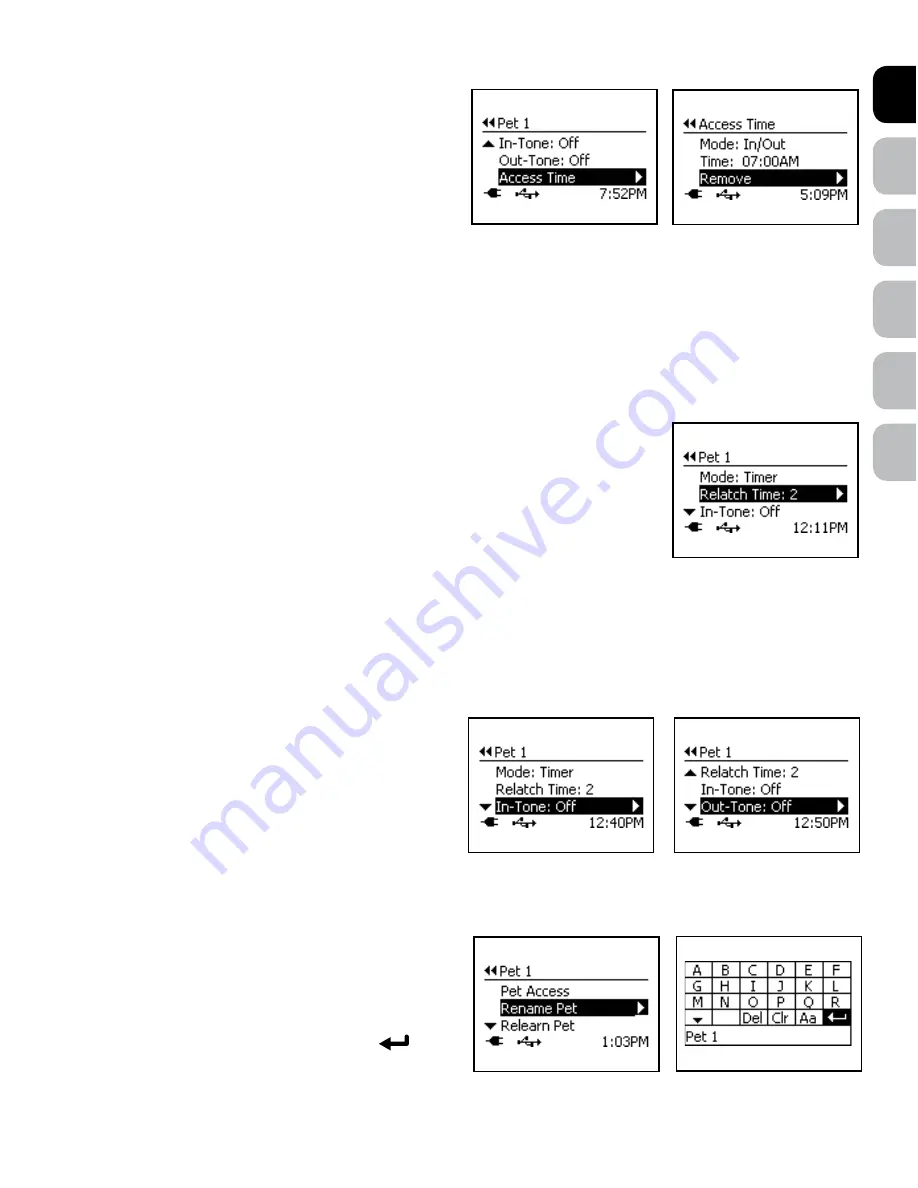
DE
NL
IT
FR
ES
EN
www.petsafe.net 11
10 www.petsafe.net
To Remove Timer Mode Access Time:
1 From
Main Menu
select >
Setup > Pet Settings > Pet ‘X’
(or pet’s
name)
> Pet Access > Mode
2 Press right arrow key to scroll to
Timer
option to select
3 Once Timer has been selected, Access Time will appear at bottom of
the pet’s menu list Use down arrow key to highlight
Access Time
then
right arrow key to select
4 Use up and down arrow keys to highlight which Access Time slot you
wish to remove Press right arrow key to select
5 Use down arrow key to highlight
Remove
and right arrow key
to select The time slot on the Access Time Menu should now be removed
Please remember you must have a minimum of two
programmed Access Times entered for Timer Mode to work.
Note:
Timer Mode can be disabled by setting a different Pet Access Mode, while keeping the programmed Timer Mode settings This might be
useful if you want to use Timer Mode during the week for a specific pet and a different Pet Access Mode on the weekend
Re-latch Time (Individual Pet)
The Re-latch Time is the amount of time it takes the Cat Flap to re-lock after the microchip is no longer detected The factory default Re-latch Time is
set to 2 seconds but can be changed from 1 second to 60 seconds for each pet This is especially useful if you have an older or slower pet who may
need more time than other pets to go through the flap before it re-locks
Note:
The Re-latch Time can only be changed by pet if the individual pet access mode is NOT set to Master
To Change Re-latch Time:
1 From
Main Menu
select
Setup > Pet Settings > Pet ‘X’
(or Pet Name) Use right arrow key to select
2 Press down arrow key to highlight
Re-latch Time
then use right arrow key to scroll through to find desired
Re-latch Time Press left arrow/back key to return to Main Menu
In-Tone & Out-Tone (Individual Pet)
Optional audible alerts can also be set by pet to let you know when a pet enters or exits with the In-Tone and Out-Tone settings The default factory
setting for both In-Tone and Out-Tone is Off, but these can easily be changed to one of 10 audible tones This is helpful if you want to know when a
specific pet comes in or goes out using the Cat Flap
Note:
In-Tone and Out-Tone can only be changed by pet if the individual pet access mode is NOT set to Master Flap operational mode must be
set to Smart Mode for In-Tone and Out-Tone to work (see “Flap Operational Modes”)
To Change In-Tone or Out-Tone:
1 From
Main Menu
select
Setup > Pet Settings > Pet ‘X’
(or Pet
Name) Use right arrow key to select
2 Use down arrow key to highlight
In-Tone
or
Out-Tone
(whichever
one you want to change) Use right arrow key to scroll through the
ten options to select desired audible tone (each tone will play when
selected) or to turn tone off Press left arrow/back key to return to
Main Menu
Rename Pet
The default
Pet ‘X’
(where ‘X’ is the next available pet number) name assigned by the Cat Flap can be changed to the actual pet’s name or the
current name can be changed to a different name at any time
To Rename Pet:
1 From
Main Menu
select
Setup > Pet Settings > Pet ‘X’
(or Pet
Name)
> Rename Pet
Press right arrow key to select
2 The rename pet text screen will appear Use arrow keys on 5-Button
Navigation to scroll through the text entry screen to
Clr
(clear) Press
enter key on 5-Button Navigation to clear name Use arrow keys to
select letters on text screen to type pet’s name Select the
symbol
on text screen to complete the new name


















