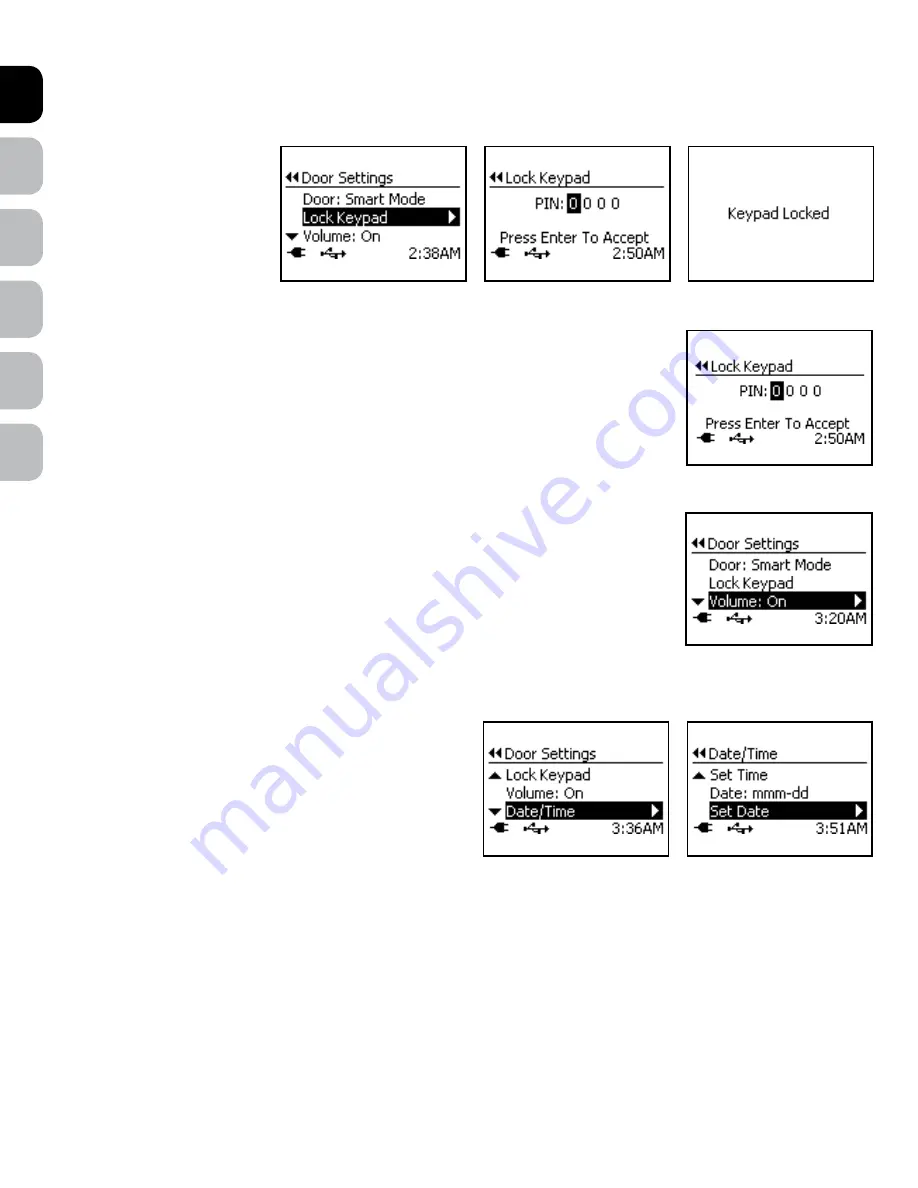
EN
ES
FR
IT
NL
DE
www.petsafe.net 5
4 www.petsafe.net
lock Keypad
The Lock Keypad setting allows the 5-Button Navigation buttons to be disabled by setting a 4-digit PIN number This is helpful to prevent a child
from changing the flap or pet settings
To lock Keypad:
1 From
Main Menu
, select
Setup
> Door Settings
Use down
arrow key to highlight
lock
Keypad
and right arrow to select
2 Use up and down arrow keys to
select your 4-digit PIN number
Use right and left arrow keys to
move between the fields
3 Once last digit is selected, press enter key to accept The LCD Screen will display
Keypad locked
You may want to write down your PIN
number and store it in a secret place for safe keeping
To Unlock Keypad:
1 Press any button on the 5-Button Navigation and the
Unlock Keypad
screen will appear
2 Use up and down arrow keys to enter 4-digit PIN number Use right and left arrow keys to move between
the fields
3 Press enter key to accept and unlock 5-Button Navigation buttons If incorrect PIN number is entered, the
keypad will remain locked If you cannot remember your PIN number, contact our Customer Care Centre
Volume Control
The Cat Flap has several optional audible alerts such as Low Battery Mode, In-Tone and Out-Tone The Volume for these audible alerts can be
turned off or on The default factory setting for Volume is On
To Change Volume:
1 From
Main Menu
select
Setup > Door Settings
Use down arrow key to highlight
Volume
2 Use right arrow key to turn Volume off or on Press left arrow/back key to return to Main Menu
Date and Time
During the “Initial User Setup” steps, the Date and Time format and current date and time should be set The Date and Time may need to be
changed if you move to a different time zone or during Daylight Saving Time
To Change Date and Time:
1 From
Main Menu
select
Setup > Door Settings
use down arrow
key to highlight
Date/Time
Press right arrow key to select
2 Use down arrow key to highlight which setting to change Use right
arrow key to change the setting When setting Time or Date, use right
and left arrow keys to move between the fields and press enter key to
accept once last field is set




































