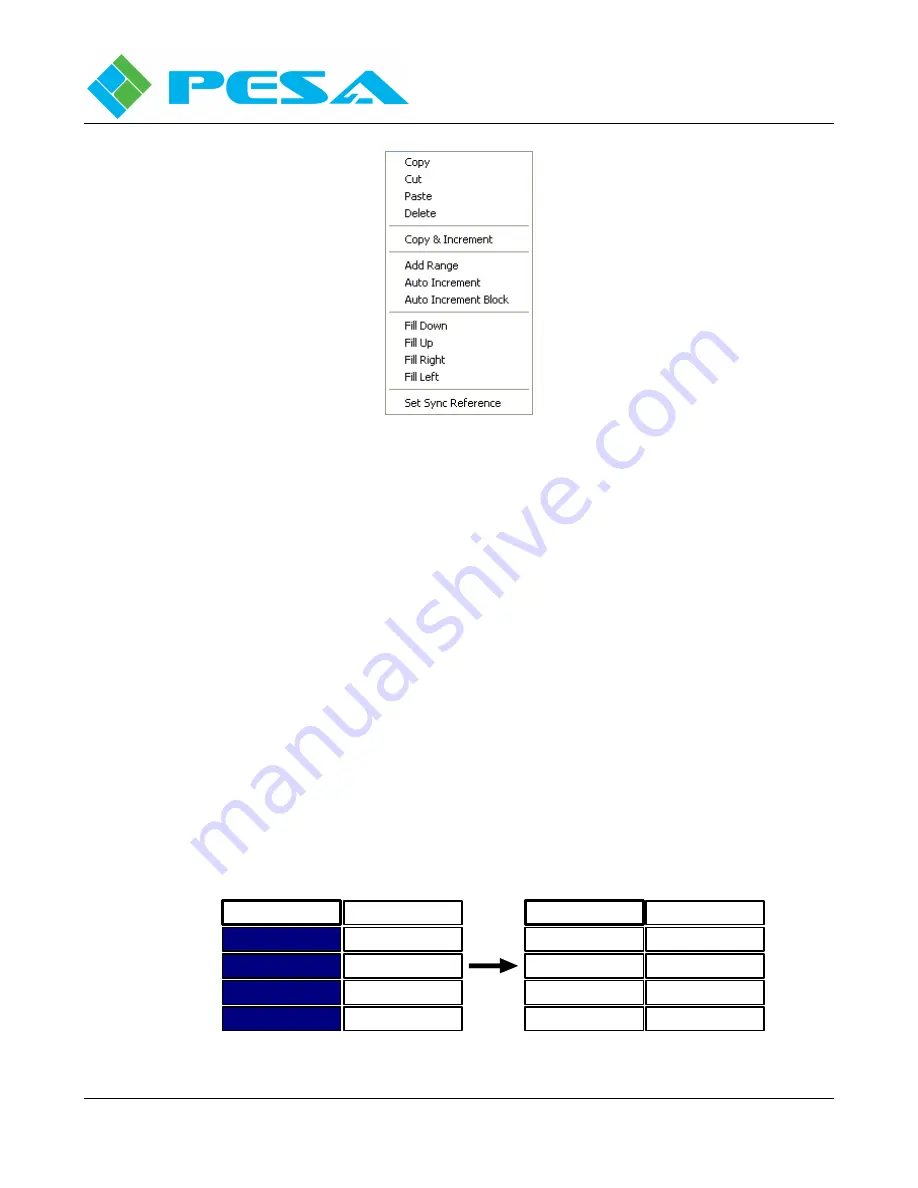
C
OUGAR
3
V
IDEO
R
OUTER
Publication 81-9059-0660-0, Rev. B
March 2011
Proprietary Information of PESA
5-24
Figure 5-20 Typical Right-Click Mouse Commands
5.14.1
C
OPY
,
C
UT
,
P
ASTE
,
D
ELETE
The Copy, Cut, Paste and Delete Commands in Cattrax function exactly as the standard Windows®
functions.
5.14.2
Q
UICK
D
ATA
E
NTRY
T
OOLS
For many data entry operations, such as source and destination spreadsheets, that require you to enter
repetitive information, such as Inputs, Outputs, etc., there are additional commands available from the
right mouse click menu. Commands vary depending on the system screen and grid column you are
working with:
Copy & Increment
Copy & Increment allows you to quickly fill fields of a configuration grid by duplicating the text and
incrementing the numerical value of a starting entry into fields selected by a user-defined data block.
Copy & increment always fills in all valid fields of the data grid lines within the selected block, but it
behaves differently depending on where from the grid you select the starting values fields.
If you choose a starting field from any of the name columns of the grid, and do not include any of the
numerical entry fields in the switching level columns when defining the size of the fill block, as shown
by the diagram below, the text entry of the name will be duplicated in each field of the defined block,
and the numerical value associated with the name fields only will be incremented by one in each
successive field of the fill block. All of the numerical values in the switching level columns will be
filled with zeros, as shown.
DEMOD 1
10
DEMOD 1
DEMOD 2
DEMOD 3
DEMOD 4
DEMOD 5
0
0
0
0
10
Copy and Increment Example 1
Summary of Contents for Cougar 3
Page 88: ......






























