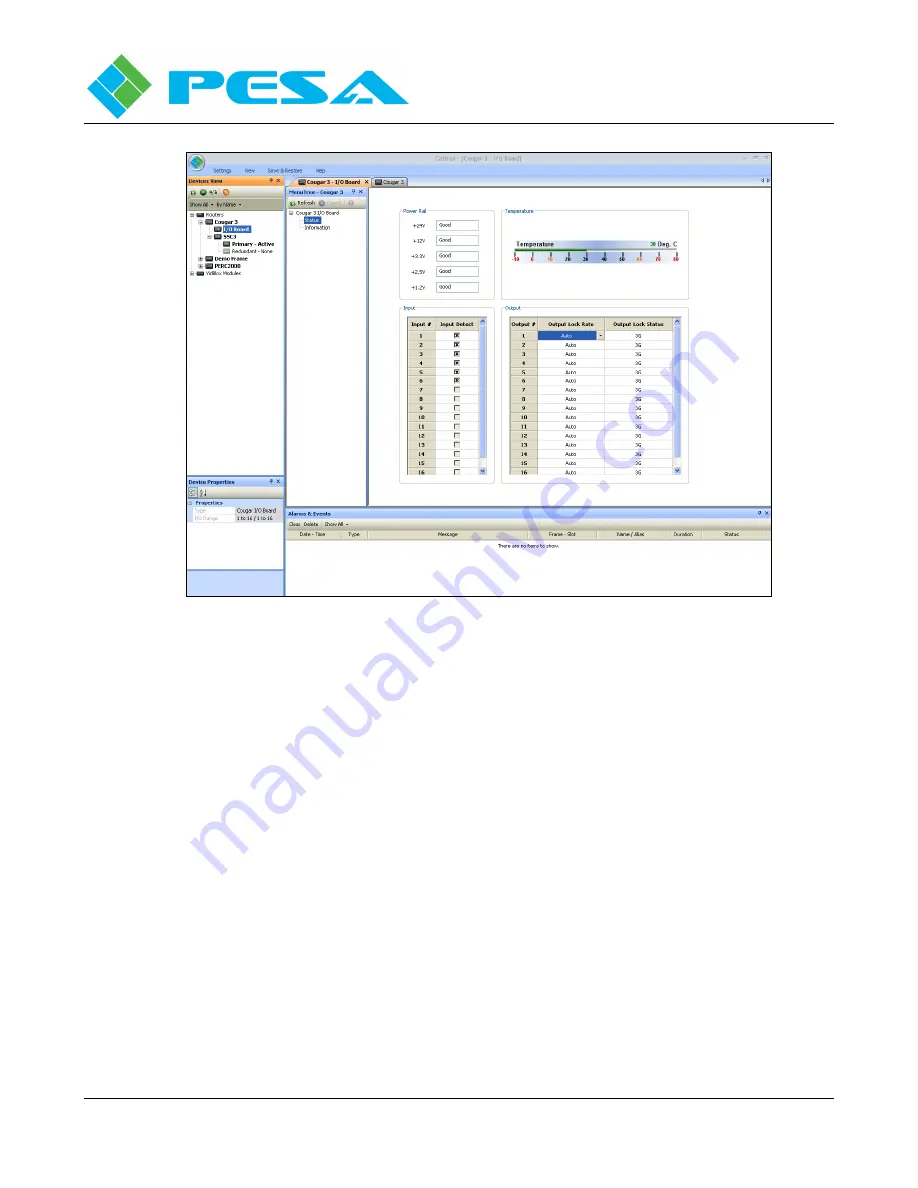
C
OUGAR
3
V
IDEO
R
OUTER
Publication 81-9059-0660-0, Rev. B
March 2011
Proprietary Information of PESA
5-13
FIGURE 5-9 ROUTER CONFIGURATION TREE COMMANDS
•
Power Rail - Displays the real-time Good/Bad status of each voltage rail present on the main
router board.
•
Temperature - Meter display provides a direct analog readout of current surface temperature of
main router board.
•
Input - The Input box displays current status of physical signal input ports to the router. The
left-hand column labeled Input # lists, by port number, physical inputs available on the router.
The right-hand column, labeled Input Detect, identifies whether a video signal is currently
connected to the physical input. An X in the box associated with a particular input indicates
presence of a video signal to the input port.
•
Output - The Output box displays current status of video output signals from the router. The
left-hand column labeled Output # lists, by port number, physical outputs of the router. The
right-hand column, labeled Output Lock Status, displays the re-clocked data rate of the video
signal at the output port. The middle column labeled Output Lock Rate, opens a pull-down
selection box, Figure 5-10, that allows you to specify a data rate for the output signal; select
automatic (Auto) rate selection; or Bypass the output re-clocker devices.
Summary of Contents for Cougar 3
Page 88: ......






























