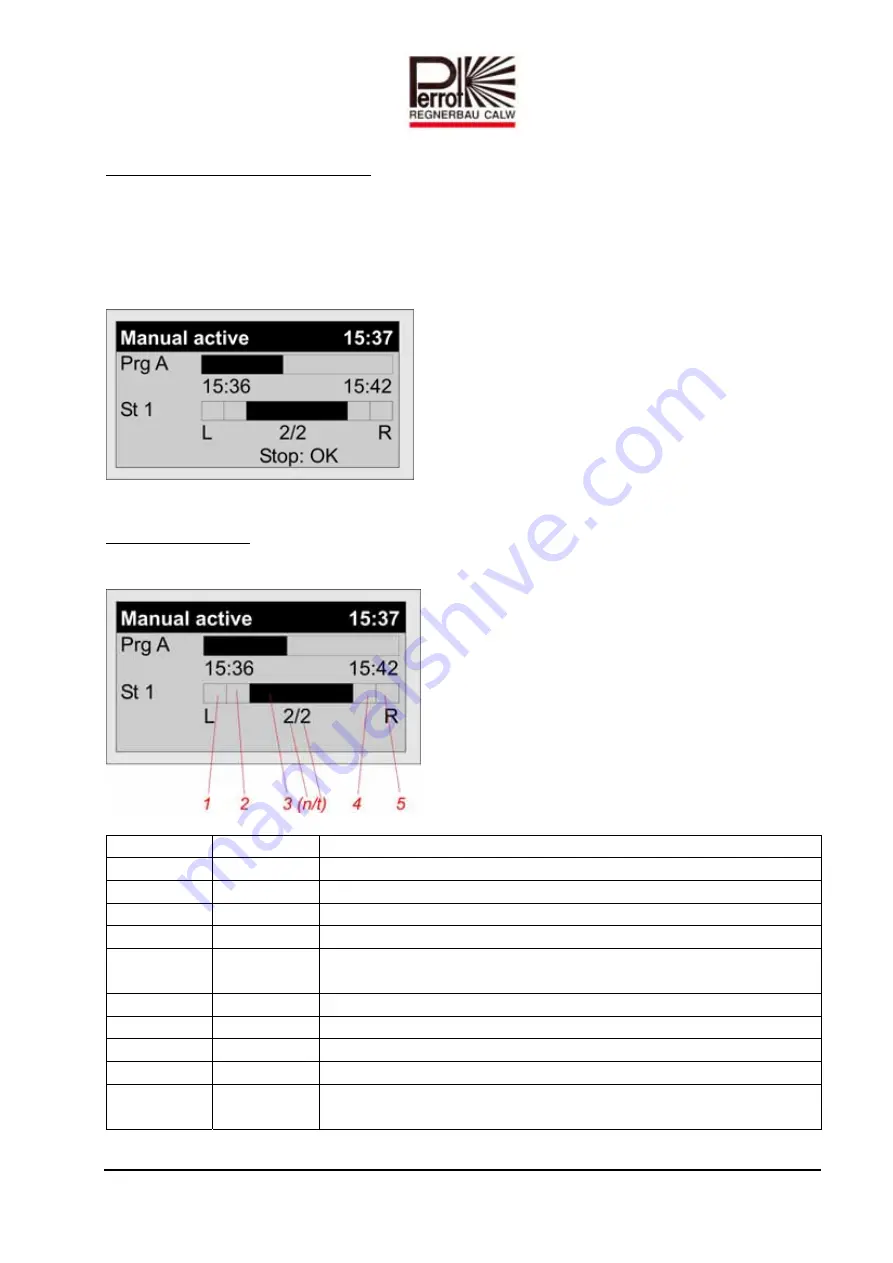
e.doc
Rev.
07.07.2015
Seite
‐
Page
55
/
64
Perrot
REGNERBAU
CALW
GmbH
Industriestraße
19
‐
29
/
D
‐
75382
Althengstett
/
Germany
Telefon
:
0049
‐
7051
‐
162
‐
0
/
Fax
:
0049
‐
7051
‐
162–133
E
‐
mail:
/
E
‐
Konstruktion
:
Auto
mode
‐
Sector
Scout
sprinklers
Instead
of
a
status
bar,
menus
Auto
Manual
start
program
Manual
start
sprinkler
will
display
a
sensor
position
bar
for
stations
with
Sector
Scout
sprinklers.
For
detailed
information
please
see
next
paragraph
„sensor
position
bar“.
Sensor
position
bar
The
sensor
position
bar
will
appear
during
calibration
and
operation
(see
previous
paragraph)
and
displays
the
following
states:
Field
Status
Meaning
1
on
Sprinkler
in
parking
position
on
the
left
hand
side
1
flashing
Sprinkler
runs
on
the
left
hand
side
2
on
Signal
from
sensor
on
the
left
hand
side
3
flashing
Sprinkler
runs
in
the
center
3
n/t
n
=
number
of
sector
runs
finished
t
=
total
number
of
sector
runs
4
on
Signal
from
sensor
on
the
right
hand
side
5
on
Sprinkler
in
parking
position
on
the
right
hand
side
5
flashing
Sprinkler
runs
on
the
right
hand
side
1+5
flashing
Sprinkler
is
not
calibrated
3
X
If
this
field
shows
only
one
digit
it
implies
how
many
times
the
sensor
time
has
been
exceeded
(see
paragraph
„sensor
time“).










































