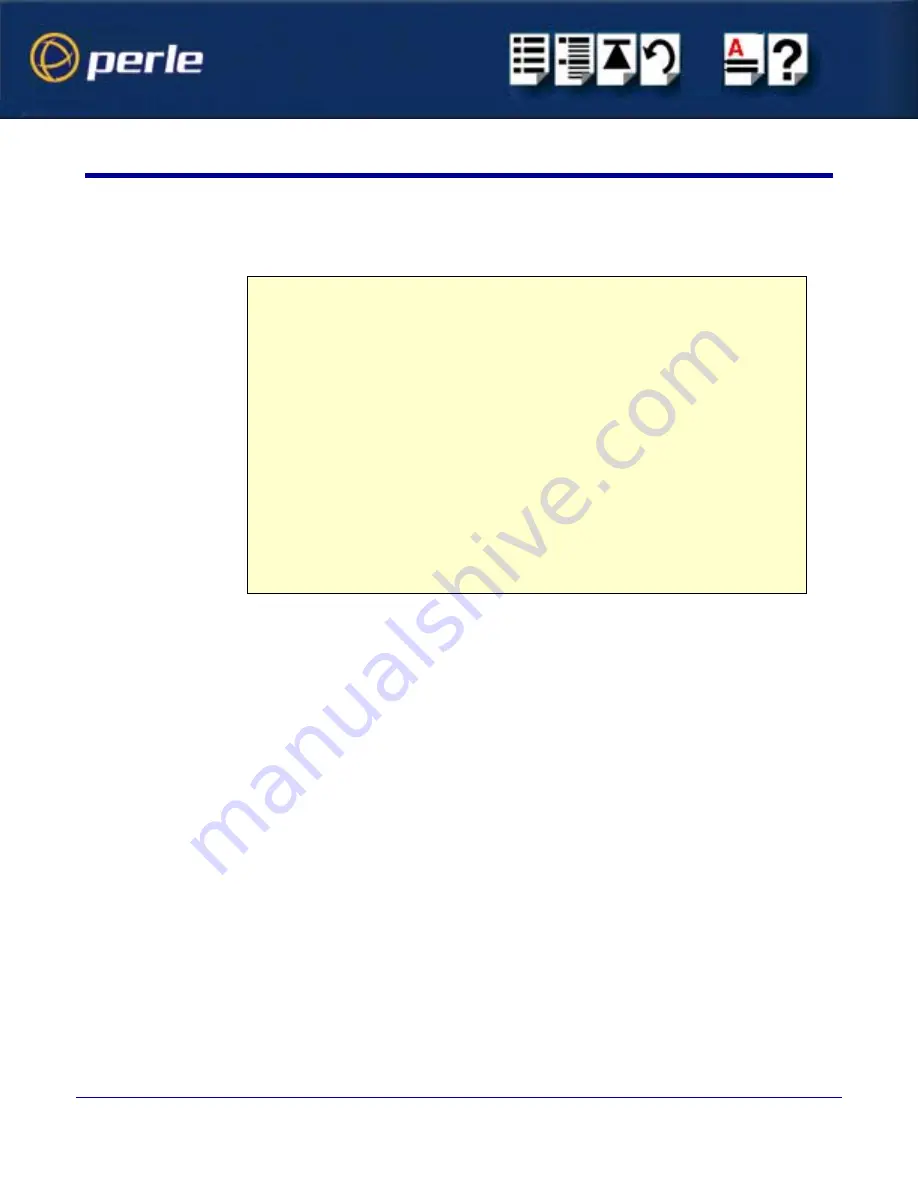
UltraPort Serial Adaptors User Guide
Installing under SCO OpenServer and OpenServer6
Page 52
Chapter 2 Installing drivers and host cards
Configuring serial ports
The Port Configuration utility allows you to configure the SPEED serial ports you have
installed on your system. To do this proceed as follows:
Starting the Port
Configuration utility
1. In the command prompt, type
spdpcfg
and press the
Enter
key. Alternatively use the
SCO OpenServer desktop as follows:
a. In the SCO OpenServer desktop, open the
System Administration
folder.
The System Administration window is now displayed.
b. In the System Administration window, click on the
Perle Speed
folder on
OpenServer 5 or
Perle-Serial
folder for OpenServer 6 to open it.
The Speed window is now displayed.
c. In the Speed window, click on the
Speed Port Configuration
Icon.
The Port Configuration window is now displayed as shown in the next picture.
Note
If you want to perform transparent printing from any of the terminals attached to your
system, you need to check the contents of the
printcap.spd
file to see if the
terminal type you are using is supported. To do this proceed as follows:
1. Using a text editor, go to the
/etc
directory and open the file called
printcap.spd
2. Check the contents of the
printcap.spd
file to see if the terminal type you are
using is supported. See
page 128
in
Appendix A : Transparent printing
for
the syntax of the entries in this file.
3. If the terminal type you are using is not supported, add an entry for the new
terminal type (including the type, transparent print ON and transparent print
OFF strings) to the
printcap.spd
file (
page 130
). See the user guide for your
terminal for details of the entries required.
You can now configure the ports you want using the Port Configuration utility.
















































