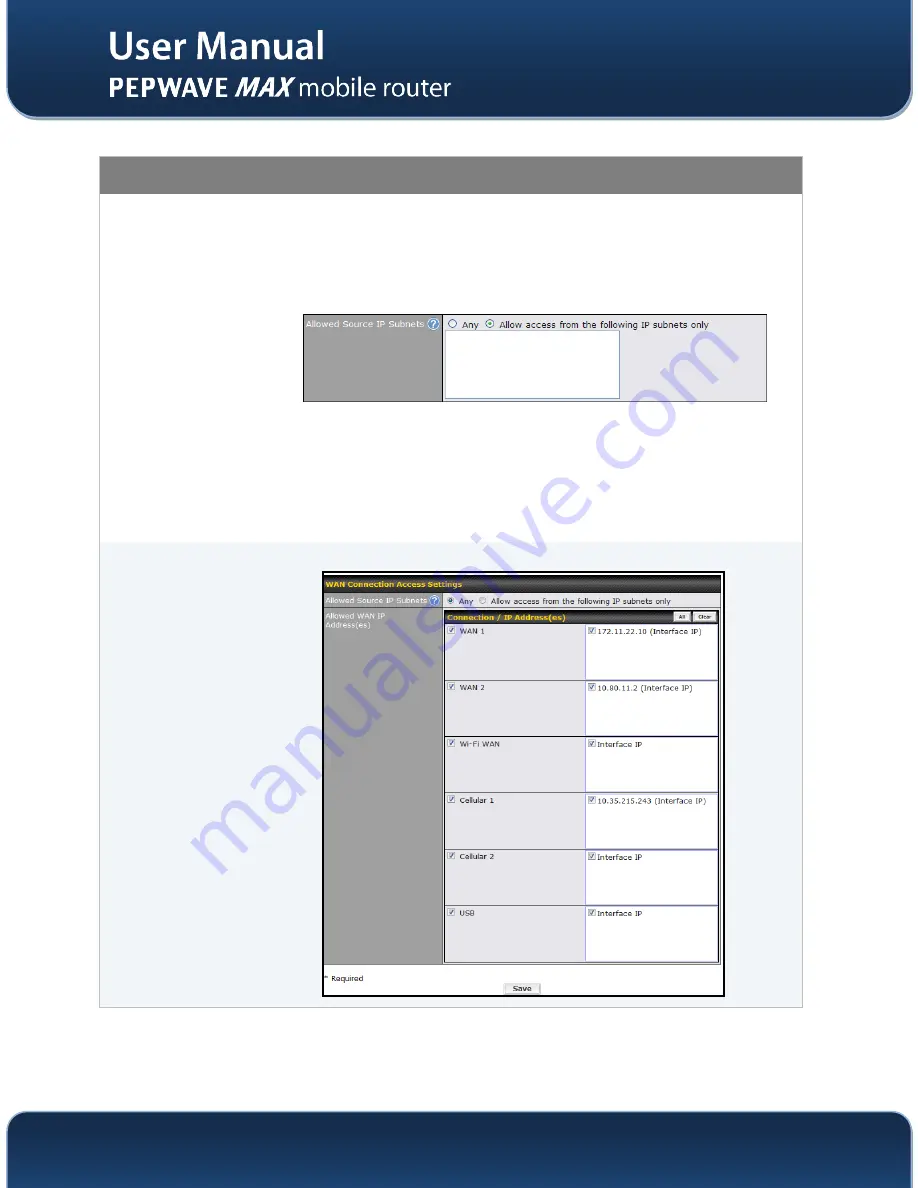
http://www.pepwave.com
123
Copyright @ 2014 Pepwave
WAN Connection Access Settings
Allowed Source
IP Subnets
This field allows you to restrict web admin access only from defined IP subnets.
Any
- Allow web admin accesses to be from anywhere, without IP address
restriction.
Allow access from the following IP subnets only
- Restrict web admin access
only from the defined IP subnets. When this is chosen, a text input area will be
displayed beneath:
The allowed IP subnet addresses should be entered into this text area. Each IP subnet
must be in form of w.x.y.z/m
Where w.x.y.z is an IP address (e.g. 192.168.0.0), andm is the subnet mask in CIDR
format, which is between 0 and 32 inclusively. For example: 192.168.0.0/24
To define multiple subnets, separate each IP subnet one in a line. For example:
192.168.0.0/24
10.8.0.0/16
Allowed WAN IP
Address(es)
This is to choose which WAN IP address(es) the web server should listen on.
















































