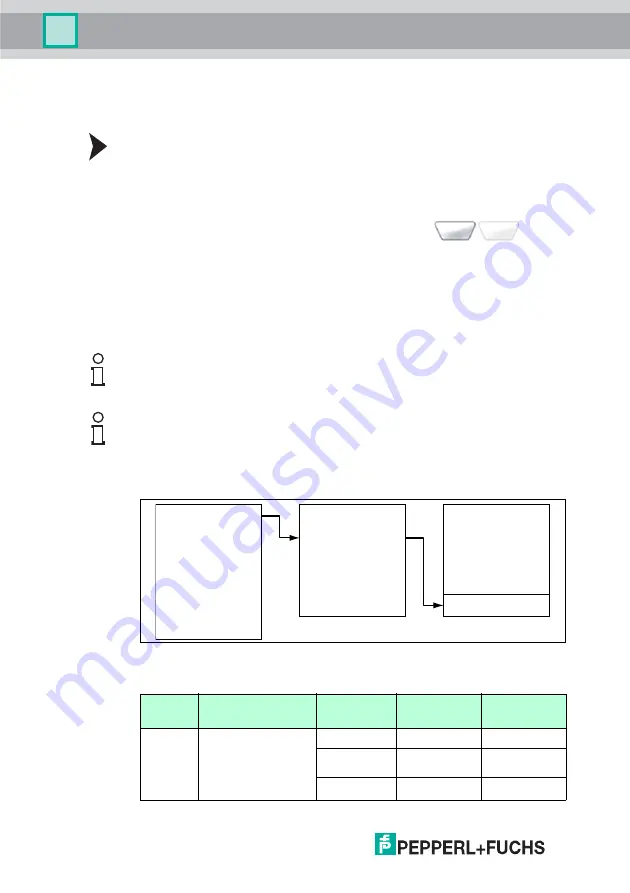
2597
78 2013-
02
30
Operation
Start addresses specify the location of the individual data blocks on data carriers.
You can read out specific data blocks and transfer data by changing the start
address.
Defining the start address
Define the start address as follows:
1. Select
Address
.
2. Enter the start address using the input buttons.
3. Press the left selection button to confirm your entry (
).
If the read operation is successful, the status LED initially flashes yellow before
lighting up green. If you selected the buzzer and the vibration alarm in the
"Settings" menu, you will hear an audible signal and the handheld will vibrate. The
read-in data will then be displayed in the selected data format. If the transmission
fails, the status LED flashes briefly red and an error message is output. See see
chapter 8
7.3
Write Data
The table below shows you how to input data into the handheld.
Data formats
Tip
Additional options see chapter 9.1.1
Note!
All data is displayed in the format chosen in the "Data format" submenu (ASCII,
HEX, DEC).
Data
format
Notes
Block quantity
(maximum 32) Format
Example
ASCII
In ASCII format,
numbers 0 to 9, letters
A to Z and special
characters stored in
the Handheld are
available.
01
xxxx
HAND
02
xxxx
xxxx
HAND
HELD
03
...
Data read
Data write
Data copy
Read fixcode
Format tag
Address: 0000
No. bocks: 01
Data:
Options
write
ESC
Read/Write
Storage
Settings
Teach in
Applications
About






























